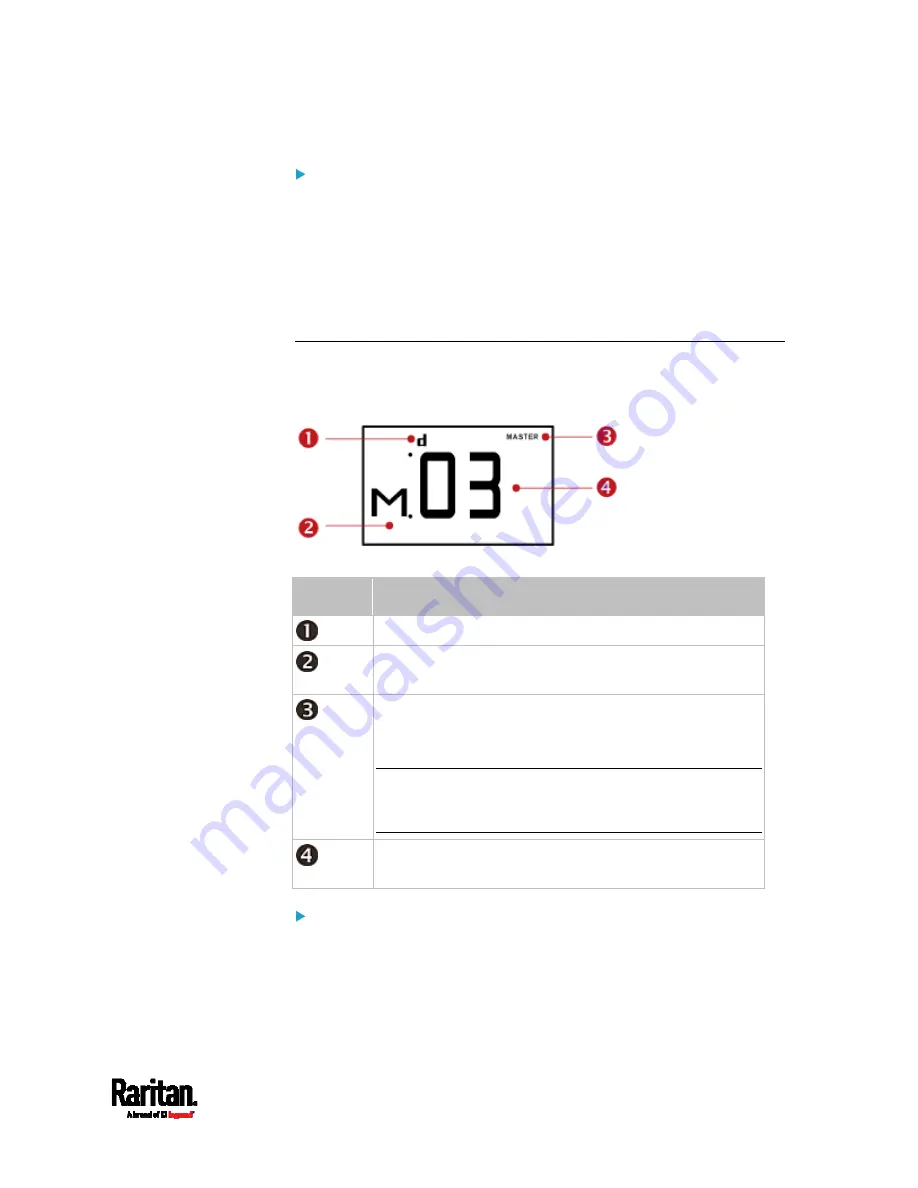
Appendix G: Old PX3 Character LCD Display
611
To display the IPv4 address:
1.
Press the MODE button to enter the Device mode, indicated by an
alphabet "d" at the top left of the display.
2.
The LCD display cycles between the four octets of the IPv4 address,
indicated by "i4" at the upper right corner of the display.
For example, 192.168.84.4 cycles in this sequence:
192 --> 168 --> 84 --> 4
MAC Address
This product's MAC address is retrievable by operating the LCD display.
Below illustrates the MAC address information.
Section
Example information
"d" means the LCD display has entered the Device mode.
"M" indicates that the displayed information is the MAC
address.
The word "MASTER" indicates the PX3 is the master
device in a cascading configuration.
For a slave device, it shows "SLAVE" instead.
Note: As of release 3.3.10, the "MASTER/SLAVE"
information is no longer available in the bridging mode,
but remains available in the port forwarding mode.
The LCD display is showing "03," which is part of the MAC
address.
To display the MAC address:
1.
Press the MODE button to enter the Device mode, indicated by a 'd'
in at the top left of the display.
2.
Press the FUNC button until the MAC address is displayed. The
character "M" appears in the left side of the LCD display.
Содержание PX3-1000 series
Страница 5: ......
Страница 92: ...Chapter 4 Connecting External Equipment Optional 70...
Страница 668: ...Appendix J RADIUS Configuration Illustration 646 Note If your PX3 uses PAP then select PAP...
Страница 669: ...Appendix J RADIUS Configuration Illustration 647 10 Select Standard to the left of the dialog and then click Add...
Страница 670: ...Appendix J RADIUS Configuration Illustration 648 11 Select Filter Id from the list of attributes and click Add...
Страница 673: ...Appendix J RADIUS Configuration Illustration 651 14 The new attribute is added Click OK...
Страница 674: ...Appendix J RADIUS Configuration Illustration 652 15 Click Next to continue...
Страница 722: ...Appendix L Integration 700 3 Click OK...






























