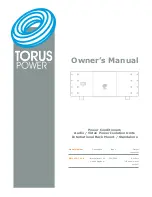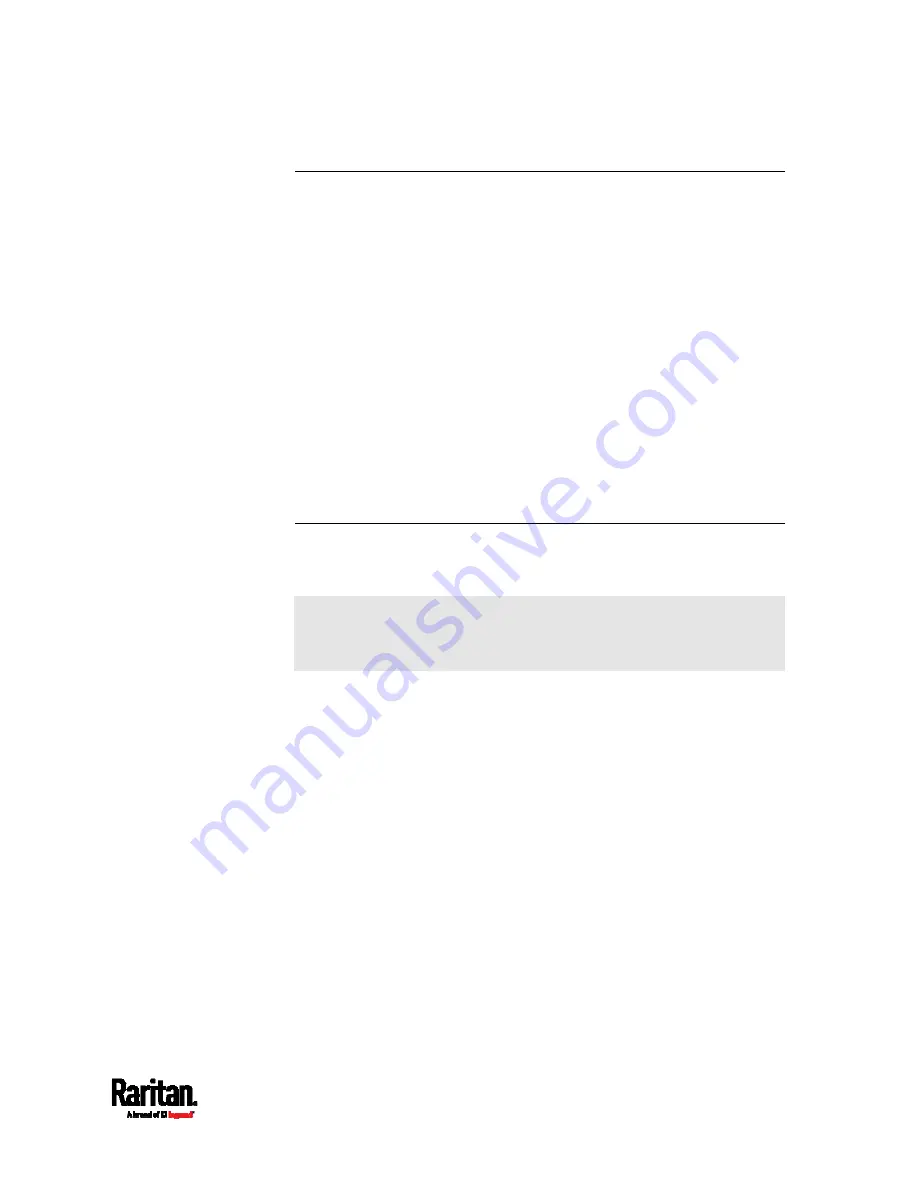
Chapter 8: Using the Command Line Interface
369
Different CLI Modes and Prompts
Depending on the login name you use and the mode you enter, the
system prompt in the CLI varies.
User Mode: When you log in as a normal user, who may not have full
permissions to configure the PX3 device, the > prompt appears.
Administrator Mode: When you log in as an administrator, who has
full permissions to configure the PX3 device, the # prompt appears.
Configuration Mode: You can enter the configuration mode from the
administrator or user mode. In this mode, the prompt changes to
config:# or config:> and you can change PX3 device and network
configurations. See
Entering Configuration Mode
(on page 403).
Diagnostic Mode: You can enter the diagnostic mode from the
administrator or user mode. In this mode, the prompt changes to
diag:# or diag:> and you can perform the network troubleshooting
commands, such as the ping command. See
Entering Diagnostic
Mode
(on page 530).
Closing a Local Connection
Close the window or terminal emulation program when you finish
accessing a PX3 device over the local connection.
When accessing or upgrading multiple PX3 devices, do not transfer
the local connection cable from one device to another without closing
the local connection window first.
Содержание PX3-1000 series
Страница 5: ......
Страница 92: ...Chapter 4 Connecting External Equipment Optional 70...
Страница 668: ...Appendix J RADIUS Configuration Illustration 646 Note If your PX3 uses PAP then select PAP...
Страница 669: ...Appendix J RADIUS Configuration Illustration 647 10 Select Standard to the left of the dialog and then click Add...
Страница 670: ...Appendix J RADIUS Configuration Illustration 648 11 Select Filter Id from the list of attributes and click Add...
Страница 673: ...Appendix J RADIUS Configuration Illustration 651 14 The new attribute is added Click OK...
Страница 674: ...Appendix J RADIUS Configuration Illustration 652 15 Click Next to continue...
Страница 722: ...Appendix L Integration 700 3 Click OK...