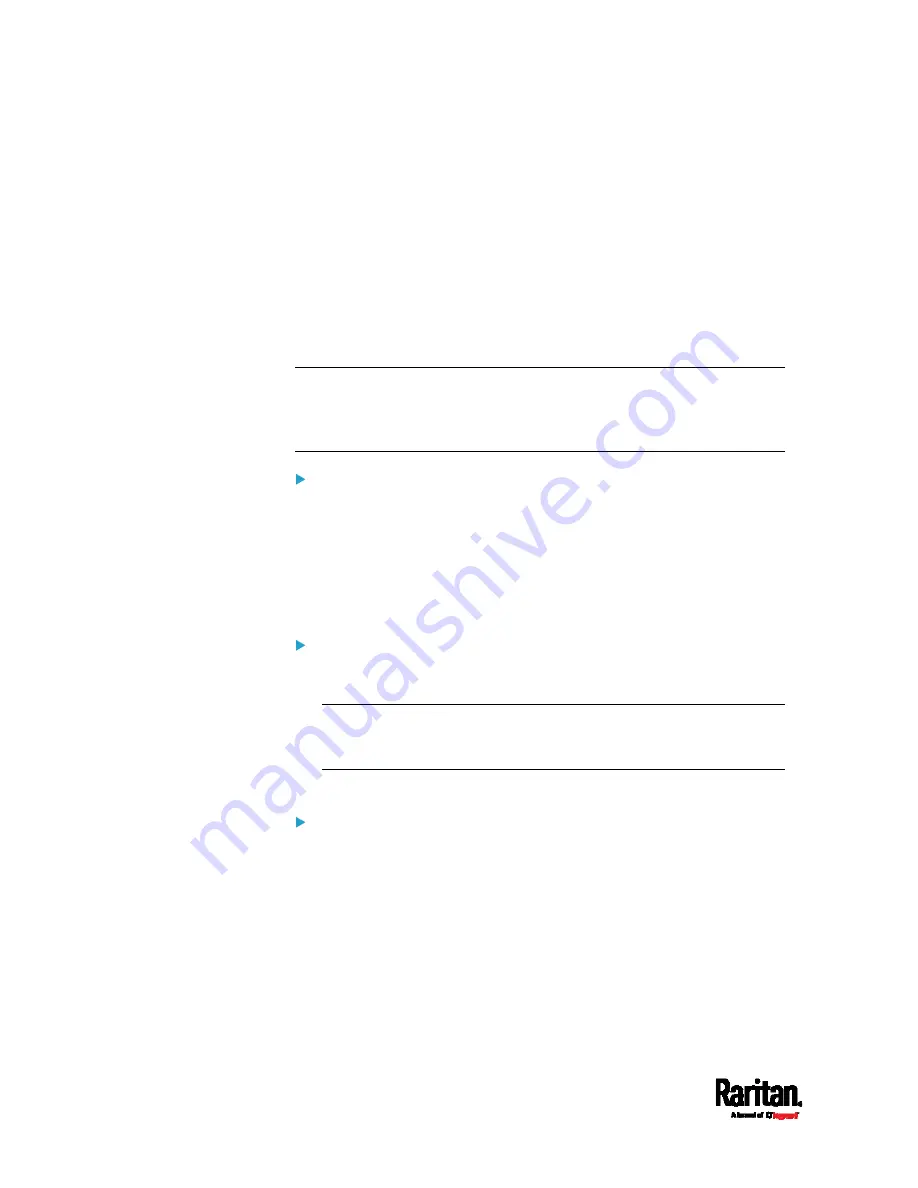
Chapter 6: Using the Web Interface
238
To access Slave 2 via HTTP, the IP address is:
http://192.168.84.77:50102/
To access Slave 2 via SSH, the command is:
ssh -p 50202 192.168.84.77
Adding, Removing or Swapping Cascaded Devices
Change the cascading mode first before adding any device to a cascading
chain, or before disconnecting a cascaded device from the chain.
If you only want to change the cascading mode of an existing chain, or
swap the master and slave device, always start from the slave device.
Note: If the following procedures are not followed, a networking issue
occurs. When a networking issue occurs, check the cascading
connection and/or software settings of all devices in the chain. See
Cascading Troubleshooting
(on page 688).
To add a device to an existing chain:
1.
Connect the device that you will cascade to the LAN and find its IP
address, or connect it to a computer.
2.
Log in to this device and set its cascading mode to be the same as
the existing chain's cascading mode. See
Setting the Cascading
Mode
(on page 231).
3.
Connect it to the chain, using either USB or Ethernet cable.
To remove a device from the chain:
1.
Log in to the desired cascaded device, and change its cascading
mode to None.
Exception: If you are going to connect the removed device to another
cascading chain, set its cascading mode to be the same as the
cascading mode of another chain.
2.
Now disconnect it from the cascading chain.
To swap the master and slave device:
In the bridging mode, you can swap the master and slave devices by
simply disconnecting ALL cascading cables from them, and then
reconnecting cascading cables. No changes to software settings are
required.
In the port forwarding mode, you must follow the procedure below:
a.
Access the slave device that will replace the master device, and
set its role to 'Master', and correctly set the downstream
interface.
b.
Access the master device, set its role to 'Slave'.
Содержание PX3-1000 series
Страница 5: ......
Страница 92: ...Chapter 4 Connecting External Equipment Optional 70...
Страница 668: ...Appendix J RADIUS Configuration Illustration 646 Note If your PX3 uses PAP then select PAP...
Страница 669: ...Appendix J RADIUS Configuration Illustration 647 10 Select Standard to the left of the dialog and then click Add...
Страница 670: ...Appendix J RADIUS Configuration Illustration 648 11 Select Filter Id from the list of attributes and click Add...
Страница 673: ...Appendix J RADIUS Configuration Illustration 651 14 The new attribute is added Click OK...
Страница 674: ...Appendix J RADIUS Configuration Illustration 652 15 Click Next to continue...
Страница 722: ...Appendix L Integration 700 3 Click OK...






























