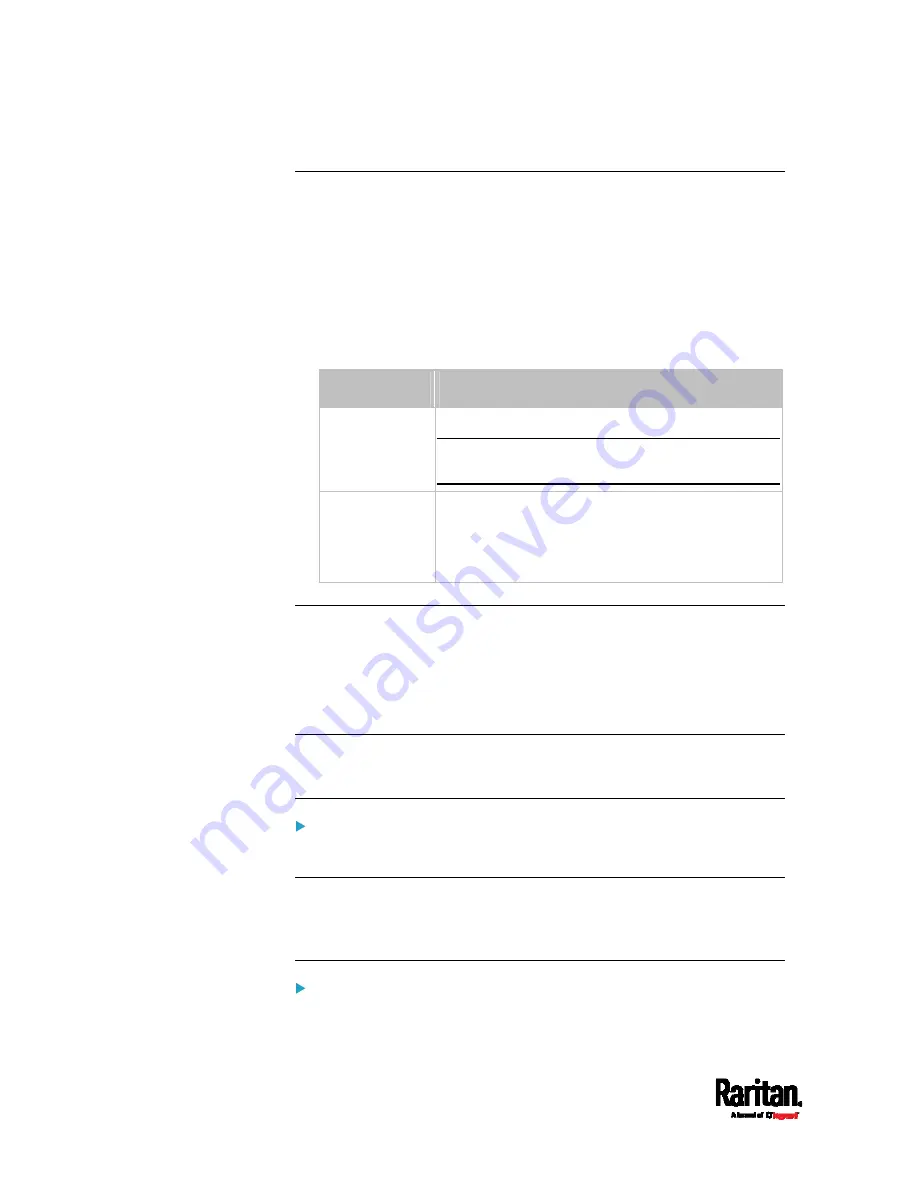
Appendix F: PX3 Models with Residual Current Monitoring
600
Showing Residual Current Monitor Information
This command syntax shows the residual current monitoring (RCM)
information, which is only available on the models with RCM. The
information displayed include the RCM current, state and thresholds.
#
show residualCurrentMonitor <n>
Variables:
<n> is one of the options:
all, or a number.
Option
Description
all
Displays the RCM information of all inlets.
Tip: You can also type the command without
adding this option "all" to get the same data.
A specific inlet
number
Displays the RCM information of the specified inlet
only.
An inlet number needs to be specified only when
there are more than 1 inlet on your PDU.
Setting RCM Current Thresholds
Warning Rated Residual Operating Current is the upper warning
threshold of the PX3 RCM sensor, and Critical Rated Residual Operating
Current is the upper critical threshold of the RCM sensor. These
thresholds are set in the configuration mode. See
Entering
Configuration Mode
(on page 403).
Note: A residual current sensor's LOWER warning and LOWER critical
thresholds do NOT affect the operations of the RCM state sensor so you
can ignore them.
To configure the RCM's Critical level:
config:#
residualCurrentMonitor <n> criticalRatedResidualOperatingCurrent <value>
Note: The PX3 triggers events when residual current values are above
(but not equal to) thresholds. For example, you would set the critical
threshold to 29mA to specify the IEC 62020 IΔn of 30mA. See
Compliance with IEC 62020
(on page 590).
To configure the RCM's Warning level:
Содержание PX3-1000 series
Страница 5: ......
Страница 92: ...Chapter 4 Connecting External Equipment Optional 70...
Страница 668: ...Appendix J RADIUS Configuration Illustration 646 Note If your PX3 uses PAP then select PAP...
Страница 669: ...Appendix J RADIUS Configuration Illustration 647 10 Select Standard to the left of the dialog and then click Add...
Страница 670: ...Appendix J RADIUS Configuration Illustration 648 11 Select Filter Id from the list of attributes and click Add...
Страница 673: ...Appendix J RADIUS Configuration Illustration 651 14 The new attribute is added Click OK...
Страница 674: ...Appendix J RADIUS Configuration Illustration 652 15 Click Next to continue...
Страница 722: ...Appendix L Integration 700 3 Click OK...













































