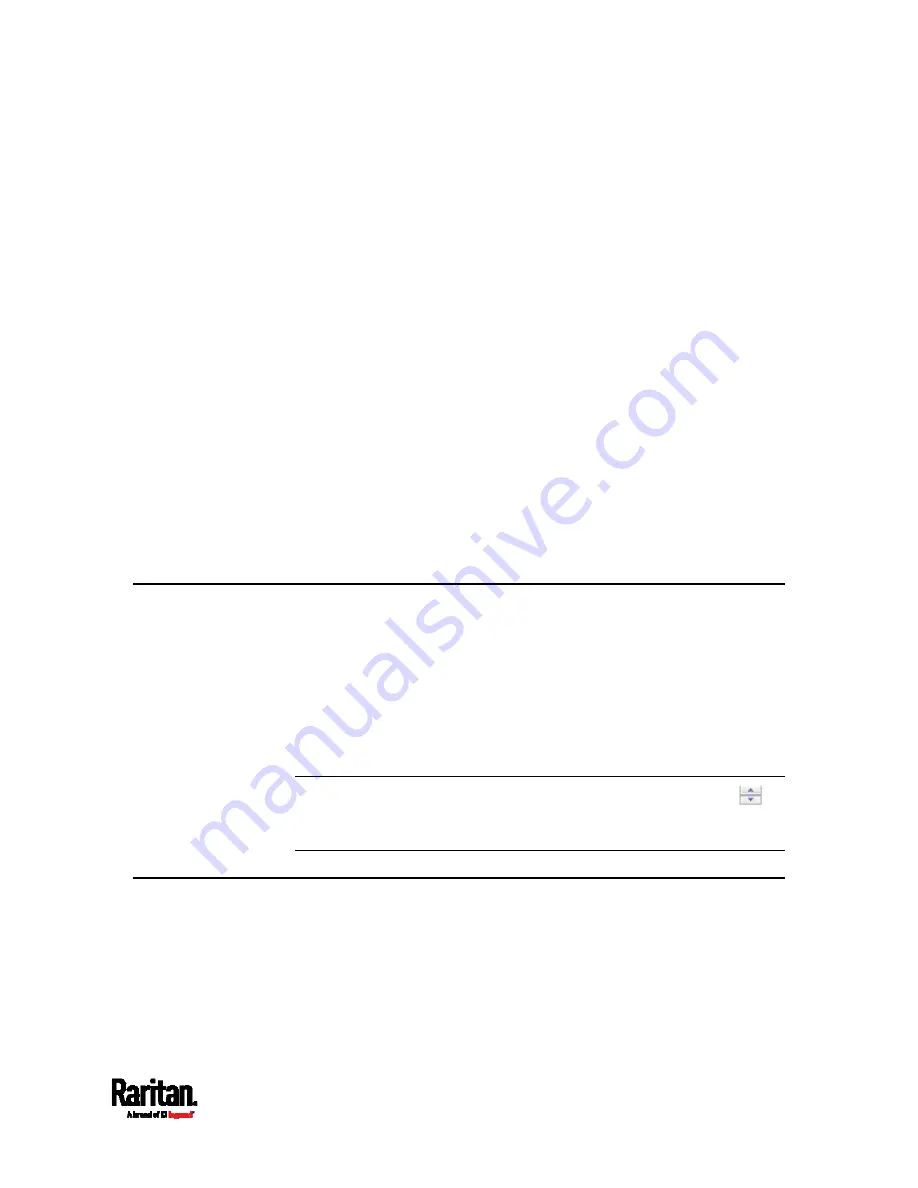
126
This chapter explains how to use the web interface to administer a PX3.
In This Chapter
Supported Web Browsers ....................................................................... 126
Login, Logout and Password Change ..................................................... 126
Web Interface Overview........................................................................... 129
Dashboard ............................................................................................... 135
PDU .......................................................................................................... 145
Inlet.......................................................................................................... 155
Outlets ..................................................................................................... 158
OCPs ........................................................................................................ 170
Peripherals .............................................................................................. 175
Feature Port ............................................................................................ 193
User Management ................................................................................... 207
Device Settings ........................................................................................ 217
Maintenance ............................................................................................ 333
Webcam Management............................................................................. 352
Supported Web Browsers
Internet Explorer
®
11
Windows Edge
Firefox
®
25 and later
Safari
®
(Mac)
®
Chrome
®
52 and later
Android 4.2 and later
iOS 7.0 and later
Note: Depending on the browser you use, spin controls similar to
may or may not appear in the numeric input fields. Clicking these adjusts
numeric values by 1.
Login, Logout and Password Change
The first time you log in to the PX3, use the factory default "admin" user
credentials. For details, see the Quick Setup Guide accompanying the
product.
After login, you can create user accounts for other users. See
Creating
Users
(on page 208).
Chapter 6
Using the Web Interface
Содержание PX3-1000 series
Страница 5: ......
Страница 92: ...Chapter 4 Connecting External Equipment Optional 70...
Страница 668: ...Appendix J RADIUS Configuration Illustration 646 Note If your PX3 uses PAP then select PAP...
Страница 669: ...Appendix J RADIUS Configuration Illustration 647 10 Select Standard to the left of the dialog and then click Add...
Страница 670: ...Appendix J RADIUS Configuration Illustration 648 11 Select Filter Id from the list of attributes and click Add...
Страница 673: ...Appendix J RADIUS Configuration Illustration 651 14 The new attribute is added Click OK...
Страница 674: ...Appendix J RADIUS Configuration Illustration 652 15 Click Next to continue...
Страница 722: ...Appendix L Integration 700 3 Click OK...






























