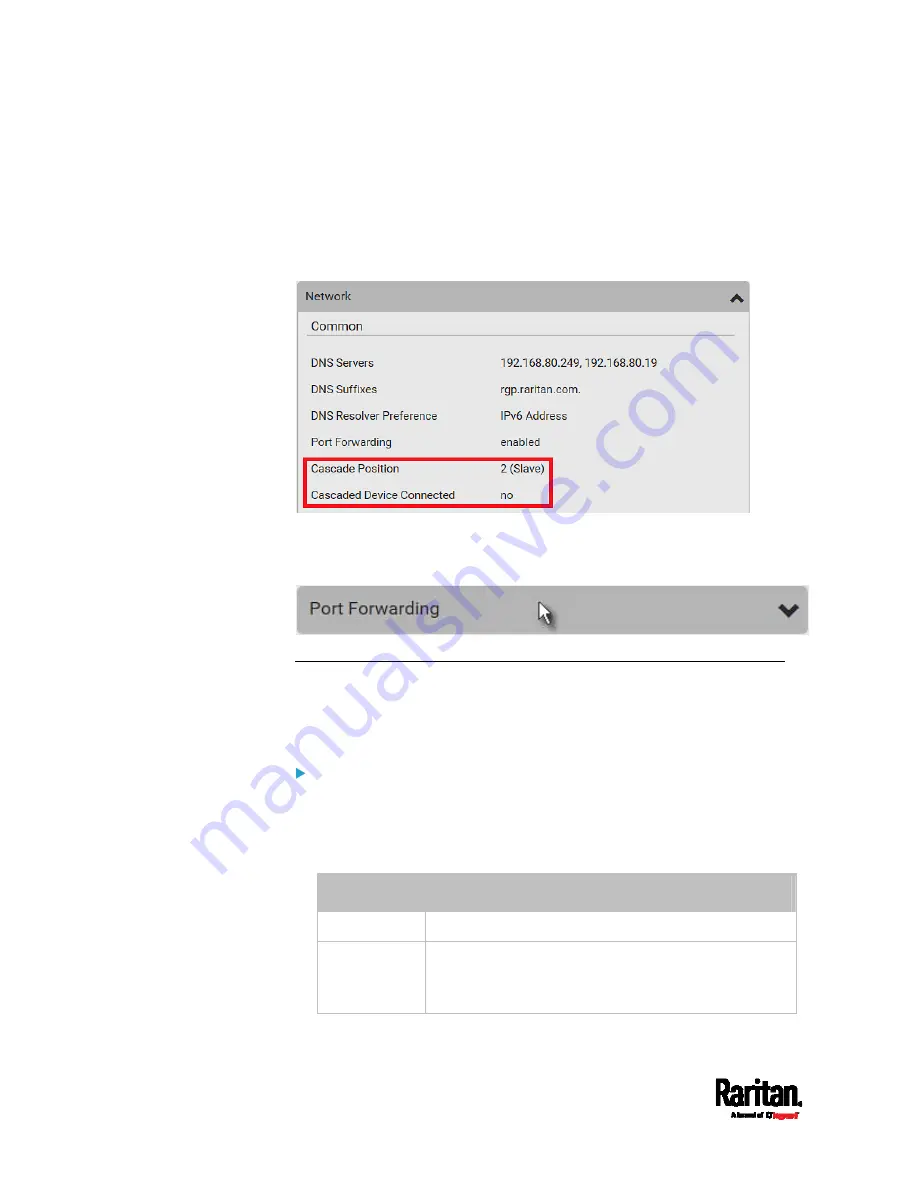
Chapter 6: Using the Web Interface
338
The final slave device shows a non-zero number which indicates
its position in the Cascade Position field and
no in the Cascaded
Device Connected field.
The following diagram shows 2, indicating it is the second slave -
Slave 2. The Cascaded Device Connected field shows
no,
indicating that it is the final one in the chain.
For a list of port numbers required for accessing each cascaded
device in the port forwarding mode, click the Port Forwarding title
bar on the same page.
Viewing Connected Users
You can check which users have logged in to the PX3 device and their
status. If you have administrator privileges, you can terminate any user's
connection to the PX3.
To view and manage connected users:
1.
Choose Maintenance > Connected Users. A list of logged-in users
displays.
If wanted, you can resort the list by clicking the desired column
header. See
Sorting a List
(on page 134).
Column
Description
User name
The login name of each connected user.
IP Address
The IP address of each user's host.
For the login via a local connection (serial RS-232 or
USB), <local> is displayed instead of an IP address.
Содержание PX3-1000 series
Страница 5: ......
Страница 92: ...Chapter 4 Connecting External Equipment Optional 70...
Страница 668: ...Appendix J RADIUS Configuration Illustration 646 Note If your PX3 uses PAP then select PAP...
Страница 669: ...Appendix J RADIUS Configuration Illustration 647 10 Select Standard to the left of the dialog and then click Add...
Страница 670: ...Appendix J RADIUS Configuration Illustration 648 11 Select Filter Id from the list of attributes and click Add...
Страница 673: ...Appendix J RADIUS Configuration Illustration 651 14 The new attribute is added Click OK...
Страница 674: ...Appendix J RADIUS Configuration Illustration 652 15 Click Next to continue...
Страница 722: ...Appendix L Integration 700 3 Click OK...






























