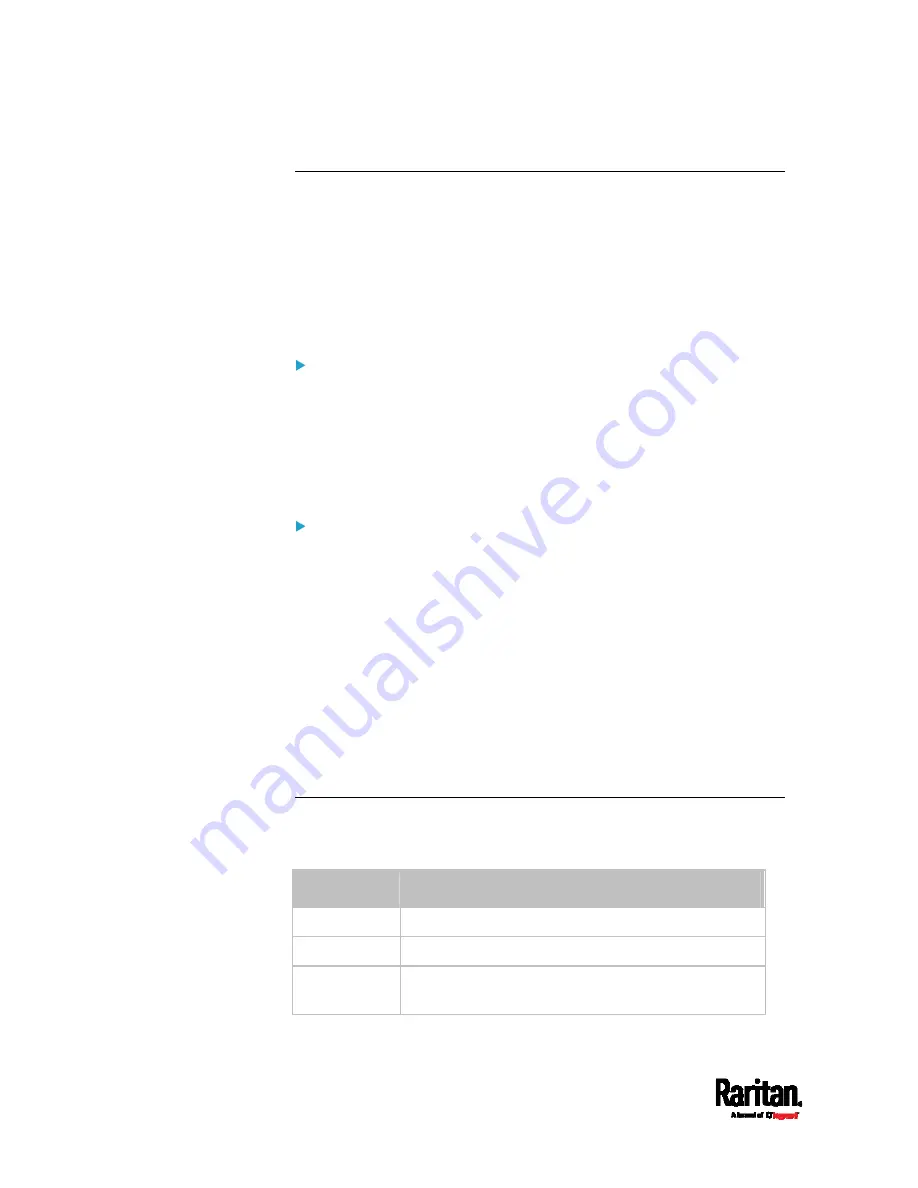
Chapter 6: Using the Web Interface
150
PX3 Latching Relay Behavior
PX3 incorporates latching relays in models with outlet switching. Unlike
non-latching relays, latching relays do NOT require power to keep their
contacts closed.
PX3 outlet switching can be configured to operate as a true latching relay
or to simulate a non-latching relay. The operating mode determines the
latching relay behavior when PDU power is lost. Regardless of which
mode is selected, power is not required to keep relay contacts closed.
Non-Latching Mode:
Relay always opens when power is lost. This insures all relays are
open when power is applied to the PDU.
Always select this mode if the combined in-rush current of the
devices connected to the PDU trip circuit breakers when power is
applied to the PDU.
This is the factory default operating mode.
Latching Mode:
Relay does not open when power is lost.
This is the preferred operating mode ONLY if you are sure in-rush
current does not trip circuit breakers when power is applied to the
PDU.
Power to the outlet is not disrupted if a PDU internal failure occurs.
In Latching mode, the following features are disabled.
PDU-level outlet state on startup: See
PDU
(on page 145).
Outlet-level outlet state on startup: See
Individual Outlet Pages
(on page 165).
PDU-level outlet initialization delay on startup: See
PDU
(on page
Options for Outlet State on Startup
The following are available options for initial power states of outlets after
powering up the PX3 device.
Option
Function
on
Turns on the outlet(s).
off
Turns off the outlet(s).
last known
Restores the outlet(s) to the previous power state(s)
before the PX3 was powered off.
Содержание PX3-1000 series
Страница 5: ......
Страница 92: ...Chapter 4 Connecting External Equipment Optional 70...
Страница 668: ...Appendix J RADIUS Configuration Illustration 646 Note If your PX3 uses PAP then select PAP...
Страница 669: ...Appendix J RADIUS Configuration Illustration 647 10 Select Standard to the left of the dialog and then click Add...
Страница 670: ...Appendix J RADIUS Configuration Illustration 648 11 Select Filter Id from the list of attributes and click Add...
Страница 673: ...Appendix J RADIUS Configuration Illustration 651 14 The new attribute is added Click OK...
Страница 674: ...Appendix J RADIUS Configuration Illustration 652 15 Click Next to continue...
Страница 722: ...Appendix L Integration 700 3 Click OK...






























