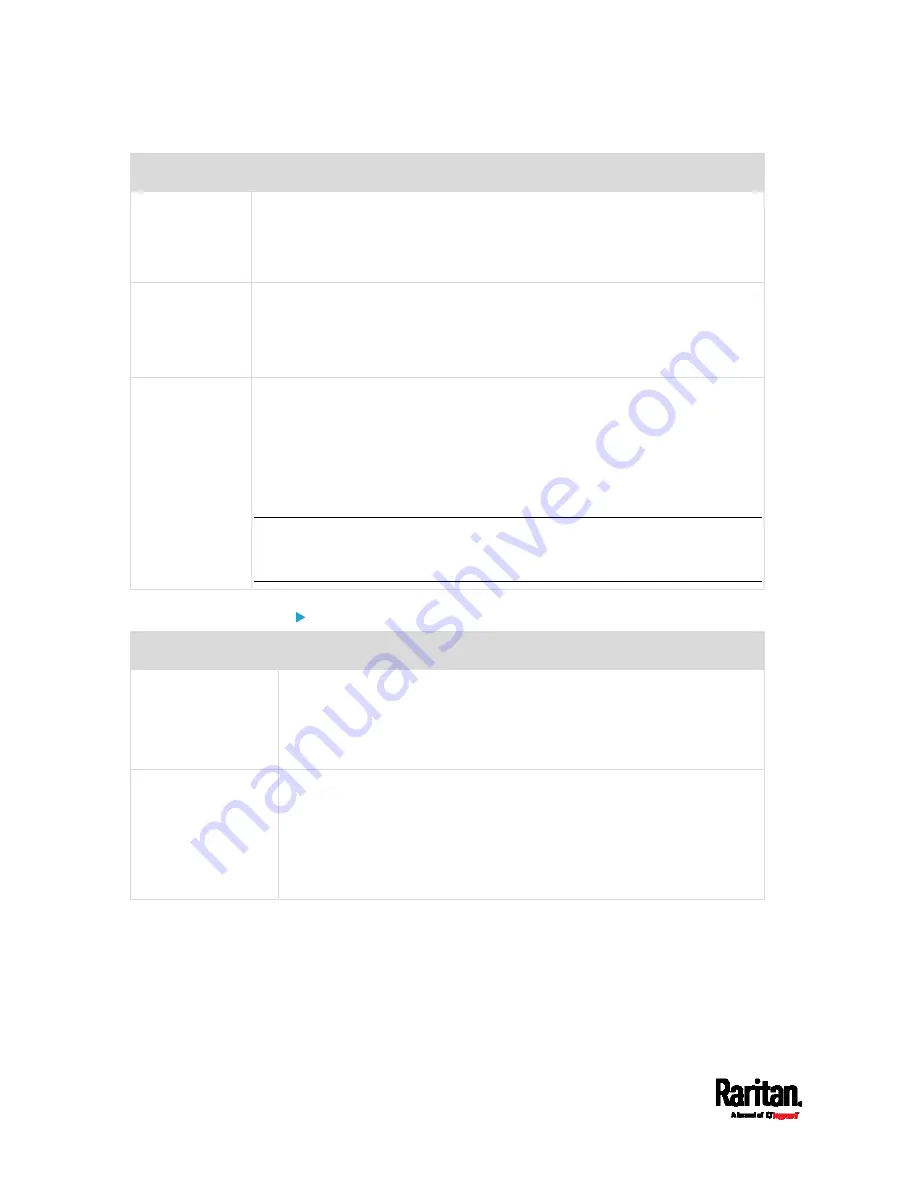
Chapter 5: Introduction to PDU Components
90
Port
Used for...
CONSOLE/
MODEM
(DB9)
Establishing a serial connection between the PX3 and a computer or
modem.
This is a standard DTE RS-232 port. You can use a null-modem cable with
two DB9 connectors on both ends to connect the PX3 to the computer.
SENSOR
(RJ-45)
Connection to one of the following devices:
Raritan's environmental sensor package(s).
Raritan's sensor hub, which expands the number of a sensor port to
four ports.
ETHERNET
Connecting the PX3 to your company's network via a standard network
patch cable (Cat5e/6). This connection is necessary to administer or access
the PX3 remotely.
There are two small LEDs adjacent to the port:
Green indicates a physical link and activity.
Yellow indicates communications at 10/100 BaseT speeds.
Note: Connection to this port is not required if wireless connection is
preferred, or if the PX3 is a slave device in the USB-cascading
configuration. See
Cascading the PX3 via USB
(on page 40).
PX3-iX7 models:
Port
Used for
USB-A,
USB-B,
FEATURE,
SENSOR
Same functions as above.
CONSOLE/MODEM
(RJ-45)
Same function as the one on PX3 models. See above.
Note that the CONSOLE/MODEM port on the iX7
™
PDU is an RJ-45
connector instead of a DB9 connector. Therefore, use a third-party
RJ-45 to DB9 adapter/cable to connect iX7
™
to the computer. See
RJ45-to-DB9 Cable Requirements for Computer Connections (for
iX7
™
Only)
(on page 30).
Содержание PX3-1000 series
Страница 5: ......
Страница 92: ...Chapter 4 Connecting External Equipment Optional 70...
Страница 668: ...Appendix J RADIUS Configuration Illustration 646 Note If your PX3 uses PAP then select PAP...
Страница 669: ...Appendix J RADIUS Configuration Illustration 647 10 Select Standard to the left of the dialog and then click Add...
Страница 670: ...Appendix J RADIUS Configuration Illustration 648 11 Select Filter Id from the list of attributes and click Add...
Страница 673: ...Appendix J RADIUS Configuration Illustration 651 14 The new attribute is added Click OK...
Страница 674: ...Appendix J RADIUS Configuration Illustration 652 15 Click Next to continue...
Страница 722: ...Appendix L Integration 700 3 Click OK...












































