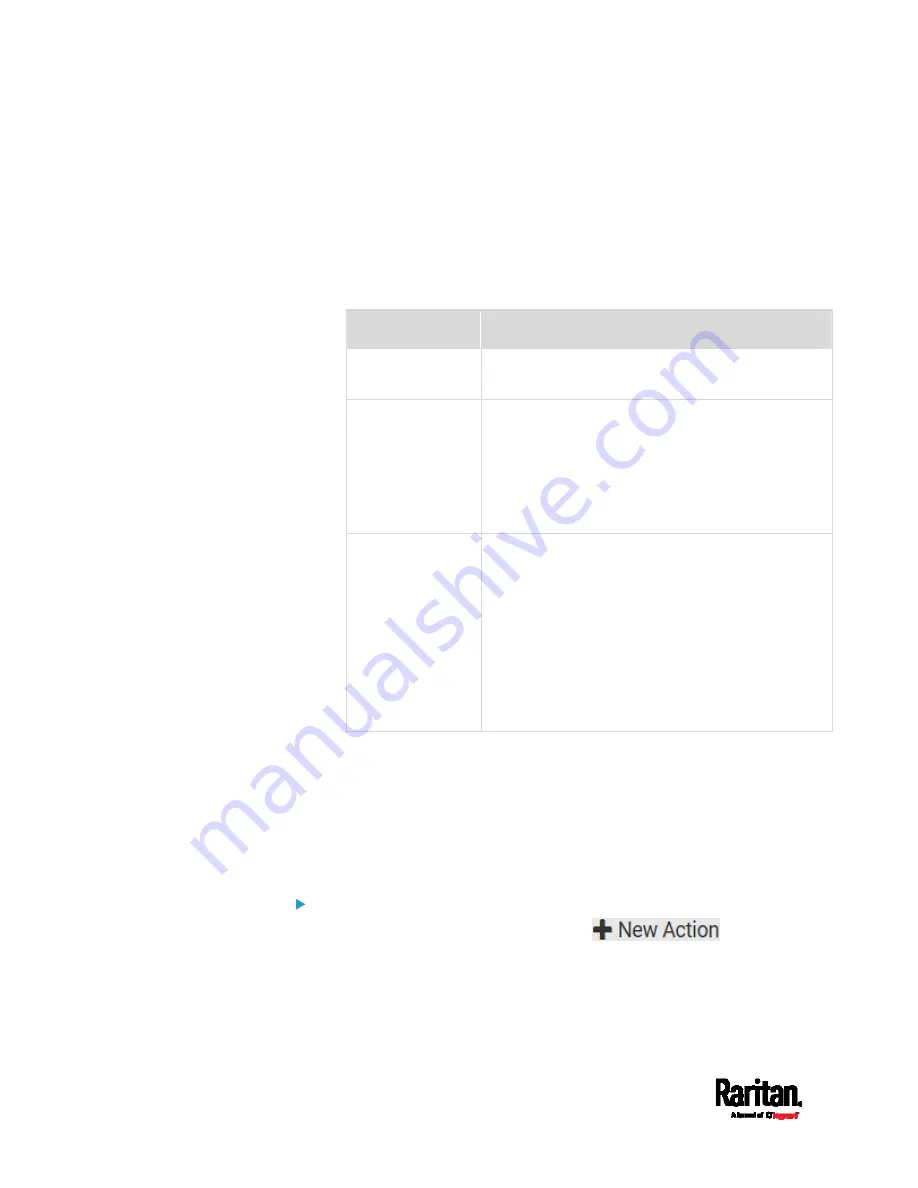
Chapter 6: Using the Web Interface
302
4.
For both SNMP TRAPS and INFORMS, enter the following as needed
and then click OK to apply the settings:
a.
Host name
b.
Port number
c.
User ID for accessing the host -- make sure the User ID has the
SNMPv3 permission.
d.
Select the host security level
Security level
Description
"noAuthNoPriv"
Select this if no authorization or privacy protocols
are needed.
"authNoPriv"
Select this if authorization is required but no
privacy protocols are required.
Select the authentication protocol - MD5 or
SHA
Enter the authentication passphrase and then
confirm the authentication passphrase
"authPriv"
Select this if authentication and privacy protocols
are required.
Select the authentication protocol - MD5 or
SHA
Enter the authentication passphrase and
confirm the authentication passphrase
Select the Privacy Protocol - DES or AES
Enter the privacy passphrase and then confirm
the privacy passphrase
Start or Stop a Lua Script
If you have created or loaded a Lua script file into the PX3, you can have
that script automatically run or stop in response to a specific event.
For instructions on creating or loading a Lua script into this product, see
Lua Scripts
(on page 327).
To automatically start or stop a Lua script:
1.
Choose Device Settings > Event Rules >
.
2.
Select "Start/stop Lua script" from the Action list.
3.
In the Operation field, select Start Script or Stop Script.
4.
In the Script field, select the script that you want it to be started or
stopped when an event occurs.
Содержание PX3-1000 series
Страница 5: ......
Страница 92: ...Chapter 4 Connecting External Equipment Optional 70...
Страница 668: ...Appendix J RADIUS Configuration Illustration 646 Note If your PX3 uses PAP then select PAP...
Страница 669: ...Appendix J RADIUS Configuration Illustration 647 10 Select Standard to the left of the dialog and then click Add...
Страница 670: ...Appendix J RADIUS Configuration Illustration 648 11 Select Filter Id from the list of attributes and click Add...
Страница 673: ...Appendix J RADIUS Configuration Illustration 651 14 The new attribute is added Click OK...
Страница 674: ...Appendix J RADIUS Configuration Illustration 652 15 Click Next to continue...
Страница 722: ...Appendix L Integration 700 3 Click OK...






























