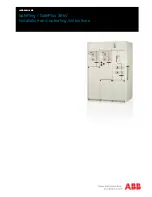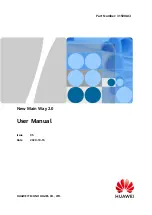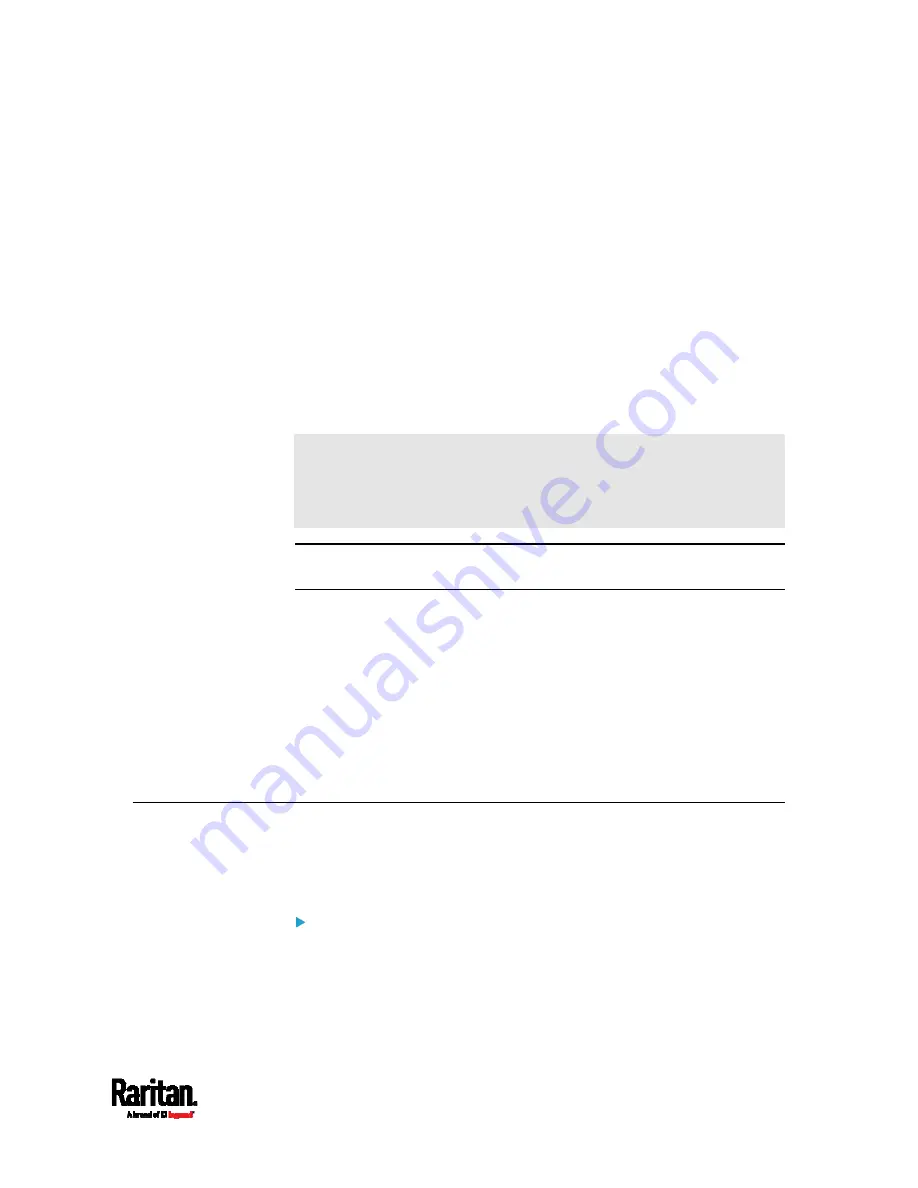
563
If a TFTP server is available, you can use it and appropriate configuration
files to perform any or all of the following tasks for a large number of
PX3 devices in the same network.
Initial deployment
Configuration changes
Firmware upgrade
Downloading diagnostic data
This feature is drastically useful if you have hundreds or even thousands
of PX3 devices to configure or upgrade.
Warning: The feature of bulk configuration or firmware upgrade via
DHCP/TFTP only works on standalone PX3 devices directly connected
to the network. This feature does NOT work for slave devices in the
USB-cascading configuration.
Tip: For the other alternative, see
Configuration or Firmware Upgrade
with a USB Drive
(on page 548).
In This Chapter
Bulk Configuration/Upgrade Procedure................................................. 562
TFTP Requirements ................................................................................ 563
DHCP IPv4 Configuration in Windows..................................................... 564
DHCP IPv6 Configuration in Windows..................................................... 574
DHCP IPv4 Configuration in Linux .......................................................... 581
DHCP IPv6 Configuration in Linux .......................................................... 583
Bulk Configuration/Upgrade Procedure
The DHCP/TFTP feature is supported as of release 3.1.0 so make sure
that all PX3 devices which you want to configure or upgrade are running
firmware version 3.1.0 or later.
Steps of using DHCP/TFTP for bulk configuration/upgrade:
1.
Create configuration files specific to your PX3 models and firmware
versions. See
Configuration Files
(on page 550) or contact Raritan
Technical Support to properly prepare some or all of the following
files:
fwupdate.cfg (always required)
Appendix D Bulk Configuration or Firmware
Upgrade via DHCP/TFTP
Содержание PX3-1000 series
Страница 5: ......
Страница 92: ...Chapter 4 Connecting External Equipment Optional 70...
Страница 668: ...Appendix J RADIUS Configuration Illustration 646 Note If your PX3 uses PAP then select PAP...
Страница 669: ...Appendix J RADIUS Configuration Illustration 647 10 Select Standard to the left of the dialog and then click Add...
Страница 670: ...Appendix J RADIUS Configuration Illustration 648 11 Select Filter Id from the list of attributes and click Add...
Страница 673: ...Appendix J RADIUS Configuration Illustration 651 14 The new attribute is added Click OK...
Страница 674: ...Appendix J RADIUS Configuration Illustration 652 15 Click Next to continue...
Страница 722: ...Appendix L Integration 700 3 Click OK...