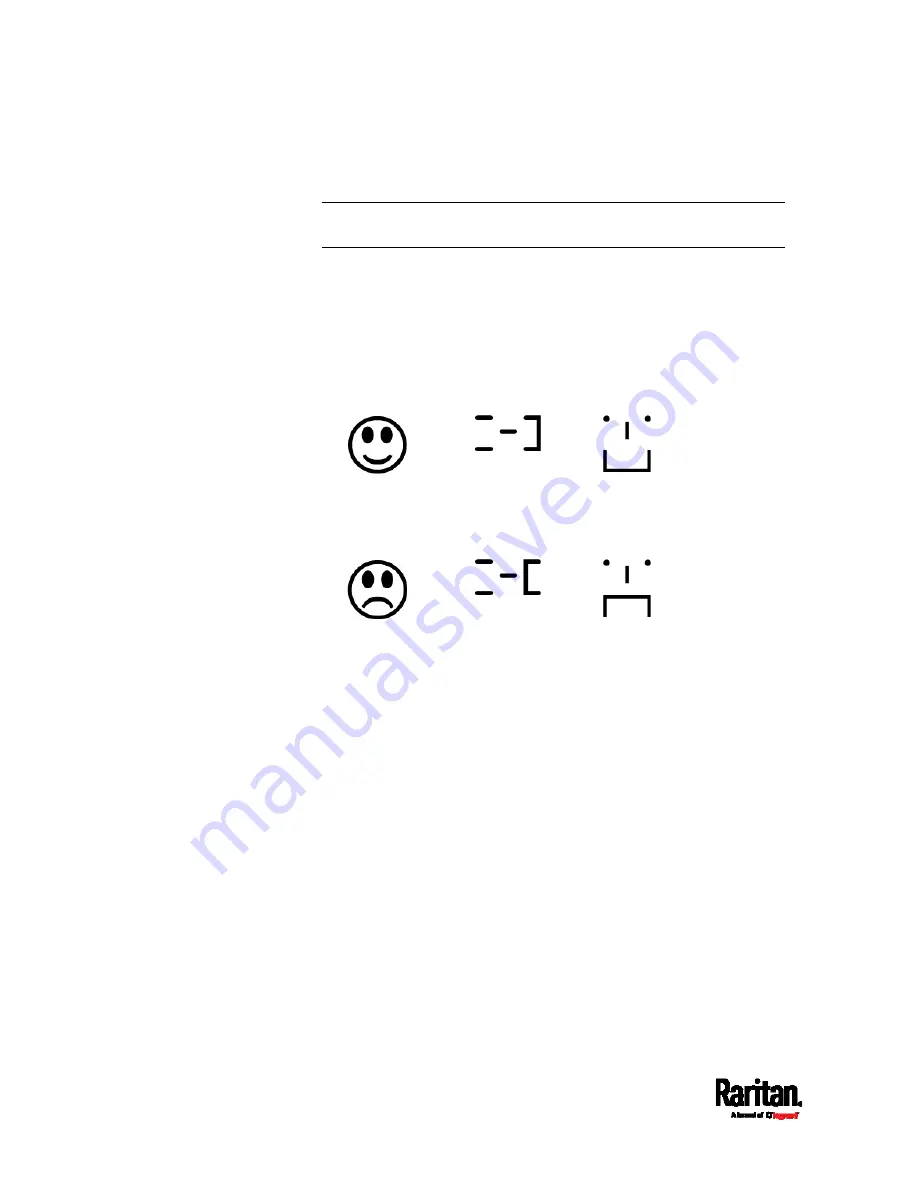
Appendix C: Configuration or Firmware Upgrade with a USB Drive
562
4.
The PX3 performs the firmware upgrade.
The front panel display shows the firmware upgrade progress.
Tip: You can remove the USB drive and plug it into another PX3 for
firmware upgrade when the firmware upgrade message displays.
5.
It may take one to five minutes to complete the firmware upgrade,
depending on your product.
6.
When the firmware upgrade finishes, the front panel display
indicates the firmware upgrade result.
Happy smiley: Successful.
Depending on your product, the happy smiley looks like one of
the following.
Sad smiley: Failed. Check the log file in the USB drive or contact
Raritan Technical Support to look into the failure cause.
The sad smiley looks like one of the following.
Содержание PX3-1000 series
Страница 5: ......
Страница 92: ...Chapter 4 Connecting External Equipment Optional 70...
Страница 668: ...Appendix J RADIUS Configuration Illustration 646 Note If your PX3 uses PAP then select PAP...
Страница 669: ...Appendix J RADIUS Configuration Illustration 647 10 Select Standard to the left of the dialog and then click Add...
Страница 670: ...Appendix J RADIUS Configuration Illustration 648 11 Select Filter Id from the list of attributes and click Add...
Страница 673: ...Appendix J RADIUS Configuration Illustration 651 14 The new attribute is added Click OK...
Страница 674: ...Appendix J RADIUS Configuration Illustration 652 15 Click Next to continue...
Страница 722: ...Appendix L Integration 700 3 Click OK...






























