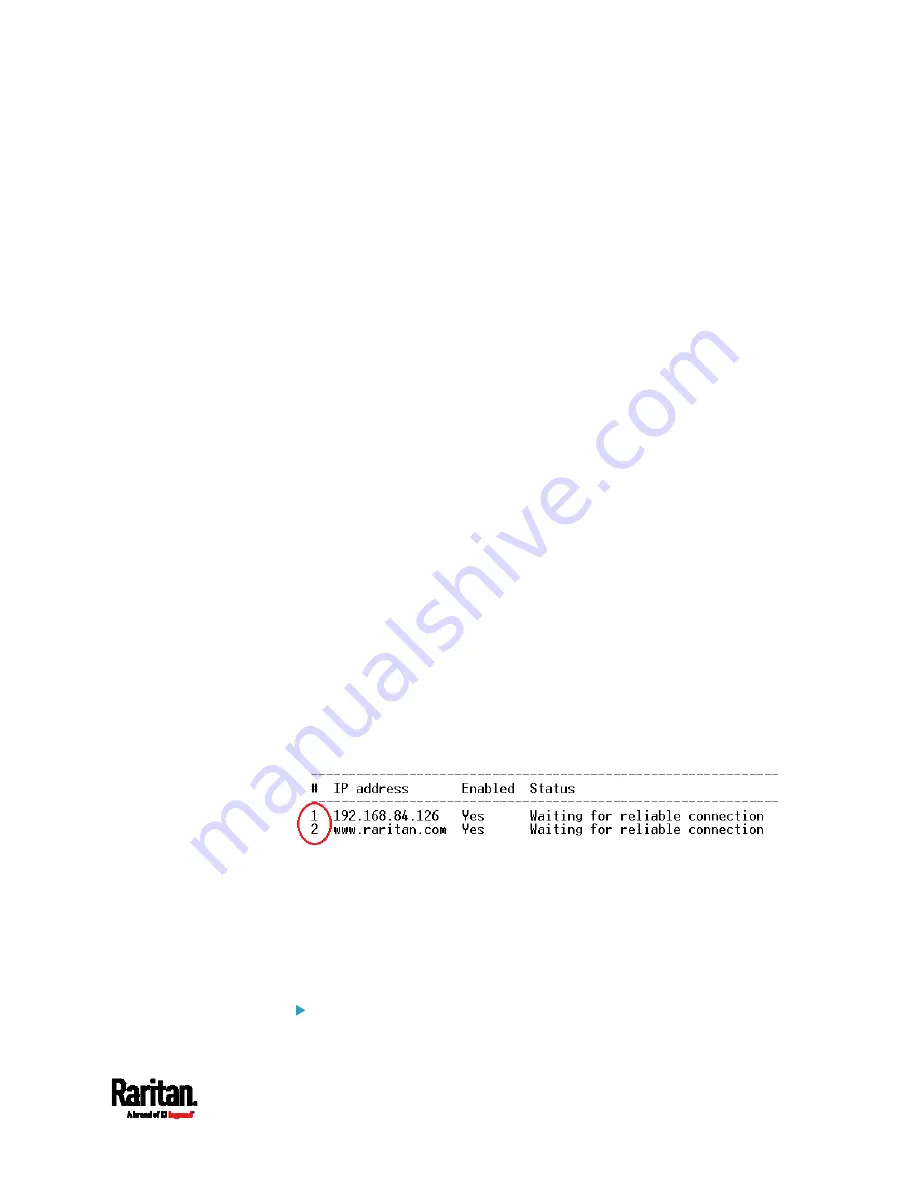
Chapter 8: Using the Command Line Interface
507
<succ_ping> is the number of successful pings for declaring the
monitored device "Reachable." Valid range is 0 to 200.
<fail_ping> is the number of consecutive unsuccessful pings for
declaring the monitored device "Unreachable." Valid range is 1 to
100.
<succ_wait> is the wait time to send the next ping after a successful
ping. Valid range is 5 to 600 (seconds).
<fail_wait> is the wait time to send the next ping after a unsuccessful
ping. Valid range is 3 to 600 (seconds).
<resume> is the wait time before the PX3 resumes pinging after
declaring the monitored device "Unreachable." Valid range is 5 to
120 (seconds).
<disable_count> is the number of consecutive "Unreachable"
declarations before the PX3 disables the ping monitoring feature for
the monitored device and returns to the "Waiting for reliable
connection" state. Valid range is 1 to 100 or
unlimited.
Deleting a Monitored Device
This command removes a monitored IT device from the server
reachability list.
config:#
serverReachability delete <n>
Variables:
<n> is a number representing the sequence of the IT device in the
monitored server list.
You can find each IT device's sequence number using the CLI
command of
show serverReachability
as illustrated below.
Modifying a Monitored Device's Settings
The command to modify a monitored IT device's settings begins with
serverReachability modify.
You can modify various settings for a monitored device at a time. See
Multi-Command Syntax
(on page 520).
Modify a device's IP address or host name:
Содержание PX3-1000 series
Страница 5: ......
Страница 92: ...Chapter 4 Connecting External Equipment Optional 70...
Страница 668: ...Appendix J RADIUS Configuration Illustration 646 Note If your PX3 uses PAP then select PAP...
Страница 669: ...Appendix J RADIUS Configuration Illustration 647 10 Select Standard to the left of the dialog and then click Add...
Страница 670: ...Appendix J RADIUS Configuration Illustration 648 11 Select Filter Id from the list of attributes and click Add...
Страница 673: ...Appendix J RADIUS Configuration Illustration 651 14 The new attribute is added Click OK...
Страница 674: ...Appendix J RADIUS Configuration Illustration 652 15 Click Next to continue...
Страница 722: ...Appendix L Integration 700 3 Click OK...












































