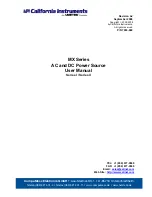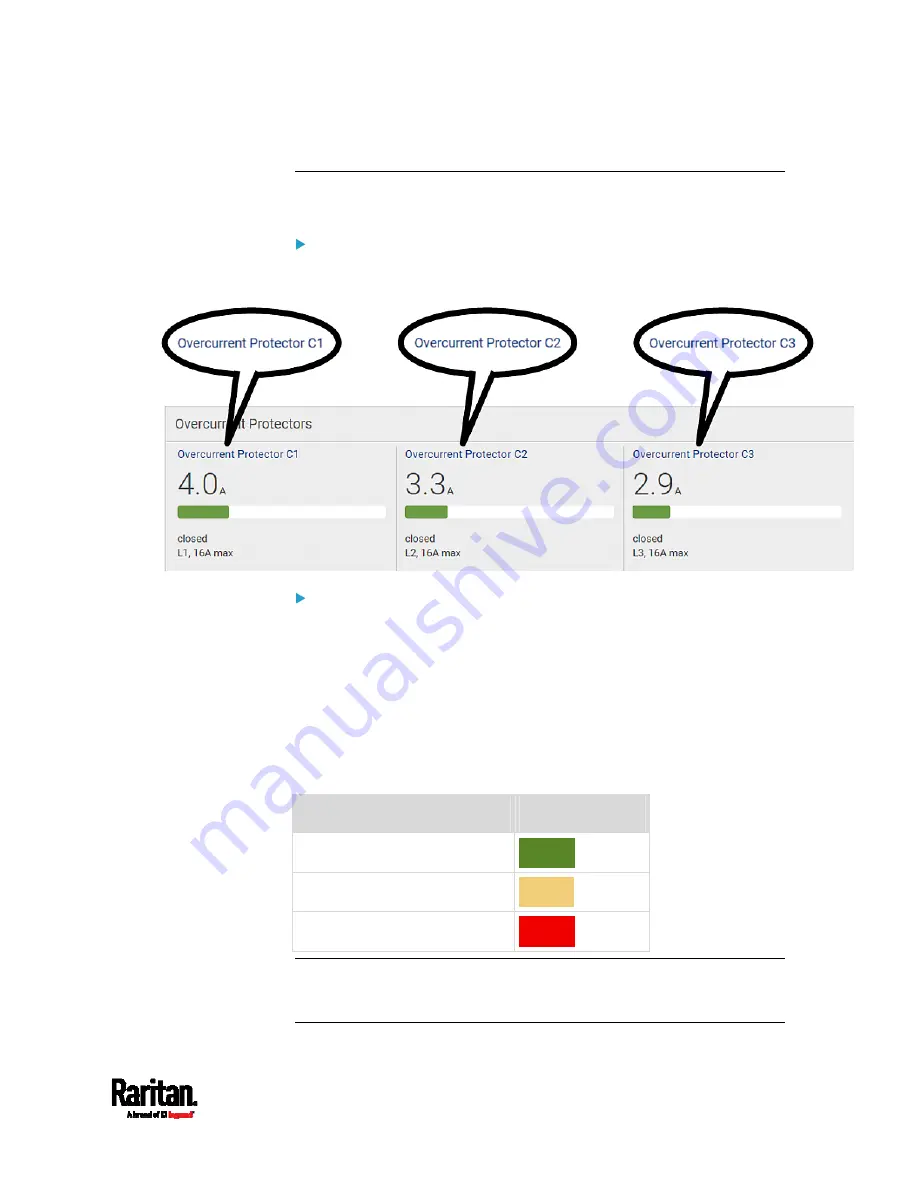
Chapter 6: Using the Web Interface
139
Dashboard - OCP
Availability and total number of OCPs depend on the models.
Each OCP's link:
To view more information or configure individual OCPs, click the desired
OCP's index number, which is C1, C2 and the like, to go to its setup page.
Each OCP's power data:
OCP data from top to bottom includes:
RMS current (A)
A bar showing OCP current levels
OCP status -- open or closed
Associated line pair, and the OCP current rating (A)
The RMS current bars automatically change colors to indicate the
current status if OCP thresholds have been enabled. To configure
thresholds, see
OCPs
(on page 170).
Status
Bar colors
normal
above upper warning
above upper critical
Note: The "below lower warning" and "below lower critical" states also
show yellow and red colors respectively. However, it is not meaningful to
enable these two thresholds for current levels.
Содержание PX3-1000 series
Страница 5: ......
Страница 92: ...Chapter 4 Connecting External Equipment Optional 70...
Страница 668: ...Appendix J RADIUS Configuration Illustration 646 Note If your PX3 uses PAP then select PAP...
Страница 669: ...Appendix J RADIUS Configuration Illustration 647 10 Select Standard to the left of the dialog and then click Add...
Страница 670: ...Appendix J RADIUS Configuration Illustration 648 11 Select Filter Id from the list of attributes and click Add...
Страница 673: ...Appendix J RADIUS Configuration Illustration 651 14 The new attribute is added Click OK...
Страница 674: ...Appendix J RADIUS Configuration Illustration 652 15 Click Next to continue...
Страница 722: ...Appendix L Integration 700 3 Click OK...