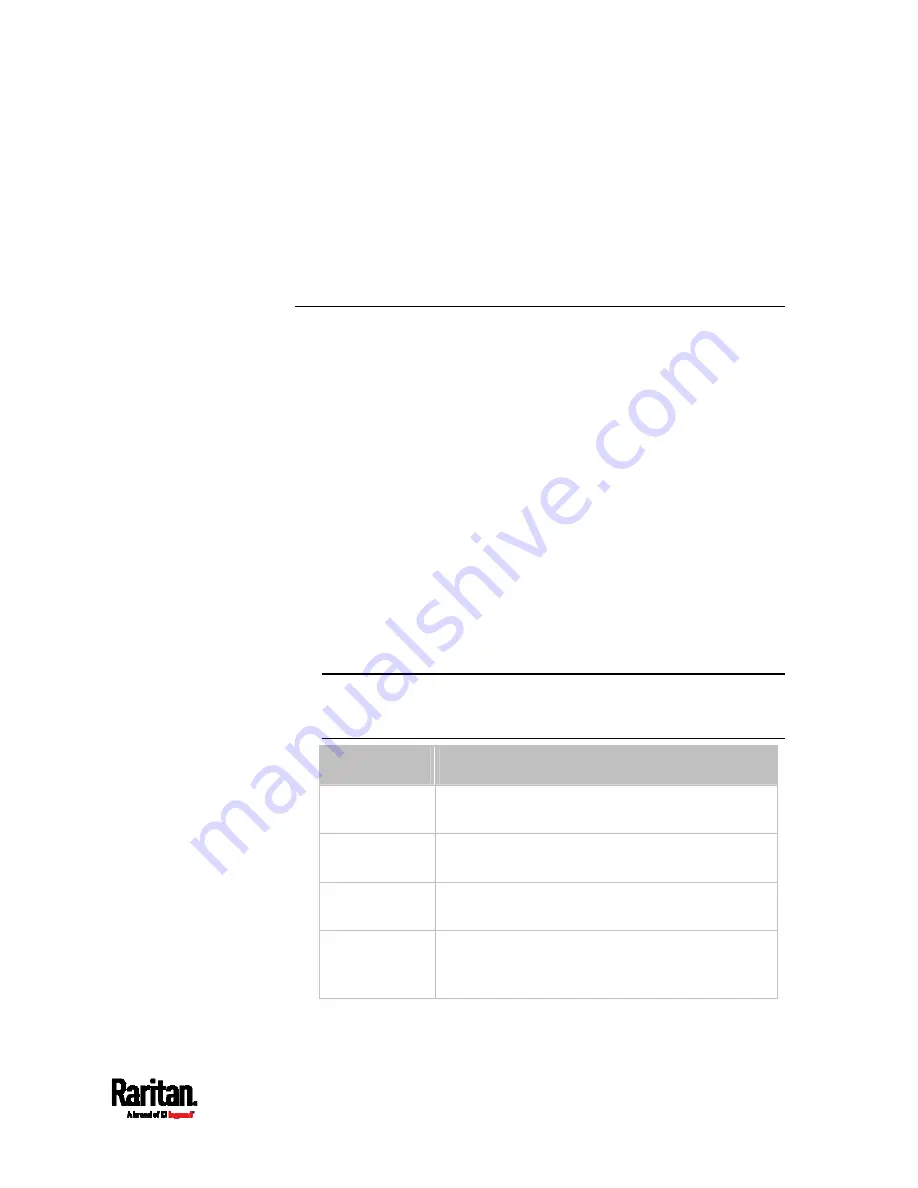
Chapter 8: Using the Command Line Interface
413
Example 4 - Non-Critical Outlets
The following command sets outlets 1, 2, 3, 7, and 9 to be critical outlets,
and 4, 5, 6, 8, 10, 11 and 12 to be non-critical outlets on a 12-outlet PX3.
config:#
pdu nonCriticalOutlets 1-3,7,9:false;4-6,8,10-12:true
Network Configuration Commands
A network configuration command begins with
network. A number of
network settings can be changed through the CLI, such as the IP address,
transmission speed, duplex mode, and so on.
Configuring IPv4 Parameters
An IPv4 configuration command begins with
network ipv4.
Setting the IPv4 Configuration Mode
This command determines the IP configuration mode.
config:#
network ipv4 interface <ETH> configMethod <mode>
Variables:
<ETH> is one of the network interfaces:
ethernet (or ETH1/ETH2),
wireless, bridge or all. Note that you must choose/configure the
bridge interface if your PX3 is set to the bridging mode.
Note: In the bridging mode, only the IP parameters of the BRIDGE
interface function. The IP parameters of the ETHERNET (or
ETH1/ETH2) and WIRELESS interfaces do NOT function.
Interface
Description
ethernet (PX3)
Determine the IPv4 configuration mode of the
ETHERNET interface (that is, wired networking).
eth1 (PX3-iX7)
Determine the IPv4 configuration mode of the
ETH1 interface (wired networking).
eth2 (PX3-iX7)
Determine the IPv4 configuration mode of the
ETH2 interface (wired networking).
wireless
Determine the IPv4 configuration mode of the
WIRELESS interface (that is, wireless
networking).
Содержание PX3-1000 series
Страница 5: ......
Страница 92: ...Chapter 4 Connecting External Equipment Optional 70...
Страница 668: ...Appendix J RADIUS Configuration Illustration 646 Note If your PX3 uses PAP then select PAP...
Страница 669: ...Appendix J RADIUS Configuration Illustration 647 10 Select Standard to the left of the dialog and then click Add...
Страница 670: ...Appendix J RADIUS Configuration Illustration 648 11 Select Filter Id from the list of attributes and click Add...
Страница 673: ...Appendix J RADIUS Configuration Illustration 651 14 The new attribute is added Click OK...
Страница 674: ...Appendix J RADIUS Configuration Illustration 652 15 Click Next to continue...
Страница 722: ...Appendix L Integration 700 3 Click OK...













































