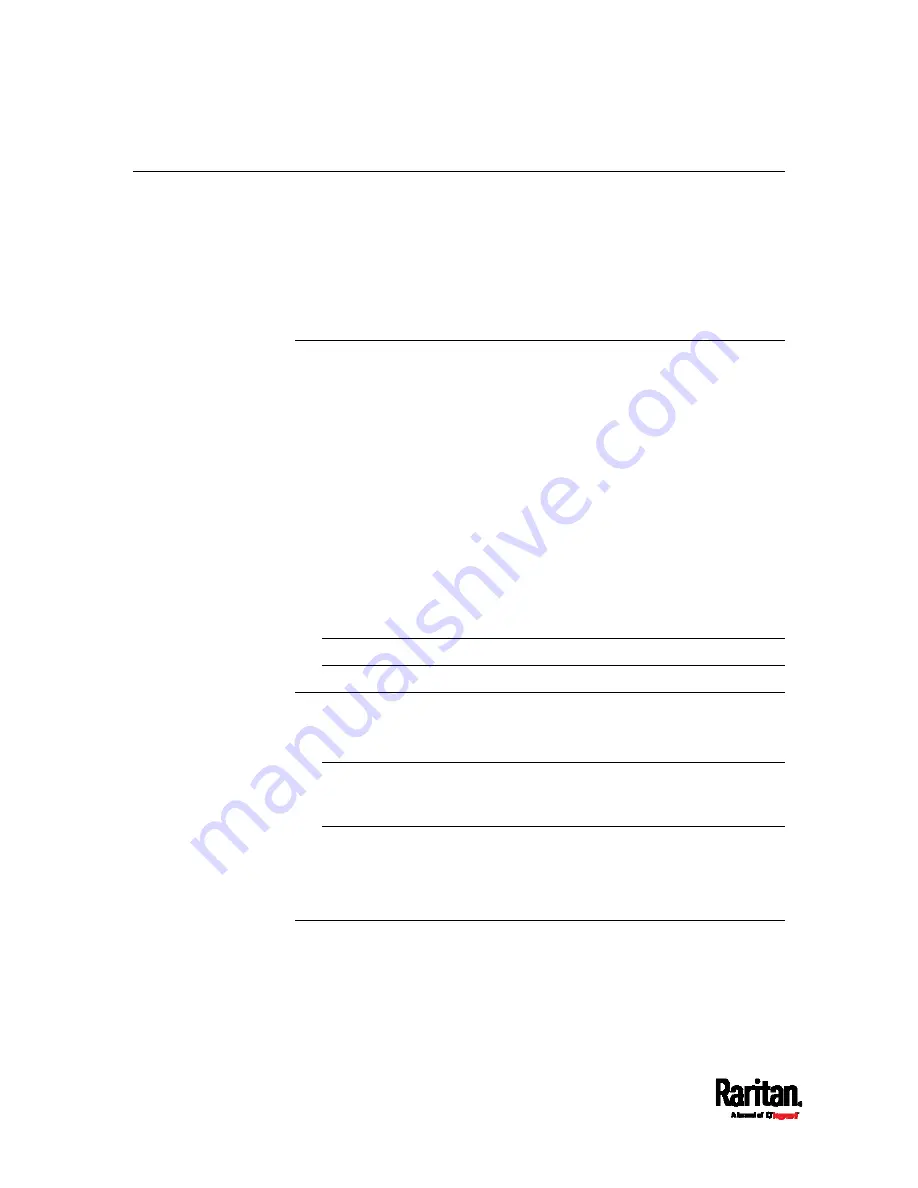
Chapter 1: Introduction
4
Before You Begin
Before beginning the installation, perform the following activities:
Unpack the product and components
Prepare the installation site
Check the branch circuit rating
Fill out the equipment setup worksheet
Unpacking the Product and Components
1.
Remove the PX3 device and other equipment from the box in which
they were shipped. See
Package Contents
(on page 1) for a
complete list of the contents of the box.
2.
Compare the serial number of the equipment with the number on the
packing slip located on the outside of the box and make sure they
match.
3.
Inspect the equipment carefully. If any of the equipment is damaged
or missing, contact Raritan's Technical Support Department for
assistance.
4.
Verify that all circuit breakers on the PX3 device are set to ON. If not,
turn them ON.
Or make sure that all fuses are inserted and seated properly. If there
are any fuse covers, ensure that they are closed.
Note: Not all PX3 devices have overcurrent protection mechanisms.
Preparing the Installation Site
1.
Make sure the installation area is clean and free of extreme
temperatures and humidity.
Note: If necessary, contact Raritan Technical Support for the
maximum operating temperature for your model. See
Maximum
Ambient Operating Temperature
(on page 540).
2.
Allow sufficient space around the PX3 device for cabling and outlet
connections.
3.
Review
Safety Instructions
(on page iii) listed in this User Guide.
Checking the Branch Circuit Rating
The rating of the branch circuit supplying power to the PDU shall be in
accordance with national and local electrical codes.
Содержание PX3-1000 series
Страница 5: ......
Страница 92: ...Chapter 4 Connecting External Equipment Optional 70...
Страница 668: ...Appendix J RADIUS Configuration Illustration 646 Note If your PX3 uses PAP then select PAP...
Страница 669: ...Appendix J RADIUS Configuration Illustration 647 10 Select Standard to the left of the dialog and then click Add...
Страница 670: ...Appendix J RADIUS Configuration Illustration 648 11 Select Filter Id from the list of attributes and click Add...
Страница 673: ...Appendix J RADIUS Configuration Illustration 651 14 The new attribute is added Click OK...
Страница 674: ...Appendix J RADIUS Configuration Illustration 652 15 Click Next to continue...
Страница 722: ...Appendix L Integration 700 3 Click OK...






























