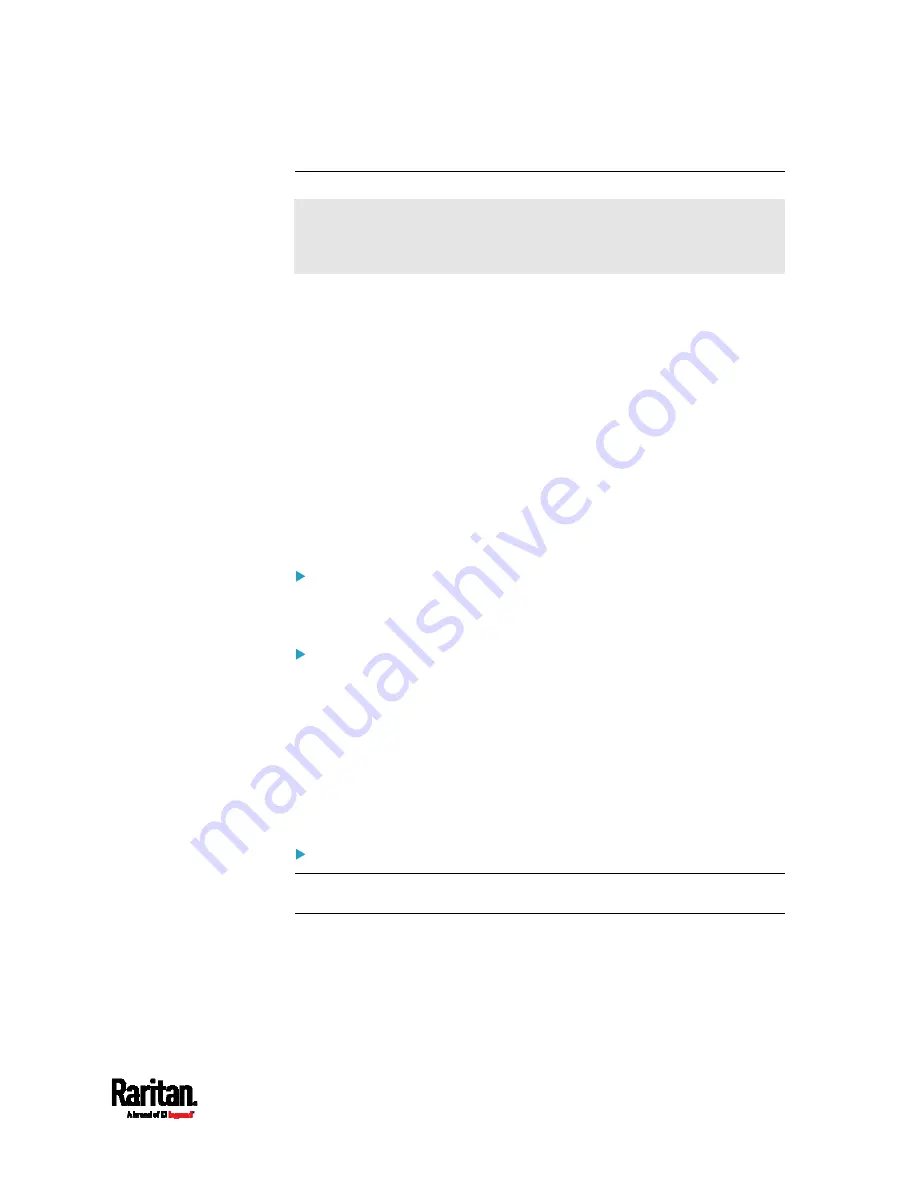
Chapter 3: Initial Installation and Configuration
51
Supported Sensor Configurations for Power Sharing
All information and restrictions described in this section apply to
BOTH PDUs involved in the power-sharing configuration, unless
otherwise specified.
There are no limitations for connecting Raritan's DPX or DPX2
environmental sensor packages to an iX7
™
PDU in the power-sharing
mode. See
DPX Sensor Packages
(on page 54) or
DPX2 Sensor
Packages
(on page 59).
The maximum number of supported DPX3 environmental sensor
packages remains unchanged -- that is, 12 DPX3 packages. See
DPX3
Sensor Packages
(on page 61).
The maximum number of supported DX environmental sensor packages
also remains unchanged as long as the DPX3-ENVHUB4 sensor hub is
not used -- that is, 12 DX sensor packages. See
DX Sensor Packages
(on
page 63).
However, there are DX restrictions when DPX3-ENVHUB4 is used, and
there are also door handles-related restrictions.
DX sensor restrictions when connected via DPX3-ENVHUB4:
A maximum of one DPX3-ENVHUB4 and a maximum of 10 DX sensor
packages are supported.
Restrictions of connecting door handles via DX-PD2C5:
A maximum of 4 handles connected to a maximum of two DX-PD2C5
packages are supported.
All of the 4 handles must be controlled by the same PDU to ensure
that only one handle is in the unlocked state at a time. That is, the
door handles are connected to only one PDU in the power-sharing
connection, NOT both.
When more than one DX-PD2C5 are required, they must be cascaded
via standard network patch cables, instead of using a sensor hub.
Other sensor restrictions when door handles are present:
Make sure the connection of door handles complies with the above
restrictions.
Содержание PX3-1000 series
Страница 5: ......
Страница 92: ...Chapter 4 Connecting External Equipment Optional 70...
Страница 668: ...Appendix J RADIUS Configuration Illustration 646 Note If your PX3 uses PAP then select PAP...
Страница 669: ...Appendix J RADIUS Configuration Illustration 647 10 Select Standard to the left of the dialog and then click Add...
Страница 670: ...Appendix J RADIUS Configuration Illustration 648 11 Select Filter Id from the list of attributes and click Add...
Страница 673: ...Appendix J RADIUS Configuration Illustration 651 14 The new attribute is added Click OK...
Страница 674: ...Appendix J RADIUS Configuration Illustration 652 15 Click Next to continue...
Страница 722: ...Appendix L Integration 700 3 Click OK...
















































