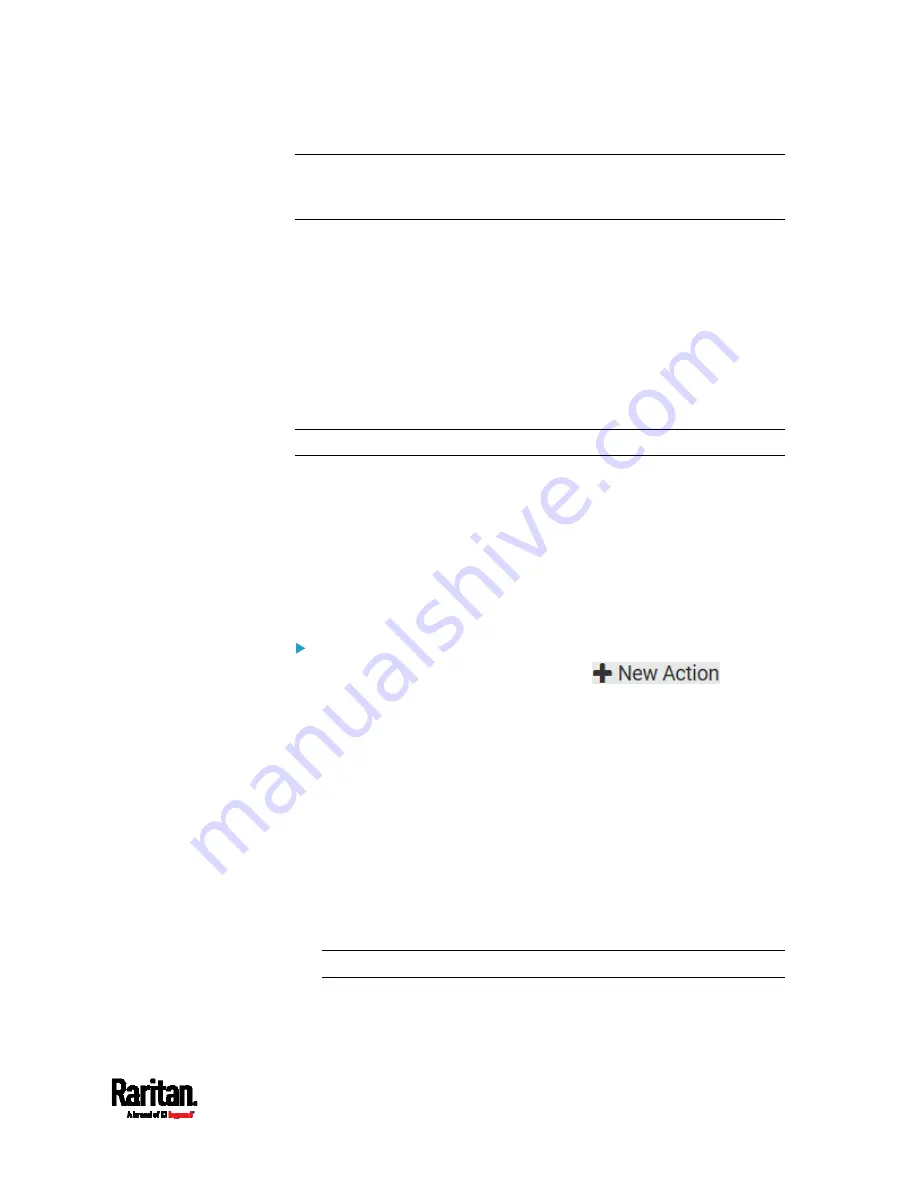
Chapter 6: Using the Web Interface
299
Tip: When intending to send a sensor report using custom messages,
use the placeholder [SENSORREPORT] to report sensor readings. See
Email and SMS Message Placeholders
(on page 309).
Send SMS Message
You can configure SMS messages to be sent when an event occurs and
can customize the message.
Messages consist of a combination of free text and PX3 placeholders.
The placeholders represent information which is pulled from the PX3
and inserted into the message.
A supported modem, such as the Cinterion
®
GSM MC52i modem, must be
plugged into the PX3 in order to send SMS messages. See
Connecting a
GSM Modem
(on page 82).
Note: The PX3 cannot receive SMS messages.
For example:
[USERNAME] logged into the device on [TIMESTAMP]
translates to
JQPublic logged into the device on 2012-January-30 21:00
For a list and definition of available variables, see
Email and SMS
Message Placeholders
(on page 309).
Operation:
1.
Choose Device Settings > Event Rules >
.
2.
Select "Send SMS message" from the Action list.
3.
In the Recipient Phone Number field, specify the phone number of
the recipient.
4.
Select the Use Custom Log Message checkbox, and then create a
custom message in the provided text box.
When clicking anywhere inside the text box, the Event Context
Information displays, showing a list of placeholders and their
definitions. Just click the desired placeholder. For details, see
Email and SMS Message Placeholders
(on page 309).
To start a new line in the text box, press Enter.
If needed, you can resize the text box by dragging the
bottom-right corner.
Note: Only the 7-bit ASCII charset is supported for SMS messages.
Содержание PX3-1000 series
Страница 5: ......
Страница 92: ...Chapter 4 Connecting External Equipment Optional 70...
Страница 668: ...Appendix J RADIUS Configuration Illustration 646 Note If your PX3 uses PAP then select PAP...
Страница 669: ...Appendix J RADIUS Configuration Illustration 647 10 Select Standard to the left of the dialog and then click Add...
Страница 670: ...Appendix J RADIUS Configuration Illustration 648 11 Select Filter Id from the list of attributes and click Add...
Страница 673: ...Appendix J RADIUS Configuration Illustration 651 14 The new attribute is added Click OK...
Страница 674: ...Appendix J RADIUS Configuration Illustration 652 15 Click Next to continue...
Страница 722: ...Appendix L Integration 700 3 Click OK...






























