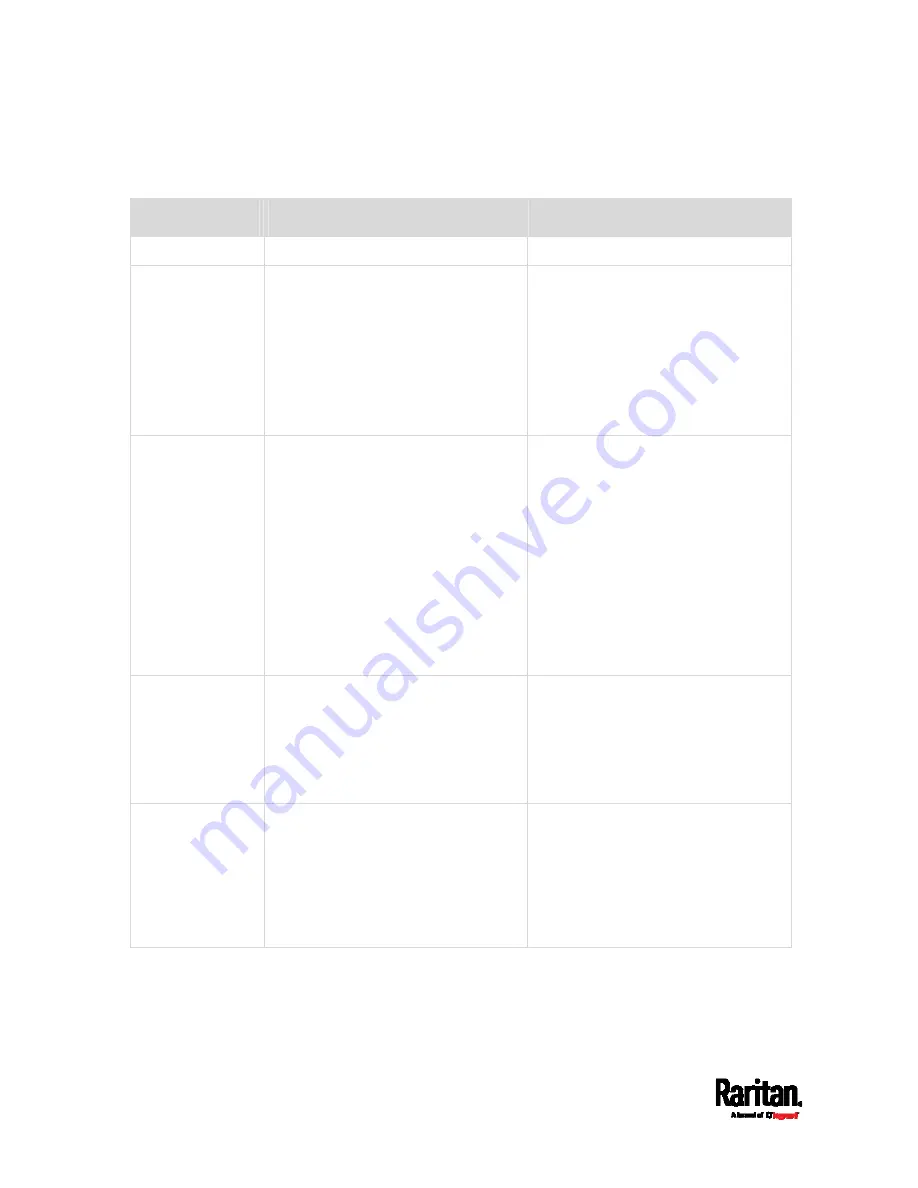
Chapter 6: Using the Web Interface
146
In the following table, those fields marked with * are available on an
outlet-switching capable model only.
Field
Function
Note
Name
Customizes the device name.
*Relay behavior
on power loss
Selects an operating mode to
determine the latching relay behavior
when PDU power is lost.
Options: Non-latching and
Latching
Non-latching has all relays open at
the power loss while latching may
have the relays closed.
See
PX3 Latching Relay Behavior
(on
*Outlet state on
device startup
Determines the initial power state of
ALL outlets after the PX3 device
powers up.
Options: on, off, and last known
See
Options for Outlet State on
Startup
(on page 150).
After removing power from the
PDU, you must wait for a minimum
of 10 seconds before powering it
up again. Otherwise, the default
outlet state settings may not work
properly.
You can override the global outlet
state setting on a per-outlet basis
so specific outlets behave
differently on startup. See
Individual Outlet Pages
(on page
*Outlet
initialization delay
on device startup
Determines how long the PX3 device
waits before providing power to all
outlets during power cycling or after
recovering from a temporary power
loss.
Range: 1 second to 1 hour
See
Initialization Delay Use Cases
(on page 151).
*Power off period
during power
cycle
Determines the power-off period after
the outlet is switched OFF during a
power cycle.
Range: 1 second to 1 hour
Power cycling the outlet(s) turns
the outlet(s) off and then back on.
You can override this global power
cycle setting on a per-outlet basis
so specific outlets' power-off
period is different. See
Individual
Outlet Pages
(on page 165).
Содержание PX3-1000 series
Страница 5: ......
Страница 92: ...Chapter 4 Connecting External Equipment Optional 70...
Страница 668: ...Appendix J RADIUS Configuration Illustration 646 Note If your PX3 uses PAP then select PAP...
Страница 669: ...Appendix J RADIUS Configuration Illustration 647 10 Select Standard to the left of the dialog and then click Add...
Страница 670: ...Appendix J RADIUS Configuration Illustration 648 11 Select Filter Id from the list of attributes and click Add...
Страница 673: ...Appendix J RADIUS Configuration Illustration 651 14 The new attribute is added Click OK...
Страница 674: ...Appendix J RADIUS Configuration Illustration 652 15 Click Next to continue...
Страница 722: ...Appendix L Integration 700 3 Click OK...






























