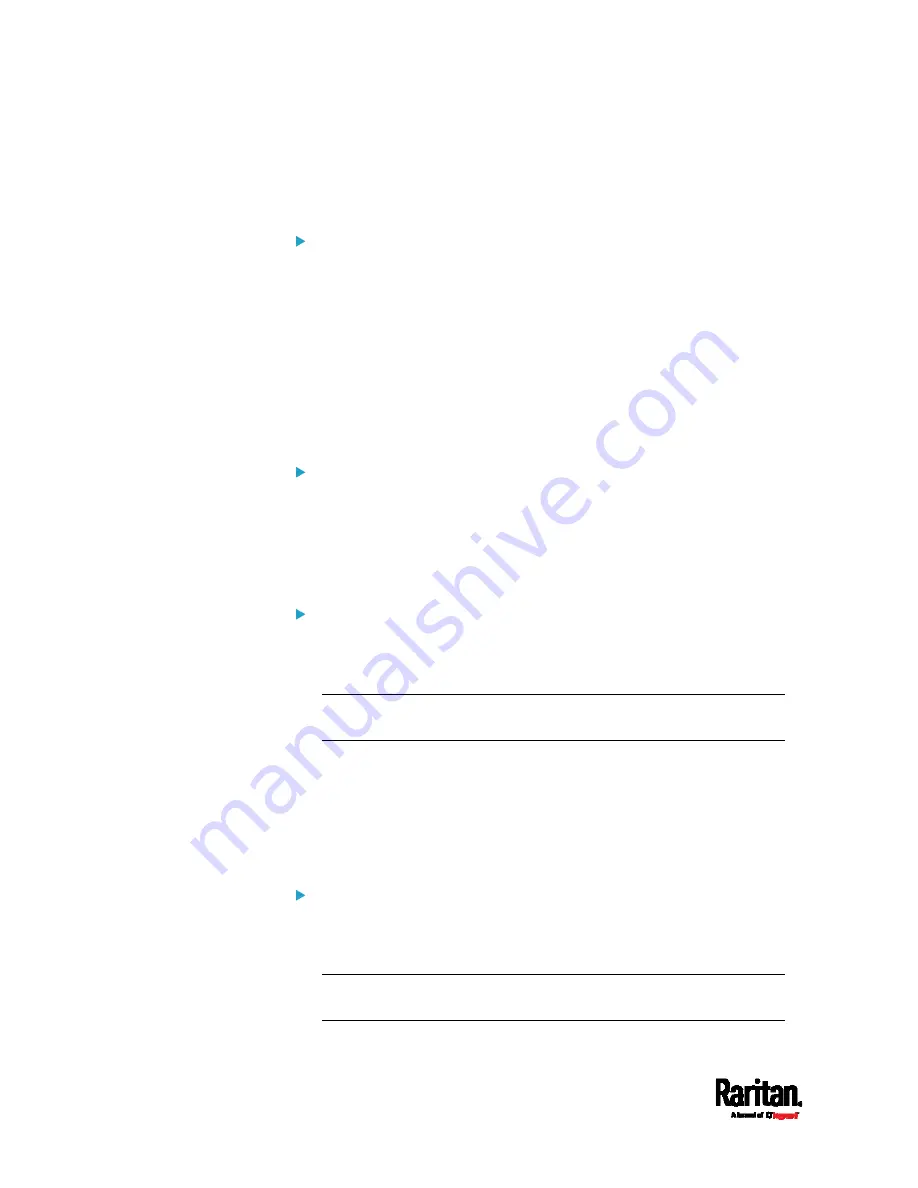
Appendix C: Configuration or Firmware Upgrade with a USB Drive
554
The default value is
serial:1
, making the PX3 search for its serial
number in the first column.
This option is used only if the "device_list" option has been set.
collect_diag
If this option is set to
true
, the diagnostic data of the PX3 is
downloaded to the USB drive.
The filename of the diagnostic data written into the USB drive varies,
depending on the PX3 firmware version:
Filename prior to version 3.0.0:
diag_<unit-serial>.zip, where
<unit-serial> is the serial number of the PX3.
Filename as of version 3.0.0:
diag_<unit-serial>.tgz
The PX3 utters a short beep when writing the diagnostic data to the
USB drive.
factory_reset
Supported as of release 3.0.0.
If this option is set to
true
, the PX3 will be reset to factory defaults.
If the device configuration will be updated at the same time, the
factory reset will be executed before updating the device
configuration.
bulk_config_restore
Supported as of release 3.1.0.
Specify the name of the bulk configuration file used to configure or
restore the PX3.
Note: See
Bulk Configuration
(on page 344) for instructions on
generating a bulk configuration file.
Additional configuration keys set via the
config.txt file will be applied
after performing the bulk restore operation.
This option CANNOT be used with the option "full_config_restore."
If a firmware upgrade will be performed at the same time, you must
generate the bulk configuration file based on the NEW firmware
version instead of the current firmware version.
full_config_restore
Supported as of release 3.1.0.
Specify the name of the full configuration backup file used to restore
the PX3.
Note: See
Backup and Restore of Device Settings
(on page 347) for
instructions on generating the full configuration backup file.
Содержание PX3-1000 series
Страница 5: ......
Страница 92: ...Chapter 4 Connecting External Equipment Optional 70...
Страница 668: ...Appendix J RADIUS Configuration Illustration 646 Note If your PX3 uses PAP then select PAP...
Страница 669: ...Appendix J RADIUS Configuration Illustration 647 10 Select Standard to the left of the dialog and then click Add...
Страница 670: ...Appendix J RADIUS Configuration Illustration 648 11 Select Filter Id from the list of attributes and click Add...
Страница 673: ...Appendix J RADIUS Configuration Illustration 651 14 The new attribute is added Click OK...
Страница 674: ...Appendix J RADIUS Configuration Illustration 652 15 Click Next to continue...
Страница 722: ...Appendix L Integration 700 3 Click OK...












































