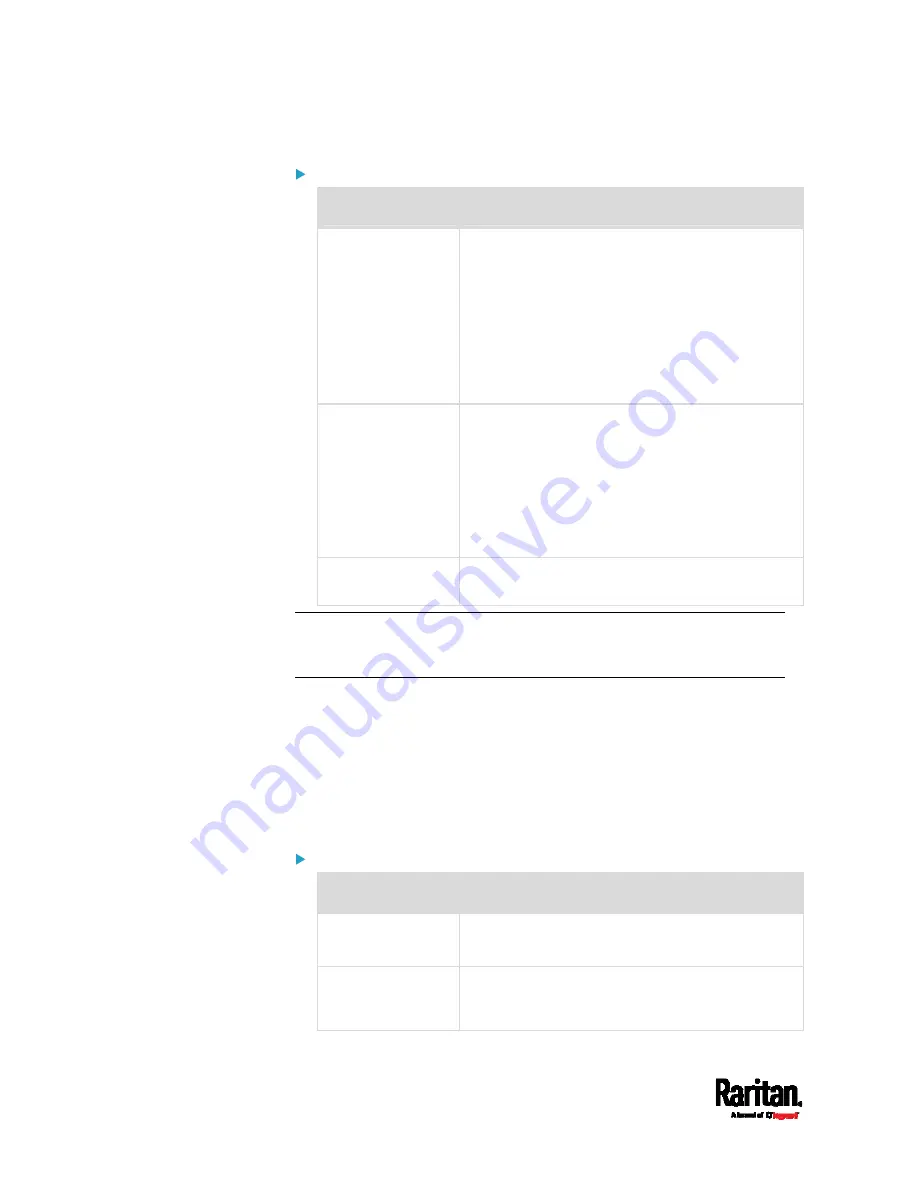
Chapter 6: Using the Web Interface
222
Other Ethernet settings:
Field
Description
Speed
Select a LAN speed.
Auto: System determines the optimum LAN
speed through auto-negotiation.
10 MBit/s: Speed is always 10 Mbps.
100 MBit/s: Speed is always 100 Mbps.
1 GBit/s: Speed is always 1 Gbps (1000 Mbps).
Available only for PX3-iX7 or specific PX3
models with the suffix "-G1".
Duplex
Select a duplex mode.
Auto: The PX3 selects the optimum
transmission mode through auto-negotiation.
Full: Data is transmitted in both directions
simultaneously.
Half: Data is transmitted in one direction (to
or from the PX3 device) at a time.
Current State
Show the LAN's current status, including the
current speed and duplex mode.
Note: Auto-negotiation is disabled after setting both the speed and
duplex settings of the PX3 to NON-Auto values, which may result in a
duplex mismatch.
Wireless Network Settings
If the device's cascading mode is set to 'Bridging' or its role is set to
'Slave' in the port forwarding mode, the wireless settings will be disabled.
See
Setting the Cascading Mode
(on page 231).
By default the wireless interface is disabled. You should enable it if
wireless networking is wanted.
Interface Settings:
Field/setting
Description
Enable Interface
Enable or disable the wireless interface.
When disabled, the wireless networking fails.
Hardware State
Check this field to ensure that the PX3 device has
detected a wireless USB LAN adapter. If not,
verify whether the USB LAN adapter is firmly
Содержание PX3-1000 series
Страница 5: ......
Страница 92: ...Chapter 4 Connecting External Equipment Optional 70...
Страница 668: ...Appendix J RADIUS Configuration Illustration 646 Note If your PX3 uses PAP then select PAP...
Страница 669: ...Appendix J RADIUS Configuration Illustration 647 10 Select Standard to the left of the dialog and then click Add...
Страница 670: ...Appendix J RADIUS Configuration Illustration 648 11 Select Filter Id from the list of attributes and click Add...
Страница 673: ...Appendix J RADIUS Configuration Illustration 651 14 The new attribute is added Click OK...
Страница 674: ...Appendix J RADIUS Configuration Illustration 652 15 Click Next to continue...
Страница 722: ...Appendix L Integration 700 3 Click OK...






























