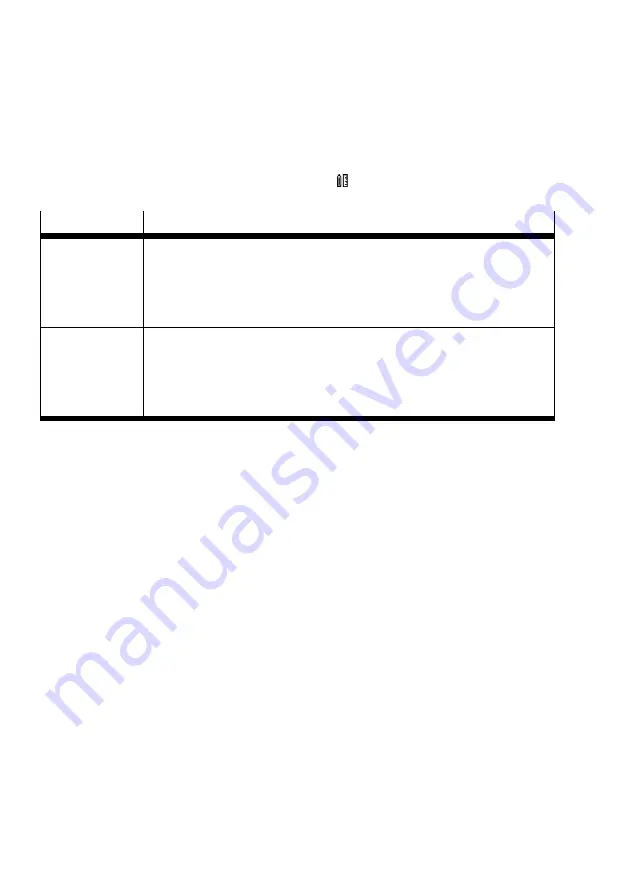
the measuring bar "Delete" will remove the measuring bar from the graph once again. If the scaling of
the Y primary axis or the X axis is changed, all measuring bars are removed from the graph again. This
action cannot be undone.
Graph tool tip
The tool tip for the graph can be activated and deactivated
using the symbol for the title bar of the
work area. The tool tip works in the following two modes:
Mode
Description
Line
If the time is plotted on the X axis, a line is shown in the graph.
The position of the line is attached to the mouse cursor. At the intersection
points of the line with the graph curves, information boxes are displayed with
the name and the current Y value of the signals. The time is displayed in an
information box on the X axis.
Cross-hair pointer
If there is no time plotted on the X axis, a cross-hair pointer is shown in the
graph. The position of the cross-hair pointer is attached to the cursor.
If the cursor is over one or more data points, an information box with the corres-
ponding Y value and signal name is displayed at this position for each data
point.
Tab. 61 Modes of the tool tip command
Exporting the recording
Recordings can be exported as a CSV file or as an image file or they can be copied directly as an image
or as csv data to the clipboard. CSV data and files can be further processed with external programmes
(Comma-separated values).
Exporting a recording as a CSV file
•
In the context menu of the recording name, select the command "Export as CSV".
Ä
A dialogue opens which enables the file to be saved.
Copying CSV data of the recording to the clipboard
•
In the context menu of the recording name, select the command "Copy to clipboard".
Ä
The recording is then copied as CSV data to the clipboard.
Exporting the recording as an image
1. Select the recording name so that the recording is shown in the graph section.
2. In the context menu of the graph section or in the title bar of the work area, select the command
"Export chart as image".
Ä
A dialogue opens which enables the file to be saved.
Copying the recording as an image to the clipboard
1. Select the recording so that this is shown in the graph section.
2. In the context menu of the graph section, select the command "Copy chart to clipboad".
Ä
The image is then copied to the clipboard.
Importing a recording
Recordings previously exported to CSV files can be imported as follows:
CMMT-ST Plug-in
92
Festo — CMMT-ST-SW — 2019-02
Содержание CMMT-ST-SW
Страница 615: ......






























