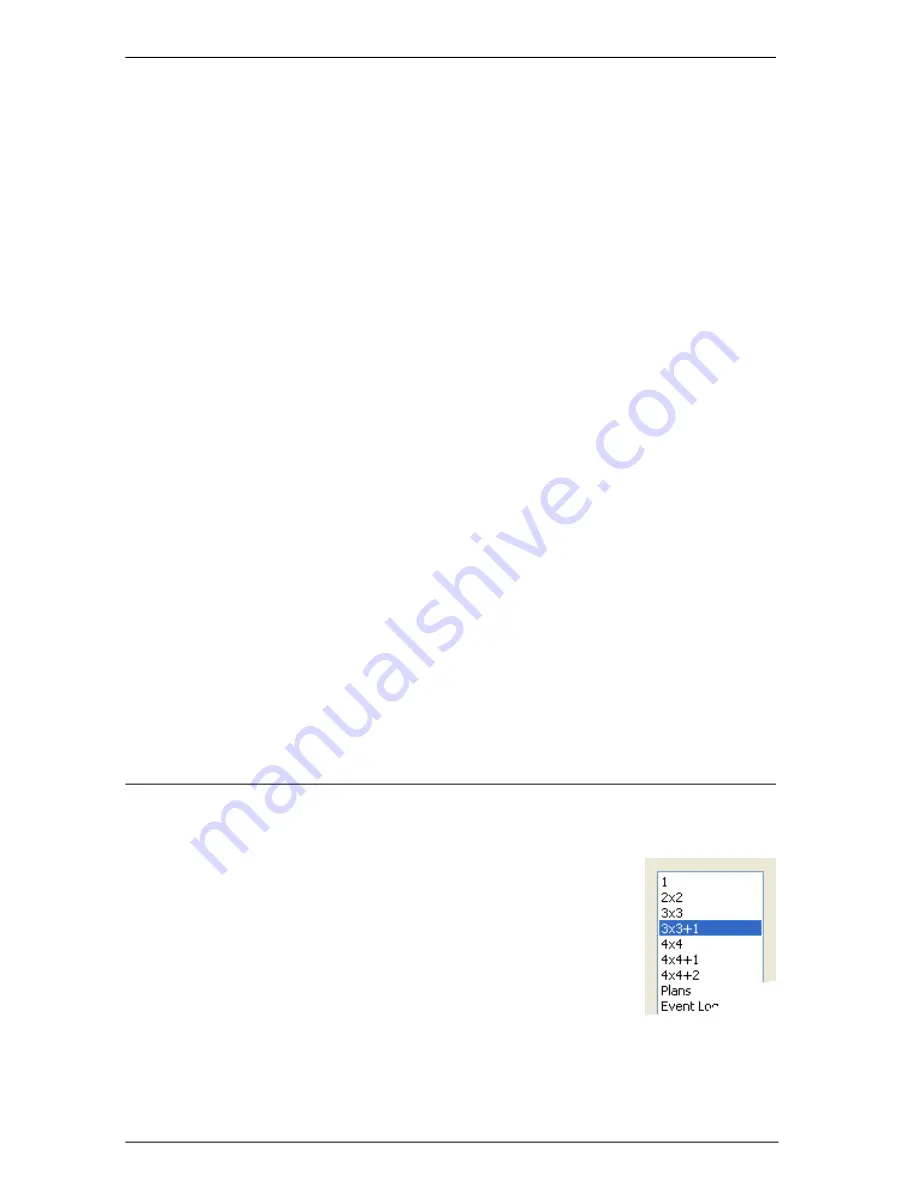
SKYROS Corporation VideoNet 8.4 User guide
98
To add a window to monitor mode:
1. Open
Monitor modes
tab.
2. Select monitor mode, in which you want to add a
window
,
from the list.
3. Select a window, on which you want to place new windows.
As already mentioned above, you can add a
background
window
to monitor mode and place all the other
mode
windows within its framework. You can also add no
background window
to monitor mode –
in this case screen
of your monitor and everything that is placed on it besides
VideoNet
system windows
will serve as a background.
Using background window provides the following advantages:
•
background window
enables to mark out a united working area on your desktop;
• other applications, which can divert the operator's attention from guarded object,
This window allows you to organize united working area on your desktop.
It represents a
background
, on which all the rest
mode
windows are
arranged.
If you don’t add a
background window
to a monitor mode,
mode
windows will be placed on applications windows, which are opened
besides
VideoNet
system.
This window is intended for working with video information, which is
translated and played back from cameras.
This window contains several
sections
, on which button for system
control are placed (in more detail
mode panel
and operator’s work with
it are described in
4.1
section).
If you don’t add
mode panel
to monitor mode, you won’t be able to
control system so, as it is described in
4.1
section. In this case you will
be able to control system from system controller or from the keyboard,
using
hotkeys
.
By adding this type window to monitor mode you mark out a definite
position on your screen for the built-in player.
Sound control window is intended for working with audio information,
which is translated and replayed from microphones. You can mark out
for this window a definite position on your screen.
Add this type window to monitor mode, if you want to work with
graphic
plans
in this mode.
Add this type window to monitor mode, if you want the system to inform
operator in case of
alarm
. An alarm message will be displayed on the
status panel (for that you should perform corresponding system schedule
setup;
Alarm message
reaction; refer to
3.7.2.11
section).
Alarm
message
processing by operator is described in
4.1.6
section.
For operator’s convenience there is system clock on the
status panel
.
This type window contains information about all the events, registered in
the system. In case of necessity you always can find and look through
the necessary events for any period of time.
Adding this type window to monitor mode enables you to arrange all the
other mode windows so that they won’t be displayed on the screen
constantly, but will appear only on mouse cursor roll over the popup
window indicator – “white line”.
B a c k g r o u n d
window
Video window
Mode panel
Player window
Sound control
window
Plans control
window
Status panel
Event Log
Popup window






























