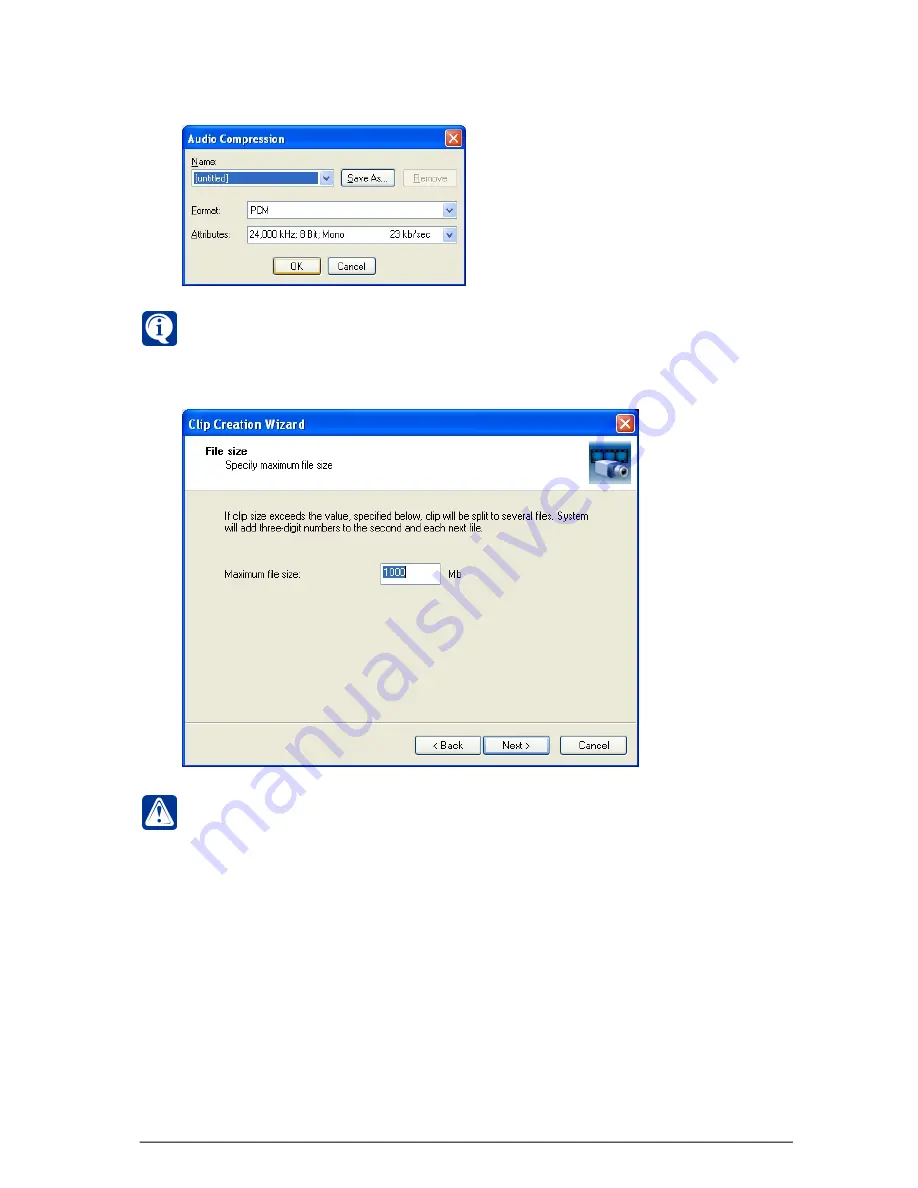
327
SKYROS Corporation VideoNet 8.4 User guide
If you want system to perform
audio compression
during
audio clip
creation,
then specify
Compression format option
and press
Select...
button.
Audio
compression
dialog box opens.
Compression can reduce sound quality and significantly increase time of clip
creation, but will save your disk space.
Among available formats there will be
those audio codecs that are currently
installed in your system. If necessary,
you can install additional codecs for
audio compression
. Choose
compression format
and press
ОК
.
Click
N
EXT
.
6.
File size wizard
window opens. Set
maximum file size
of the created clip
from 1 to 2000 Mb. By default maximum file size is 1000 Mb. Click
N
EXT
.
Attention!
If during creation clip size exceeds the specified
maximum file
size
, then the clip will be divided into several files. Thereby a three-figure
number will be added to a name of each next file, created at division.
7.
Export mode
window opens. Here you can select one of the clip creation
modes:
user
or
background
.
In a
user mode
you can monitor the clip creation process, but you could not
continue work with the system.
In a
background
mode you can continue work with the system during clip
creation. You can monitor the clip creation process in a
long-term operations
window
(see section 4.1.7). When process will be completed, system will
inform you about results in the
Event Log
(see section 4.3). Click
N
EXT
.
In case of unfinished long-term export operations, which prevents of newly
created operation at a moment, there will open a dialog box suggesting you
to choose user or background mode for monitoring the operation.






























