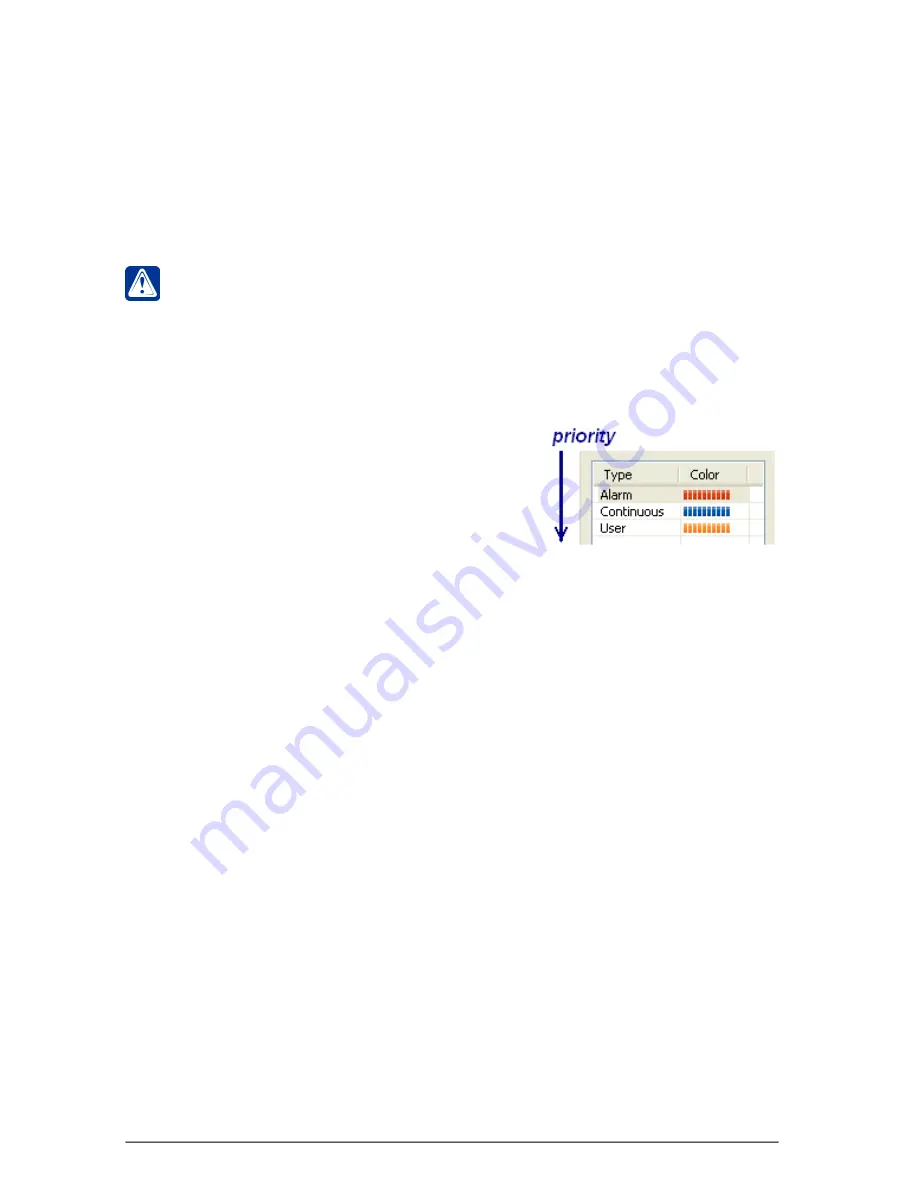
162
SKYROS Corporation VideoNet 8.4 User guide
Besides
record type
each record also has the
priority
.
Priority
enables to arrange
records according to their importance. The system automatically ranges
priorities
of tasks, activated for recording, with the same sources and then selects the
quality, corresponding to
record type
with the highest priority, for such sources.
This principle is called “maximum of record type priority”
principle.
Record types
are arranged in the order of their
priority
decreasing. By default, the system assignes
priorities to
standard
types in the following way.
Alarm
type record has the highest priority,
continuous
record has a middle priority and
user
record has the
lowest priority. You can, if necessary, to reassign
record types
priorities.
To assign or to change record type priority:
1. Open
Record types
tab
on the
Recording
panel.
2. Select
record type
, which
priority
you want to set higher or lower, from the list.
3. Click
Up
or
Down
button on the toolbar. Using these buttons, you can move a
record type
to needed place in the list, assigning needed
priority
to the
type
.
5. Click
Apply
button on the main toolbar to save changes, you have made.
In more detail
“maximum of record type priority” principle
is described in example
of
3.5.3
section.
Record types
, which you have added to system configuration, will be marked with
corresponding
colours
on the
Player
tracks. The system provides visualization of
record types
in the
Player
. You can filter
record types
in the
Player
, what enables
you to analyze only records of needed type
.
Attention!
You cannot change colors of standard record types.
To edit record type parameters:
1. Open
Record types
tab
on the
Recording
panel.
2. Click
Properties
button on the toolbar.
3.
Record type
dialogue box opens.
4. Edit, if necessary, record type
name
.
5. Select, if necessary, another
colour
for
record type
.
6. Click
OK
.
7. Click
Apply
button on the main toolbar.






























