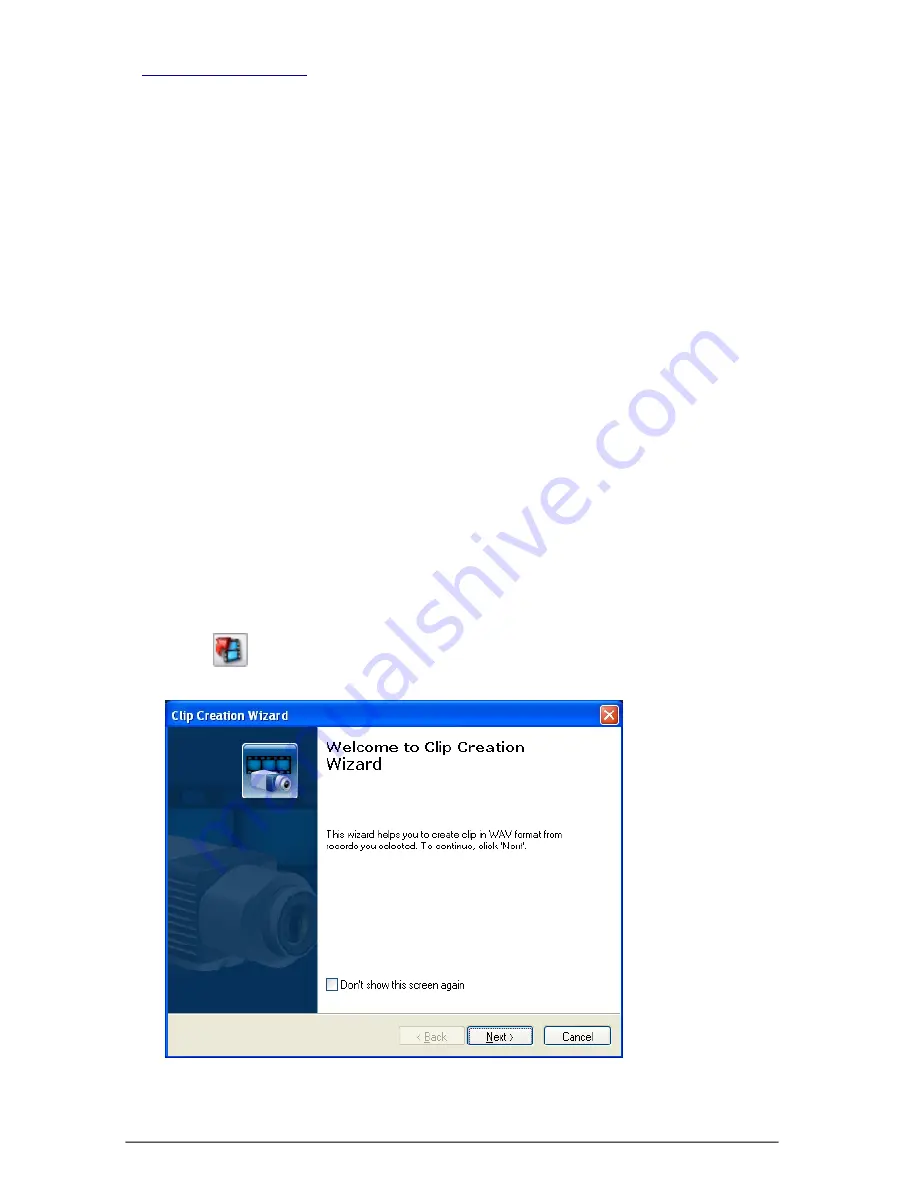
320
SKYROS Corporation VideoNet 8.4 User guide
4.
Clip contents
window opens. At this step you are to specify
name
of the clip
and
path
to it. By default, file name consists of camera name, date and time.
If you want to add audio data to the
video clip
, select the
Add sound track to
4.1.1.6. Clip export
VideoNet
system allows you to create
clips
from previously recorded audio and
video information. You can create
video clips
in AVI format, and
audio clips
in
в
WAV
format. Besides, you can add
audio tracks
to the created
video clip
.
Clip creation process is a long-term operation. You can keep track on started clip
creating operations and take control over them in the
long-term operations window
(refer to
4.1.7
section).
You can create many separate clips from predetermined situations and with the
same parameters. You can do it with
background mode
of the clip creation, which
allows you not to wait for one clip creation operation finish, to initiate next operation.
Export operations are performed sequentially, their order is determined only by
their creation (initiating) sequence and by their statuses. At one time there can be
performed only one long-term exprot operation.
You can create clip eather by using regular export of the selected video/audio
fragments to the clip, or by using
quick export
of fragments.
Created clip can be saved by system to the hard drives or to the removable media
– CD or DVD. Later you can play back created clips in standard AVI and WAV files
player (such as,
Windows Media Player
).
• Creating video clip
To create video clip (1):
1. Select on the player track
video record
by
camera
, from records by which you
want to create a clip. You can add to the created clip only selected fragments
of the video record, or you can add to the created clip
all records,
made by
selected camera for the specified
time interval
.
2. Press
button in the
player
.
3.
Clip creation wizard
opens. Click
N
EXT
.






























