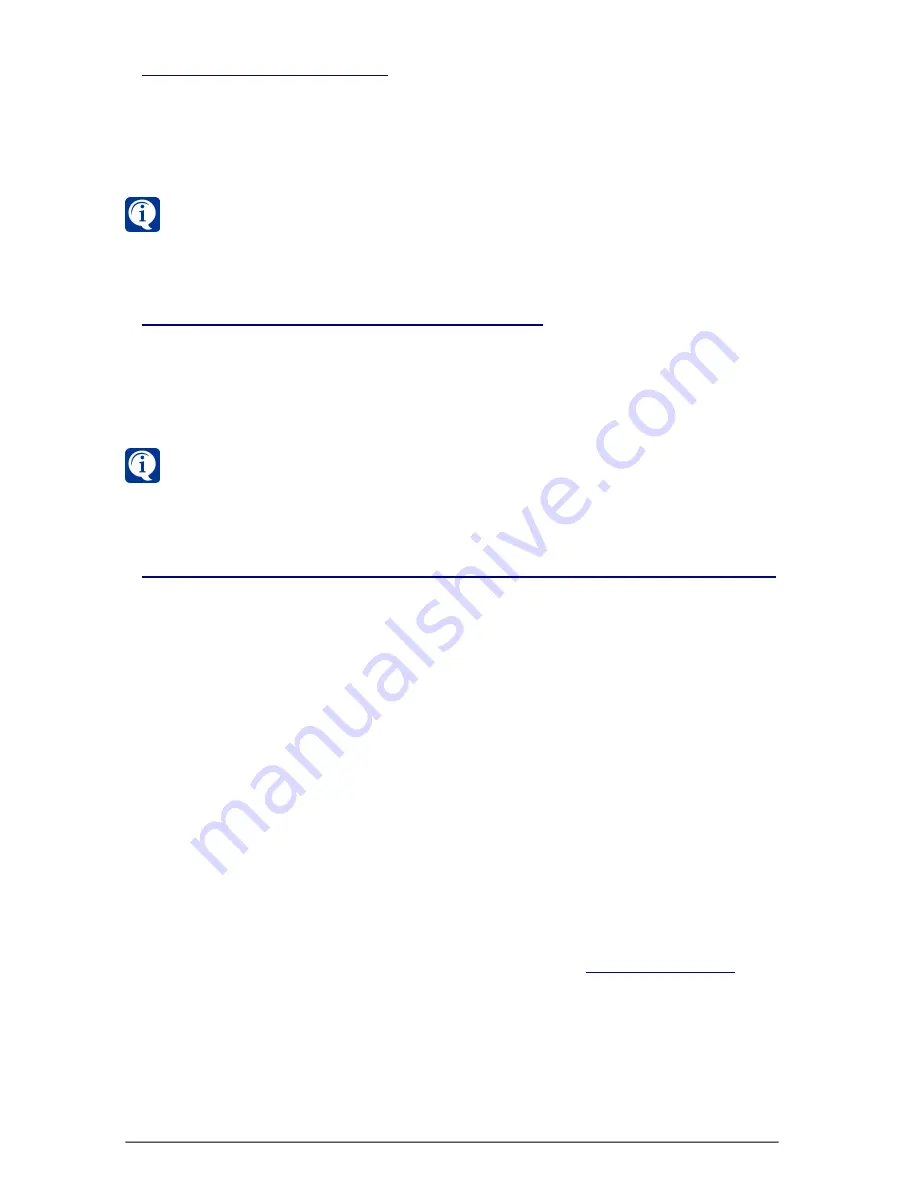
SKYROS Corporation VideoNet 8.4 User guide
258
You can also rename computer using
Windows
standard way – by double-
click selecting computer name in the computer list.
3.8.2.4. Removing computer from configuration
To remove a computer:
1. Select a computer, you want to remove, in the computer list.
2. Select
Computer->Remove
item in the main menu.
3. Click
Y
ES
.
You can remove only
remote computers
. It is impossible to remove
local
computer
.
3.8.2.5. Adjusting computers time synchronization with correct time server
Time synchronization with the
correct time server
on computers connected to
one local network enables you to avoid errors connected with having different
times on network computers:
• when working with video and audio archive (at playback and at analyzing
video/audio records made by cameras placed on different network
computers);
• when working with different computers’ Event Logs;
• and also at operators working with the system.
If computers, you want to work with, are in one
domain
, then correct time
synchronization is performed on the domain level, and you don’t need to perform
additional setup.
If computers, you are working with, are not in
domain
, and are merged into one
workgroup of a local network, then for synchronization setup it is necessary to do
the following. Beforehand, select computer, which you want to make the
correct
time server
in your local network and setup the
correct time
on it.
If you are connected to
Internet
, you can at first, synchronize your
correct time
server
with some
Internet time server
, for example, with
time.windows.com
.
To setup correct time on your server using
Internet
:
1. Right-click the
clock
, placed in the notification area of
Windows
taskbar.
2. Select
Adjust Date/Time
item in the context menu opened.
3.
Date and Time Properties
dialogue box opens.
3.8.2.3. Renaming computer
To rename a computer:
1. Select a computer, you want to rename, in the computer list.
2. Select
Computer->Rename
item in the main menu.
3. Enter new computer name and click
E
NTER
.






























