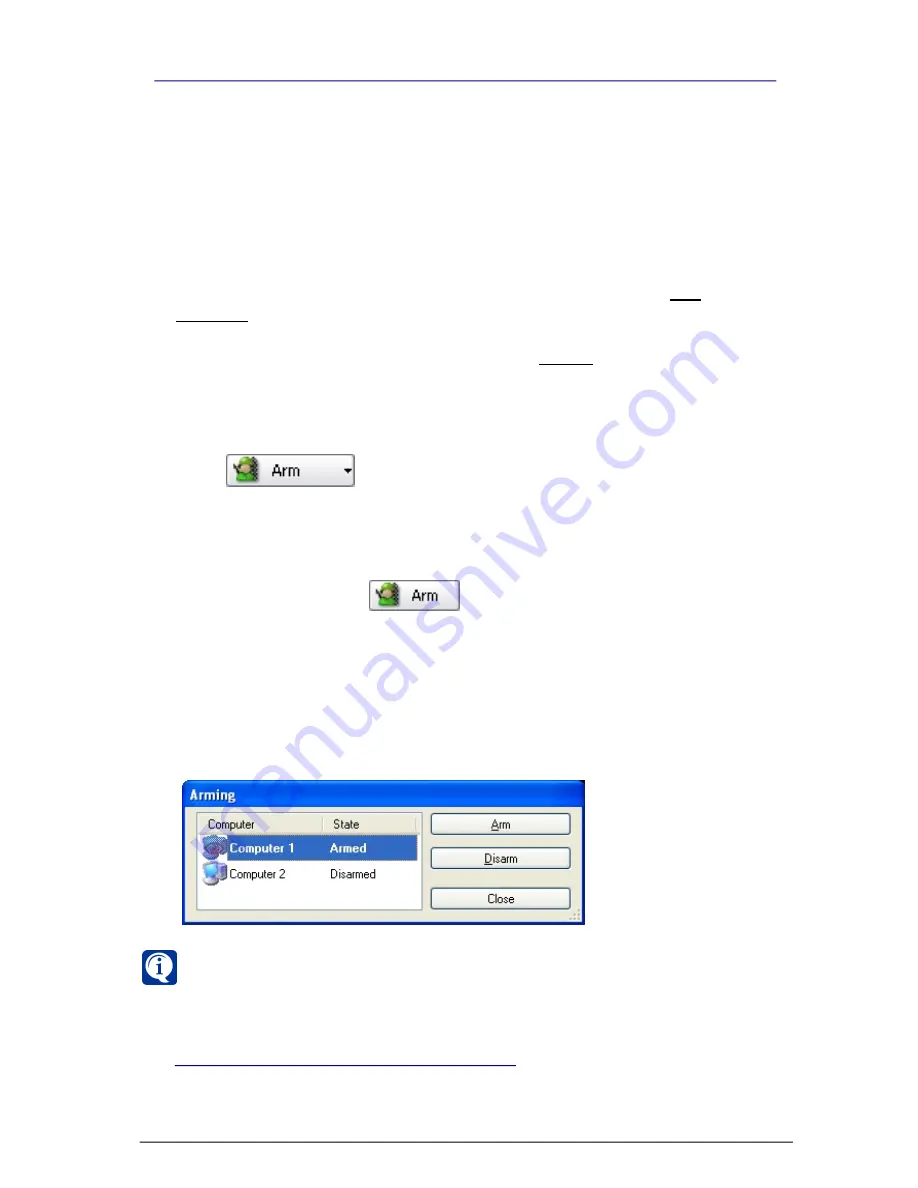
339
SKYROS Corporation VideoNet 8.4 User guide
VideoNet
system can be in two states:
armed
and
disarmed
. System arming can
be performed both according to system schedule and by operator’s command.
When switching to
armed state
the system can activate different
events
and
reactions
, depending on system
schedule
setup.
For example, if system schedule provides the following:
a.
1) if during working day the door opens at a guarded object, system activates
reaction, which arms the system for 10 minutes; 2) if the system is armed,
motion detection in a sector starts. In more detail system behaviour is
described in an example of
3.7.3
section (refer to
Example 1
).
b.
an operator can at any time in case of emergency situation arm the system
manually; during that the same actions will be performed as in the paragraph
a-2
after system arming.
c.
an operator can both arm the system and disarm the system if necessary.
In this case configured schedule actions, such as in the paragraph
a-2
won’t
be performed!
To arm the system manually:
1. Click
button on the
mode panel
. The system will switch to
armed state.
Also system operator can arm or disarm any
computer
of the network.
To arm one or several other computers of the network:
1. Click arrow button near
button on the
mode panel
.
2.
Arming
dialogue box opens.
In the window there is a list of computers in the network. Computer, at which
you are working at the moment, is black-faced in the list. Near each computer
there is its
arming state
displayed.
3. Select computer, which you want to arm or disarm.
4. Click correspondingly
Arm
or
Disarm
button in the dialogue box.
5. In the
state
column there will appear inscription:
armed
or
disarmed
.
4.1.3. Arm
If you can’t arm the system: you can’t press
Arm
button on the mode panel,
most likely you have no right to arm the system on this computer. If you also
can’t arm other network computers: you can’t press
Arm
button on the
Arming
dialogue box, then most likely you have no right to arm the system on other
network computers. Refer to system administrator.
?
To provide correct working with system arming and disarming on network computers,
you should have corresponding permissions for arming and disarming (configuring
security policies is performed by administrator, refer to section
3.6.2.3
).






























