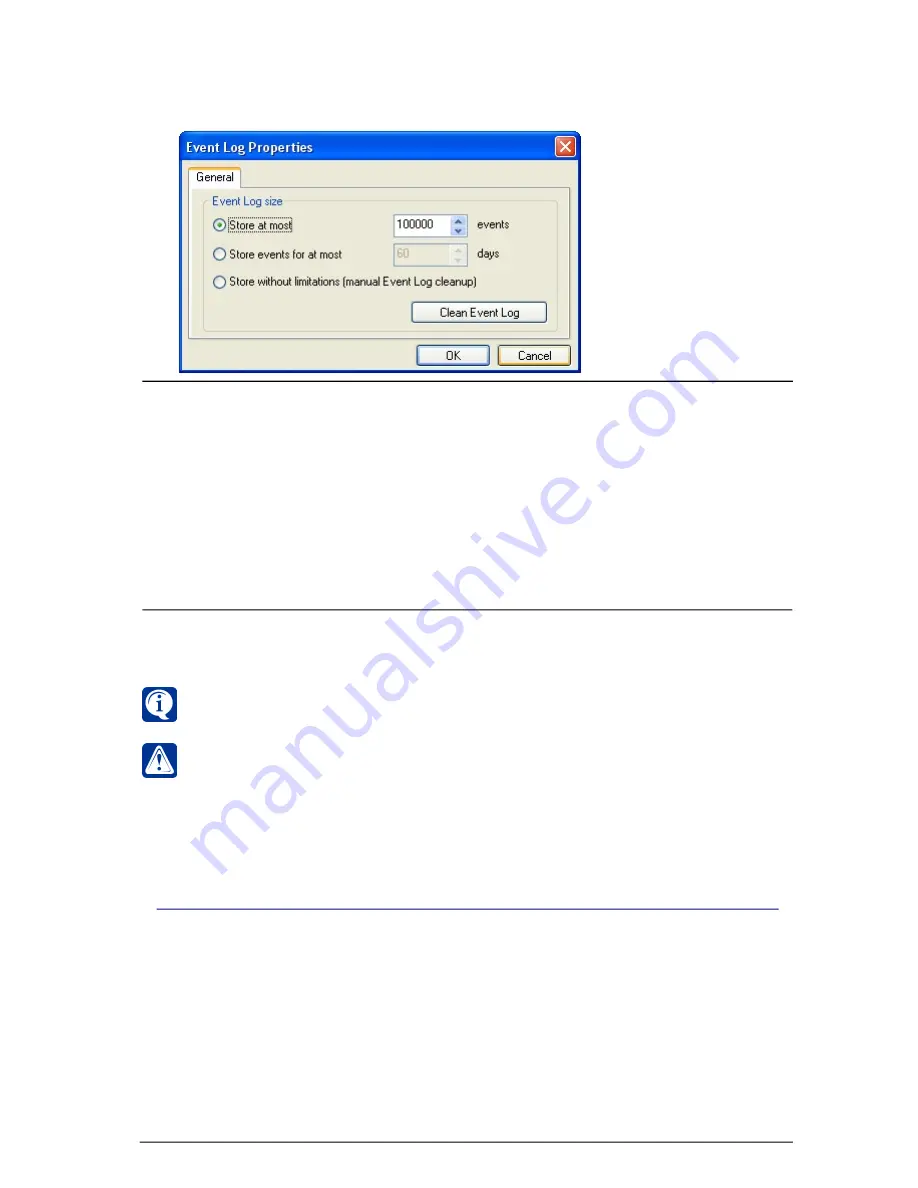
381
SKYROS Corporation VideoNet 8.4 User guide
Store at most ... events
Store events for at most
... days
Store without
limitations (manual
Event Log cleanup)
Set maximum number of events to be stored in the Event Log.
In case the number of events exceeds the specified maximum
value, the system will automatically delete older events from
the Event Log.
Set maximum time interval for events to be stored in the Event
Log. After specified time (in days), the system will
automatically delete older events from the Event Log.
Select this option, if you don’t want to impose any limitations
to number or duration of information storing. In this case you
can manually clean the Event Log by clicking
Clean Event
Log
button.
You can configure the Event Log properties only on
local
computer, i.e. on the
computer, at which you are working at the moment.
Attention!
You can configure properties and clean the Event Log, only if you
have the corresponding right. Configuring access rights is performed by system
administrator (refer to
3.6.2.3
section).
4.3.8. Viewing Event Log without launching VideoNet
Sometimes it is very convenient to view the Event Log without launching
VideoNet
.
To do that, the
VideoNet events view
application is intended. This application is a
part of the system and it is installed automatically at
VideoNet
installation.
To launch VideoNet events view application:
1. Go to operational system menu
Start ->Programs ->VideoNet 8.2.
2. Select
VideoNet events view
item to launch the application.
3. The
Event Log
opens. Working with the application is similar to working with
the
Event Log
window.
3. Configure Event Log parameters.
4. Click
OK
.
To set up the Event Log properties:
1. Go to the Event Log menu and select
Event Log -> Properties
.
2.
Event Log properties
dialogue box opens.






























