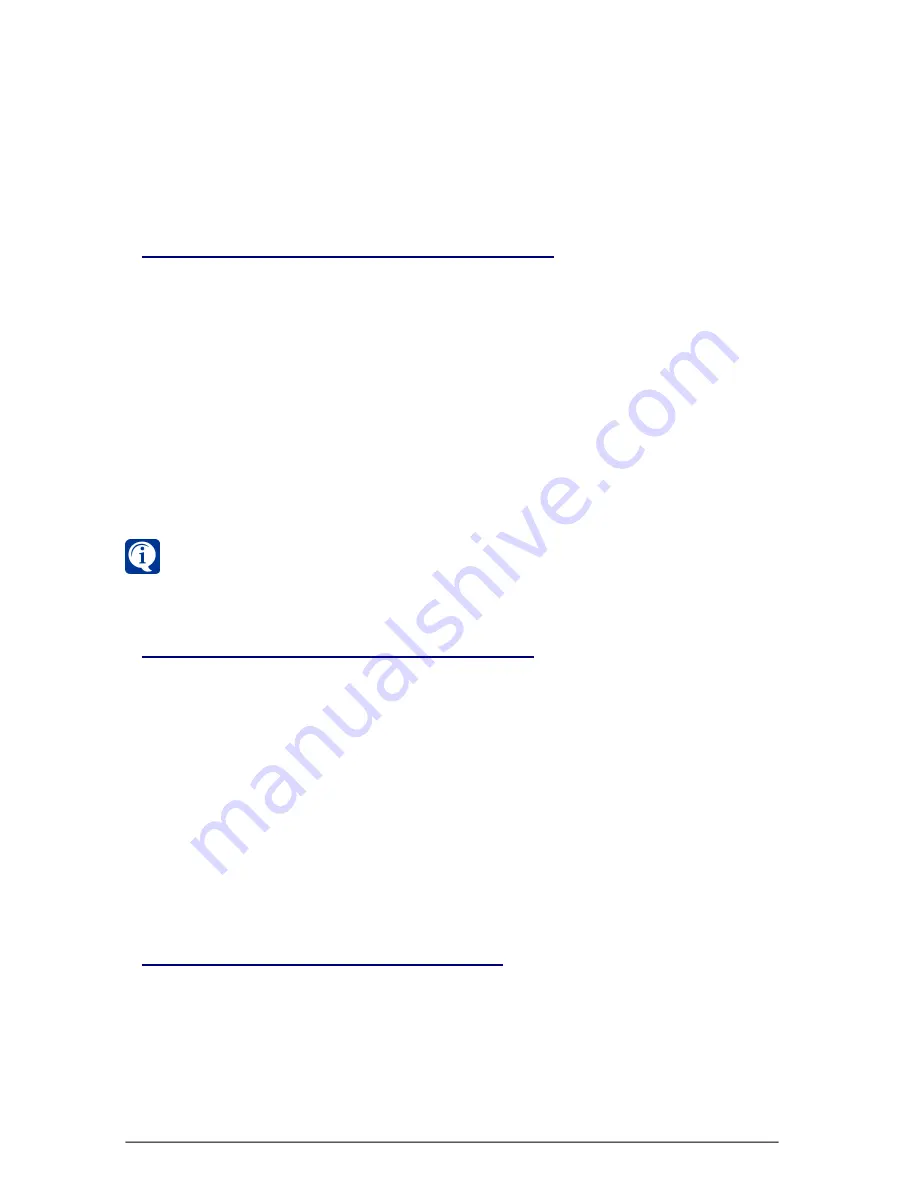
SKYROS Corporation VideoNet 8.4 User guide
86
Test
button to reset the inscription.
If testing shows that the system detects sabotage by camera incorrectly,
change contrast level.
11.If the system detects sabotage correctly, release
Test
button to complete
setup.
3.2.2.9. Renaming detection presets by camera
To rename created preset:
1. On the
Detection
panel select camera-detector, a preset of which you want to
rename.
2. Select the tab with necessary detector:
Motion detector
,
Left objects detector
,
Adaptive objects detector
,
Sabotage detector
or
Objects counter
.
3. Select necessary preset on the detection setup panel (see
picture 3.2.2-1
).
4. Click
Properties
button near list of presets.
5.
Preset name
dialogue box opens. Enter preset name to the corresponding
edit box.
6. Click
OK
.
7. Click
Apply
button on the main toolbar to save changes, you have made.
It is useful to give descriptive names to presets.
3.2.2.10. Removing camera detection presets
To remove a preset:
1. On the
Detection
panel select camera-detector, which preset, you want to
remove.
2. Select the tab with necessary detector:
Motion detector
,
Left objects detector
,
Adaptive objects detector
,
Sabotage detector
or
Objects counter
.
3. Select necessary preset on the detection setup panel (see
picture 3.2.2-1
).
4. Click
Remove
button near list of presets.
5. Confirm removing in the opened dialogue box.
6. Click
Apply
button on the main toolbar to save changes, you have made.
3.2.2.11. Creating audio detection presets
To create new preset for microphone-detector:
1. Open
Detection
panel and pass through the
steps 1-7
of the algorithm from
the
3.2.2
section.
2. Click
Add
button near
audio detection presets list
.
3.
Preset name
dialogue box opens.
4. Enter new
preset
name and click
OK
.






























