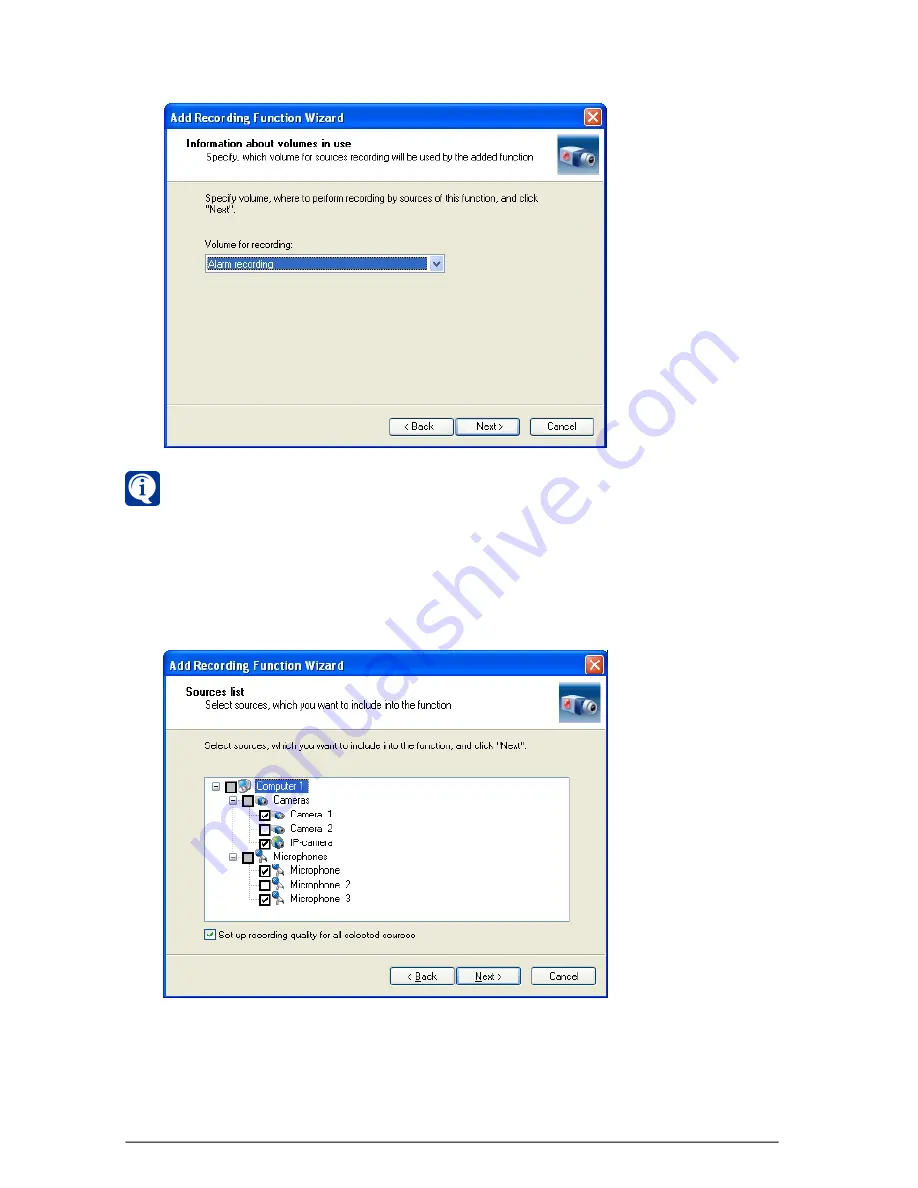
150
SKYROS Corporation VideoNet 8.4 User guide
5. Specify, to which
volume
this
recording function
will save the recorded
information. To do that, select one of added
volumes
and click
Next
.
If
volumes
list is empty, then, probably, there is no
volume
created in your
system configuration.
Volumes
creation is described in section3.5.2.1.
6. Specify the
sources
you want to include into
recording function
. All the devices,
shown in the wizard tree, can be used as
recording function sources
. Select
check-boxes next to those devices, which you want to use in this
recording
function
. If you don’t want to configure recording parameters for sources at
the next step, clear
“Set up recording quality for all selected sources”
check-box. Click
Next
.
7. If at the previous step you have selected
“Set up recording quality for all
selected sources”
check-box, then
Video(audio) recording parameters
page
opens. Specify video and/or audio
recording parameters
for sources, you
have added at the previous step. For CCTV cameras, IP-cameras and IP-
server cameras you can specify
resolution
and video recording
quality
, also
you can
limit frame rate
and select recording as
black/white
. For microphones






























