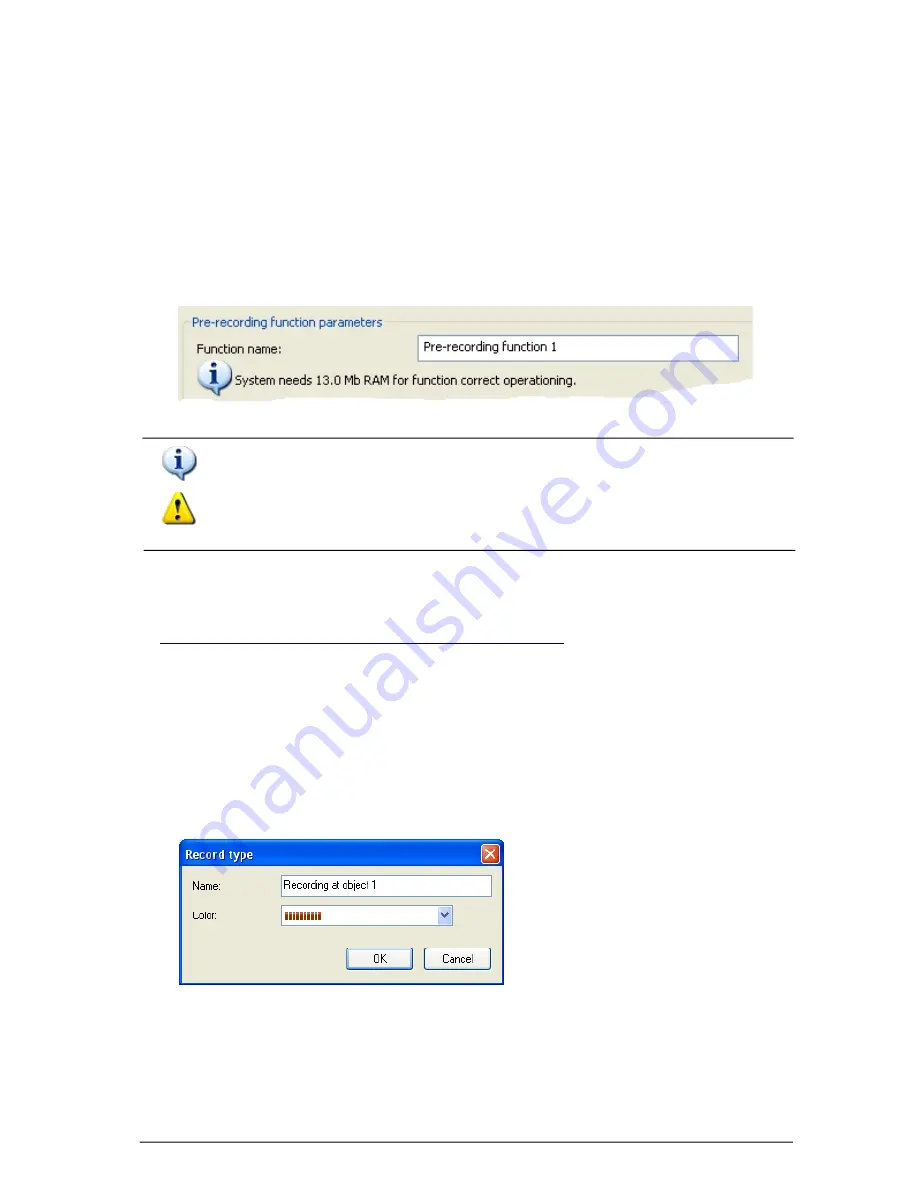
161
SKYROS Corporation VideoNet 8.4 User guide
4. Enter
name
for the type, you want to add.
5. Select
colour
, which you want to assign to this
record type
, from the drop-
down list. With this colour records of this
type
will be marked on the
Player
tracks.
6. Click
OK
.
7. Click
Apply
button on the main toolbar.
If this icon appears near the message, then your computer has enough memory
for activation of pre-recording function (you are configuring at the moment).
If this icon appears near the message, then your computer has unsufficient
memory for activation of pre-recording function (you are configuring at the
moment).
To the left of the message the system displays
information icon
:
3.5.2.12. Record types. Adding and configuring
Record type
enables to state the reason, by which a record was made. You can
create an unlimited number of your own
record types
or use standard
record
types
, provided by the system:
continuous
,
alarm
and
user
.
To add new record type:
1. Open
Record types
tab
on the
Recording
panel.
2. Click
Add...
button on the toolbar.
3.
Record type
dialogue box opens.
«pre-alarm», but also as «preceding to some event». You can perform both
pre-
recording
(for example, with high quality), and
continuous
recording (for example,
with low quality) for each source.
During
pre-recording parameters
configuring it is necessary to take into
consideration
RAM capacity
, required for correct function working.
For your convenience at
pre-recording function
parameters configuring the system
displays information about required RAM capacity.
During that, the system automatically diagnoses, whether RAM capacity, installed
in your computer, is sufficient (for configured function activation) and informs you
about it with the message. The message is displayed in the
Pre-recording function
parameters
field.






























