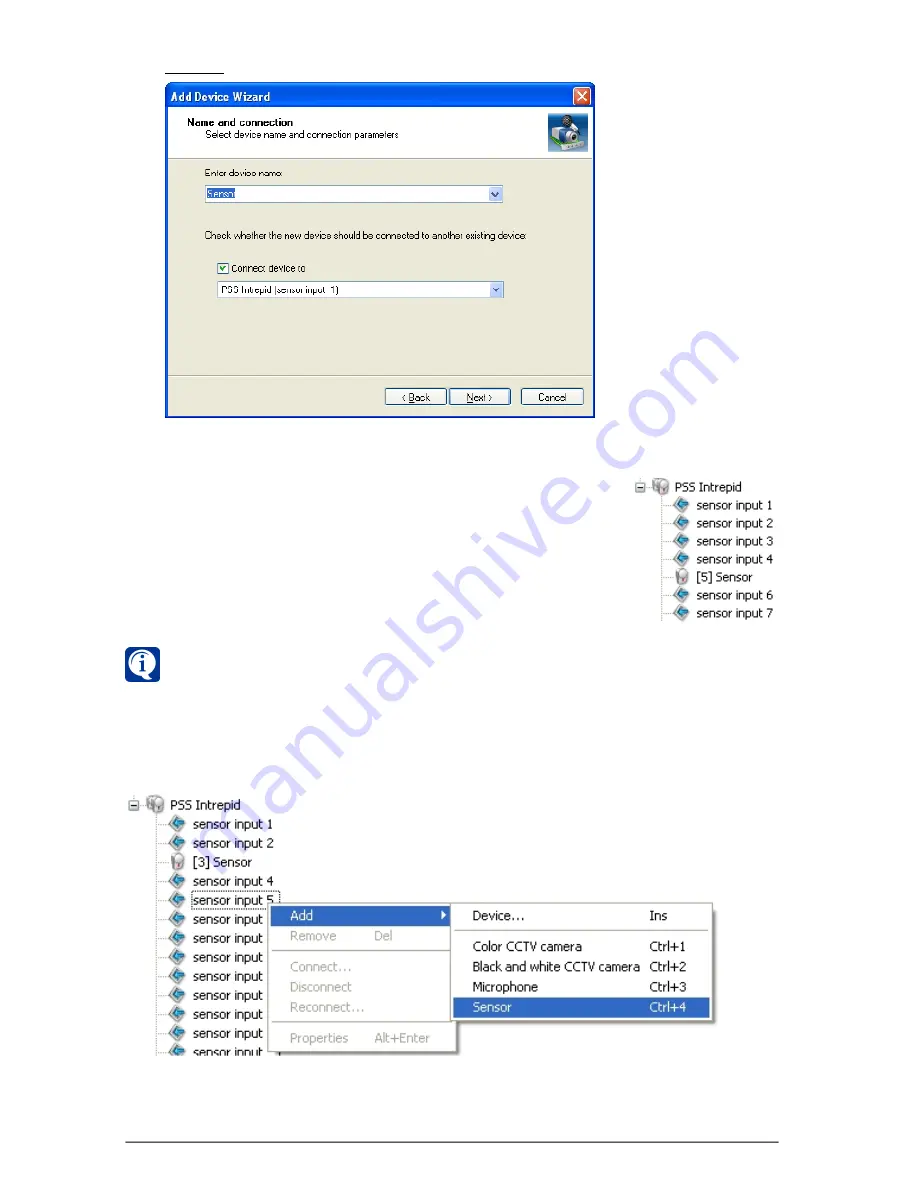
426
SKYROS Corporation VideoNet 8.4 User guide
31.
Sensor Propertie
s window opens. Now you should configure parameters of
the added device.
You can configure
Sensor
properties on the
General
tab.
29.Click
N
EXT
.
30.
Finishing Add Device Wizard
window opens. Click
F
INISH
.
In the devices tree the added
Sensor
will be connected to
one of the inputs of
SMI Intrepid PSS
device in the
sensors
controllers
section. For convenience near
Sensor
name
in the devices tree in the square bracket there is number
of added
Sensor
.
Sensor
number (
Auxillary ID
)
corresponds to number of the input, to which this
Sensor
is connected in the devices tree of
VideoNet
.
You can add and connect Sensors in the devices tree without launching Add
Device Wizard – using context menu or hotkeys.
To add Sensor from the context menu:
1. Select input of SMI Intrepid PSS device and right-click it.
2. In the opened context menu select
Add->Sensor
item.
The Sensor will be connected in the tree to the selected input of SMI Intrepid
PSS controller.
To add Sensor using hotkeys:
1. Select input of SMI Intrepid PSS device and click Ctrl+4. The
Sensor will be connected in the tree to the selected input of
SMI Intrepid PSS controller.
system.






























