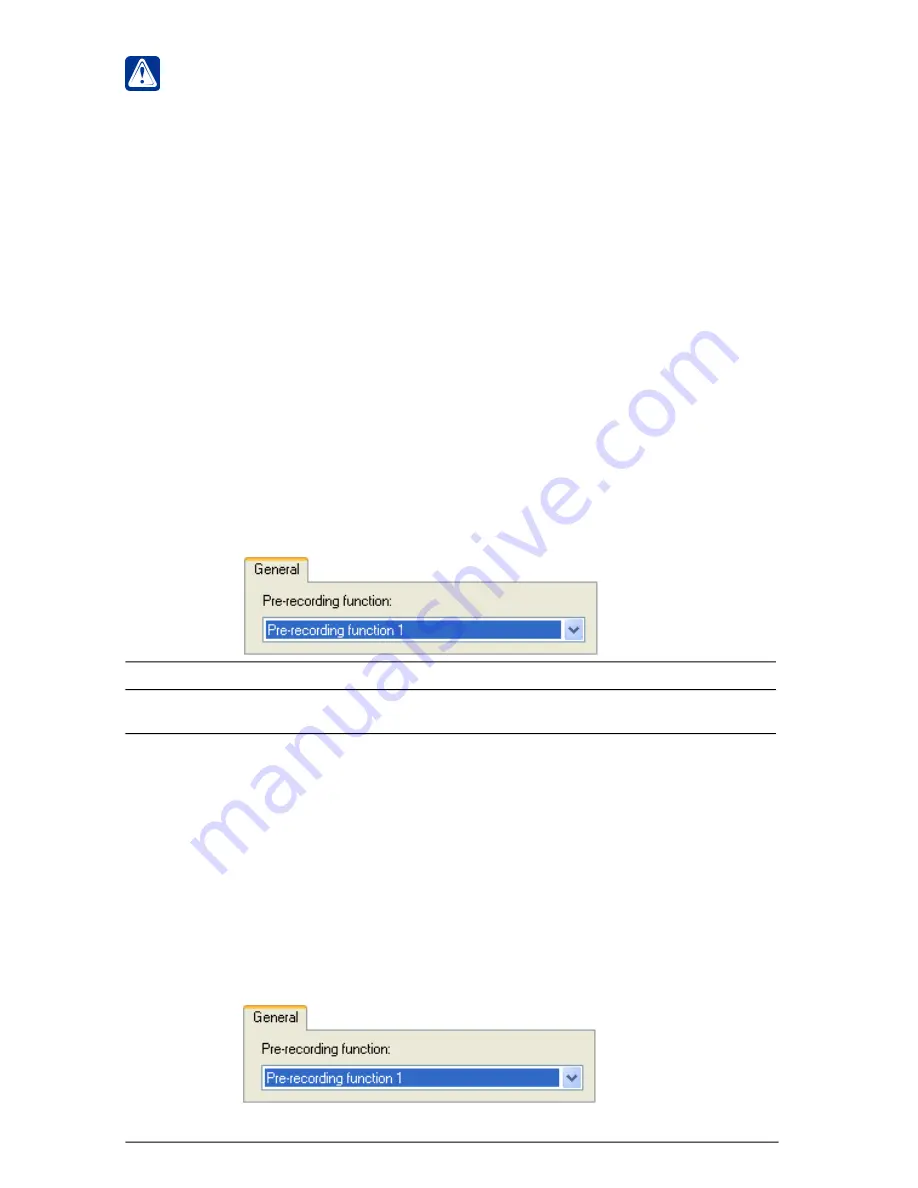
SKYROS Corporation VideoNet 8.4 User guide
228
• Stop pre-recording
Stop pre-recording
reaction stops pre-recording from certain sources with certain
recording parameters according to
pre-recording function
settings.
You can add this
reaction
type to system
task
, if you want to stop action of a certain
pre-recording function
on occurrence of a certain event.
When the reaction activating there occurs stopping of pre-recording task for the
sources, which belong to a selected
pre-recording function
and for which pre-
recording task has been already activated according to a scheduler.
You can configure reaction properties on the
General
tab. Open reaction
Properties
dialogue box (see the
steps 1-3
of the algorithm of
3.7.2.8
section).
Option
Pre-recording
function
Description
Select a
pre-recording function
, according to which you want to
preform pre-recording video/audio information, from the drop-down list.
Attention!
The reaction doesn’t cancel recording sources, started by other
recording functions
, or
by activation of emergency recording by a source.
• Video/audio data pre-recording
Video/audio data pre-recording
reaction launches preliminary recording by certain
sources with certain recording parameters according to
pre-recording function
settings.
You can add this
reaction
type to system
task
, if you want to activate a certain
pre-
recording function
on occurrence of a certain event. To provide correct working of
this
reaction
you should add a
pre-recording function
to system configuration
and configure its parameters on the
Recording
panel. Notion, destination, creating
and configuring of pre-recording functions are described in
3.5
chapter.
You can configure reaction properties on the
General
and the
Interval
tabs.You
can add the
reaction
to system task with the
Time interval
event, in this case you
can specify time, during which pre-recording must be performed, in the event
properties (there will be no
Interval
tab in this case). Or you can add this
reaction
for any other event and configure time of pre-recording on the
Interval
tab. Besides,
you can set, if necessary, an
unlimited duration
for this reaction activation. To do
that, you should select the
Unlimited duration
check-box on the
Interval
tab. In this
case the system will perform
video/audio data pre-recording
until you have finished
working with the system. Also you can stop video/audio data pre-recording by
activating
Stop pre-recording
reaction.






























