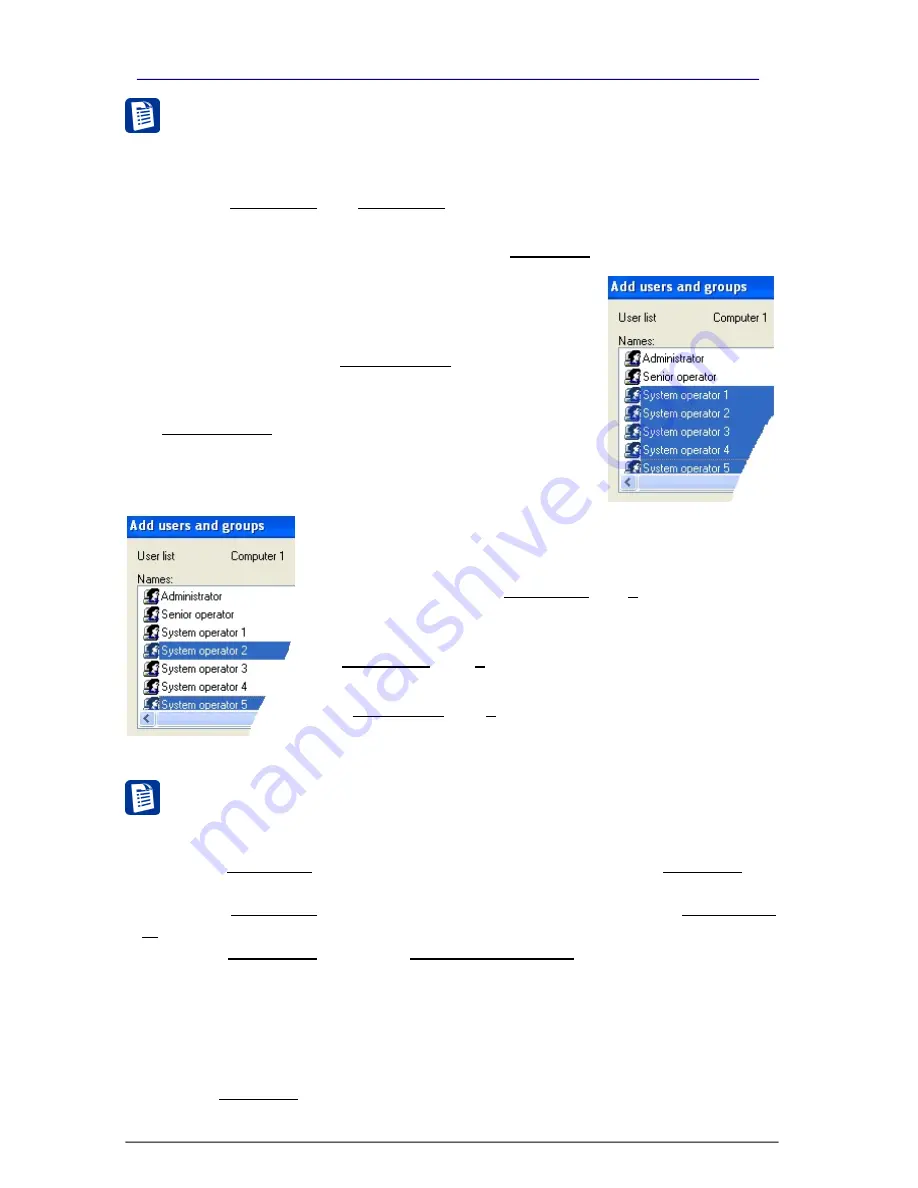
SKYROS Corporation VideoNet 8.4 User guide
202
3.6.3. Examples of working with Access panel
Example 1
. Configuring access rights for five operators, included in
Operators group.
It is necessary:
a. to allow all the System operators to view Scheduler configuration page (panel).
b. to allow Operator 2 and Operator 5 to disarm the system.
1. Add five operators to system configuration (
3.6.2.1
section)
2. Add created operators to the built-in group Operators (
3.6.2.2
section).
3. Go to the
Policy
tab.
4. Select
View “Scheduler” configuration page
access
right in the list of
access rights
and pass through the
steps 2-4
of the algorithm (1) of
3.6.2.3
section.
5. Holding
S
HIFT
,
select Operators 1-5
in the
Names
list
in the
Add Users and Groups
dialogue box
.
6. Click
Add
button and click
OK
. Then click
OK
.
7. Operators 1-5 will appear against the right in the Users
and Groups column on the
Policy
tab.
Now all the five operators have a right to view “Scheduler”
configuration page.
8. Select
Disarm
access right in the list of
access rights
and pass through the
steps 2-4
of the algorithm (1) of
3.6.2.3
section.
9. Holding
C
TRL
,
select Operator 2 and 5
in the
Names
list
in the
Add Users and Groups
dialogue box
.
10. Click
Add
button and click
OK
. Then click
OK
.
11. Operator 2 and 5
will appear against the right in the
Users and Groups column on the
Policy
tab.
Now operators 2 and 5 have a right to disarm the system.
Example 2
. Configuring access to devices: camera, microphone, Pan Tilt
controller
It is necessary:
a. to allow Operator 1 to translate video and to make records from Camera 1, but
to prohibit play back video records from this camera.
b. to allow Operator 2 to translate audio and to make records from Microphone
1 and to prohibit playback.
c.to allow Operator 3 to control Pan Tilt controller 1, but to prohibit to make
changes in Pan Tilt setup.
The system enables you to solve this problem easily. To do that, you should act
as follows:
1. Open the
Devices
panel. To do that, click the
Devices
button on the
configuration page select panel.
2. Select Camera 1, for which you want to configure access rights, in the
device tree
(device adding is described in
3.1.2.2
section).






























