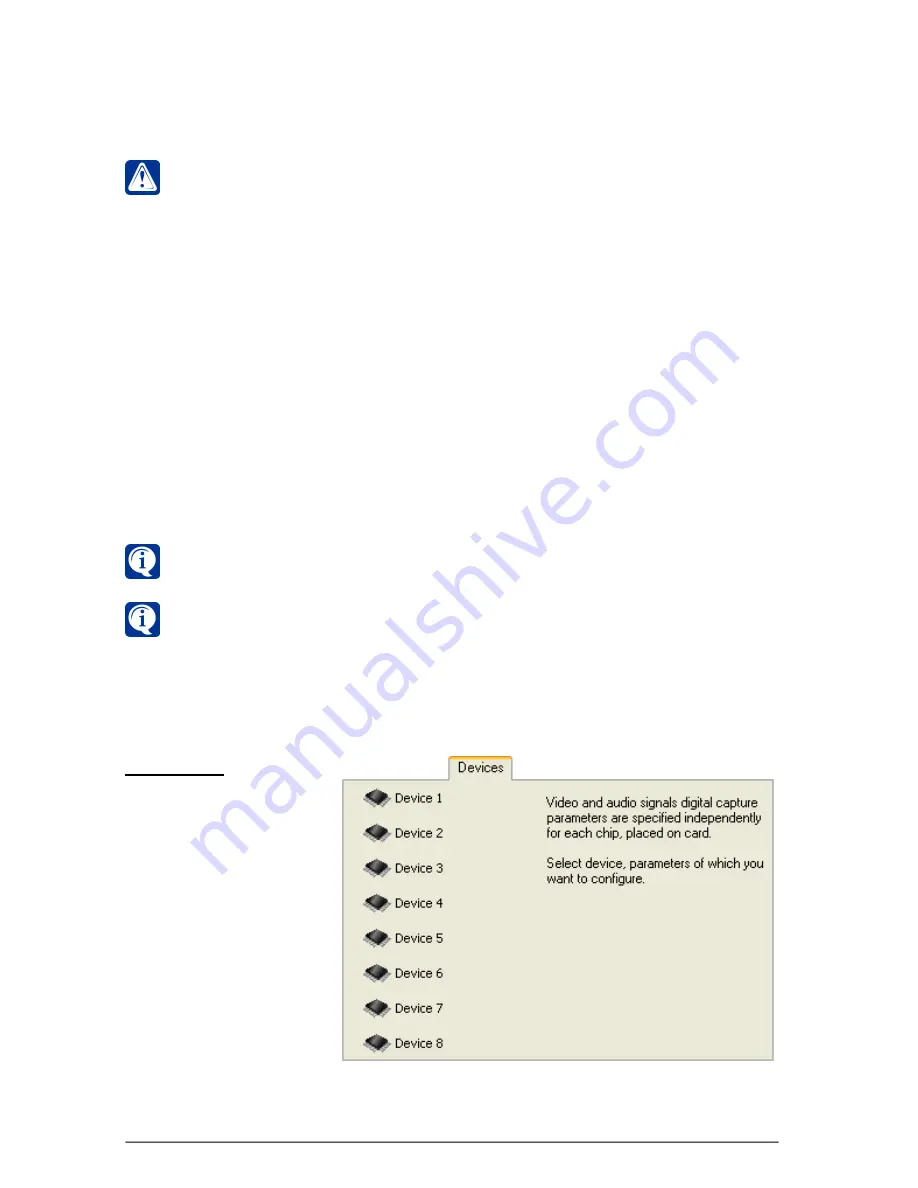
SKYROS Corporation VideoNet 8.4 User guide
42
Besides, you can specify, which
LEDs
you want to use. There are two LEDs
connectors on the
TitanVN8
card.
The
LED Nr.1
is intended for indication of system operating. If
VideoNet
system is
launched at your computer at the present moment, the
LED Nr.1
blinks. Otherwise
the LED is off.
If you want to use this LED, select
«Use LED Nr.1 to indicate system operating»
check-box.
The
LED Nr.2
is intended for indication of a
hardware error.
If at last one of
Bt8xx
devices (not necessarily belonging to this card) is inoperative, the
LED Nr.2
lights.
If all
Bt8xx
devices on the computer operate properly, the
LED
is off.
If you want to use this LED, select
«Use LED Nr.2 to indicate hardware error»
check-box.
Attention!
By default,
Not connected
item is selected in the
MBRio type
field. If you want to configure parameters of sensors and relays, connected
to the inputs and outputs of additional
MBRio 4/16
or
MBRio 2 (4/16)
card,
select necessary type of additional card from the drop-down list, otherwise
configuring sensors and relays will be inaccessible.
Also you can configure
VideoNet
system
schedule
so, that in response to
inoperability of one of
Bt8xx
devices, the system will perform certain actions.
To do that it is necessary to add the event «System error» on the
Scheduler
panel and select
Hardware error
event type in event properties. Then you
should configure reactions, which will be performed by the system in response
to the event occurence. For detailed information about system schedule
configuring refer to
3.7.2.10
section.
Devices tab
On the
Devices
tab you
can set up video and
audio digital capture
parameters for each of
Bt8xx
devices, which are
the part of a card. To do
that, use
D
EVICE
buttons
on
the
tab,
corresponding to each of
Bt8xx
devices on the
card. The number of
Bt8xx
devices on the
card can be different.
Press one of the
D
EVICE
buttons to start configuring parameters of the
corresponding
Bt8xx
device. A dialogue box
Device Properties
opens. It contains
Video signal
and
Audio
tabs.
Arranging of LEDs connectors on the cards is shown at the schemes in the
corresponding sections of the
Installation manual
.
relay outputs, select
Not connected
in the corresponding drop-down list.
Configuring parameters on the
Sensors
and
Relay outputs
tabs will be
inaccessible. Configuring schedule using “
Sensors signal
” event and
“Relay
outputs control”
reaction will be impossible.






























