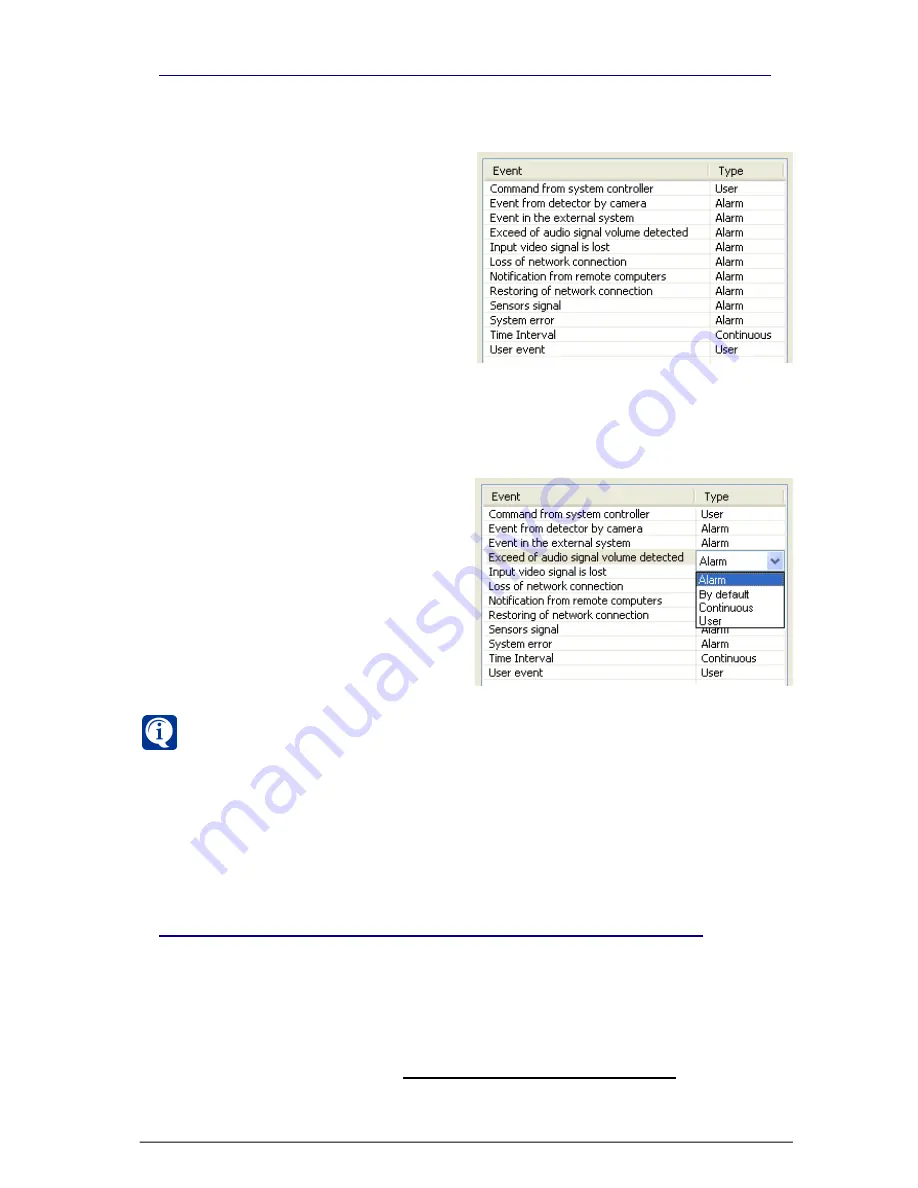
163
SKYROS Corporation VideoNet 8.4 User guide
To restore record type, which was assigned to an event by the system, you
should go through the
steps 1-5
of the previous algorithm and select
By
default
item from the list.
In more detail working with the table of events and record types correspondence
and
“maximum of record type priority” principle
are described in example of
3.5.3
section.
3.5.2.14. Adding a source to more than one recording functions
A source can be simultaneously added to several
recording functions
and to
several
pre-recording functions
. Recording parameters for this source can be
configured separately in each of the recording and pre-recording functions.
If the system activates tasks for recording with different
recording functions
and
pre-recording functions
, containing a
source
, then
recording parameters
for
this
source
will be selected by
“maximum of record type priority”
principle. The
system will range
priorities
for the recording tasks, loaded by this source, according
to the
table of events and record types correspondence
(refer to
3.5.2.13
section).
The system enables to configure correspondence between record type and event,
initiated this record. To do that, there is
table of events and record types
correspondence
in the system. When one of the events, configured in the schedule,
occurs in the system and task for
recording activates by this event, the
system assignes to this record the type,
which specified in the
table of events
and record types correspondence
.
The table contains list of all events, which
can be added to system schedule. At first
log-on, the system will automatically
assign one of
standard
record types to
all events.
If necessary, you can assign another
type
–
standard
or created by you – to any
event
.
To assign another record type to event:
1. Open
Record types
tab
on the
Recording
panel.
2. Select
event
, to which you want to
assign another
record type
, from
the
correspondence table
.
3. Left-click
Type
column,
corresponding to the selected
event.
4. Select necessary
type
from the
opened drop-down list.
5. Click
Apply
button on the main
toolbar.
3.5.2.13. Configuring correspondence between events and record types






























