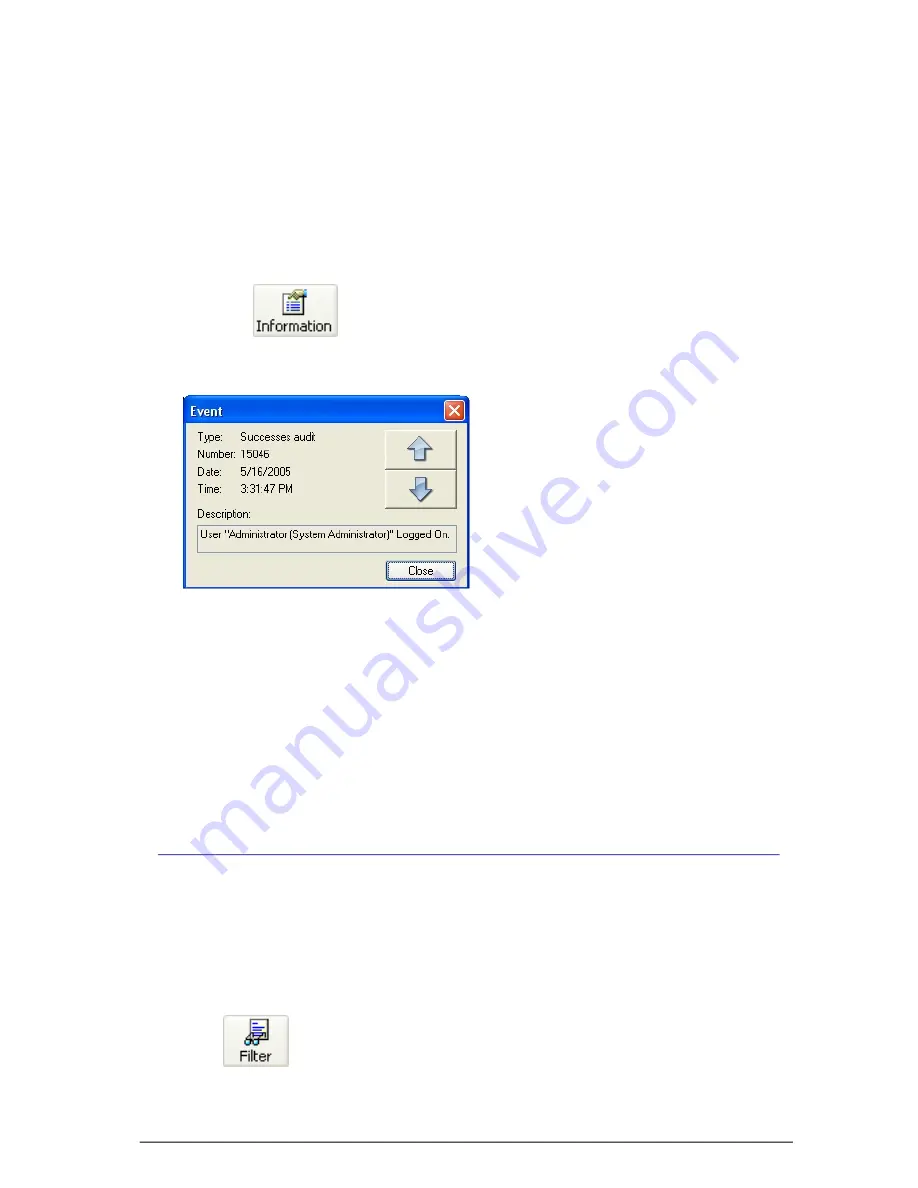
377
SKYROS Corporation VideoNet 8.4 User guide
•Or click
button on the toolbar..
•Or press
E
NTER
on your keyboard.
2.
Event
dialogue box opens.
This dialogue box contains detailed information about
type
,
number
,
date
and
time
of occurred event and also event
description
.
3. If you want to view information about other events, without closing the dialogue
box, use arrow-buttons to move up/down to the next
event
.
• Or, without closing the dialogue box, select the event, from which you want to
start viewing, in the list. Using
«
â
»
/
«
á
»
buttons on the keyboard, move down/
up to the next event.
4.3.1. Events list filtration
Sometimes analysis of all system events simultaneously is rather difficult,
especially when the number of events constantly increases. To make analysis
less difficult and more convenient, you can use
filters
. By applying different
filtration
methods according to your needs, you can leave in the
events list
only those
events, which are necessary for analysis.
To apply filter:
1. Click
button on the toolbar..
•Or select
View->Filter
menu item.
2.
Filter
dialogue box opens.
switched on). To do that, it is necessary to go to
View->Automatic refreshment
menu item and deselect this menu item. In this case there will be no automatic
events list refreshment during working with the application. You can refresh the
Event Log manually by clicking
Refresh
button on the Event Log toolbar or by
clicking
F5
on your keyboard.
In addition to number, date and time each event has
description
, containing
additional information about the event.
To obtain information about event:
1. Select necessary event in the list and double left-click it.






























