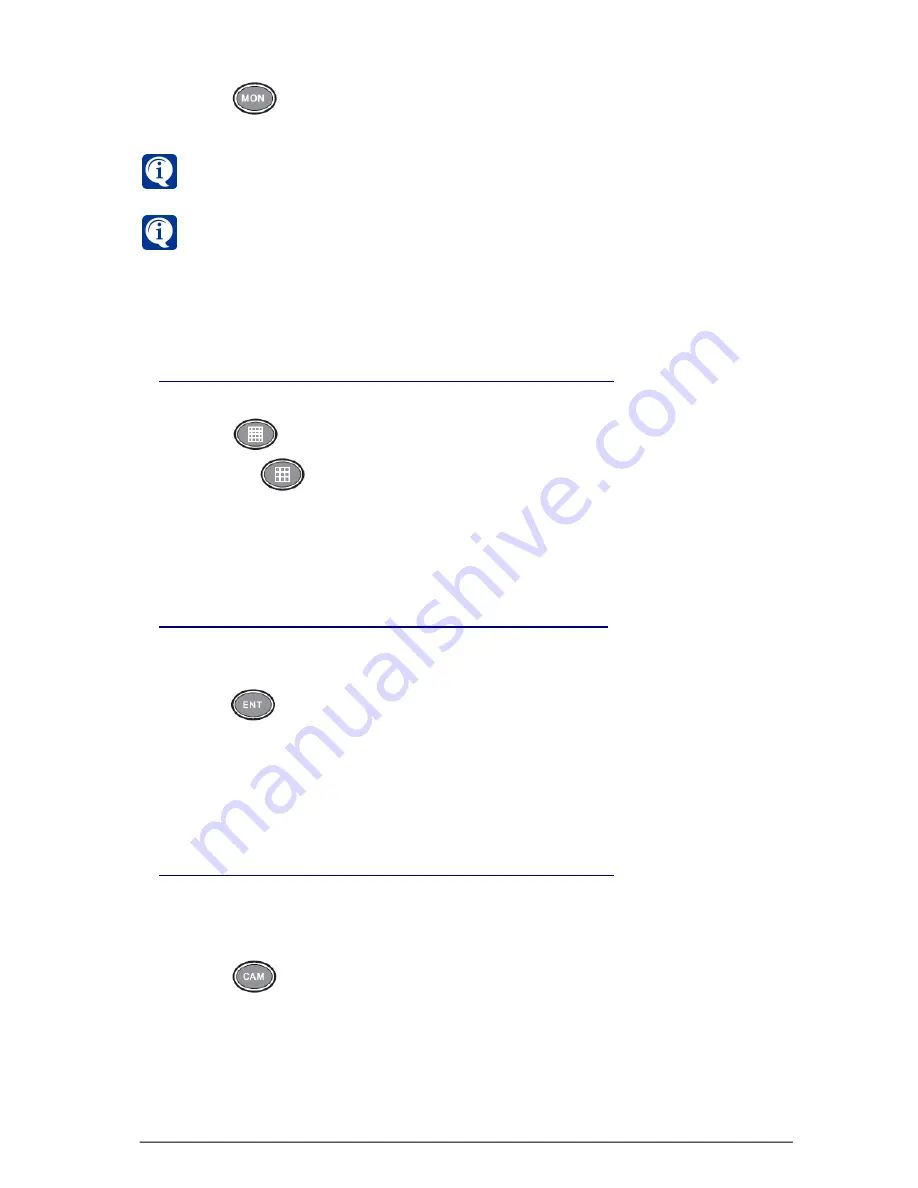
391
SKYROS Corporation VideoNet 8.4 User guide
If there is no such monitor number in the system configuration or this monitor
is busy at the moment, system will inform you about it with the sound signal
.
monitor
properties on the
Screen
configuration page (refer to
3.3.2.1
section)
.
2. Press
button on the controller keyboard.
3. Selected monitor will become active.
VideoNet
system allows to create unlimited number of the
monitor modes
,
but
system controller
let`s you to control only limited number of monitors
(monitor modes).
Lilin PIH-931D
system controller allows you to control 1020
monitors.
4.4.3.3. Switching to the next/previous monitor mode
To switch to the next/previous monitor mode:
1. Press
button on the controller keyboard to switch to the next monitor
mode, or
button — to switch to the previous mode.
2. System will successively select on the current monitor next or previous mode
number.
4.4.3.4. Selecting video window in the monitor mode
To select video window in the monitor mode:
1. Enter window number on the controller keyboard.
2. Press
button on the controller keyboard.
3. Specified video window will become active. You will see translated image
from selected camera (if it was previously selected). Pan Tilt control will be
captured by this camera.
4.4.3.5. Selecting camera from the system controller
To select camera for controlling:
1. Enter
camera number
on the controller keyboard you want to control.
Camera
number
is set by
Administrator
in the camera properties (see
3.1.2.6
section).
2. Press
button on the controller keyboard.
By selecting camera, you are capturing Pan Tilt control for this camera, i.e. you can
start Pan Tilt controlling for this camera, call different presets and start patrol
programs.
If the system gives sound signal, this camera is controlled by another system
user, or you don`t have rights to control camera.






























