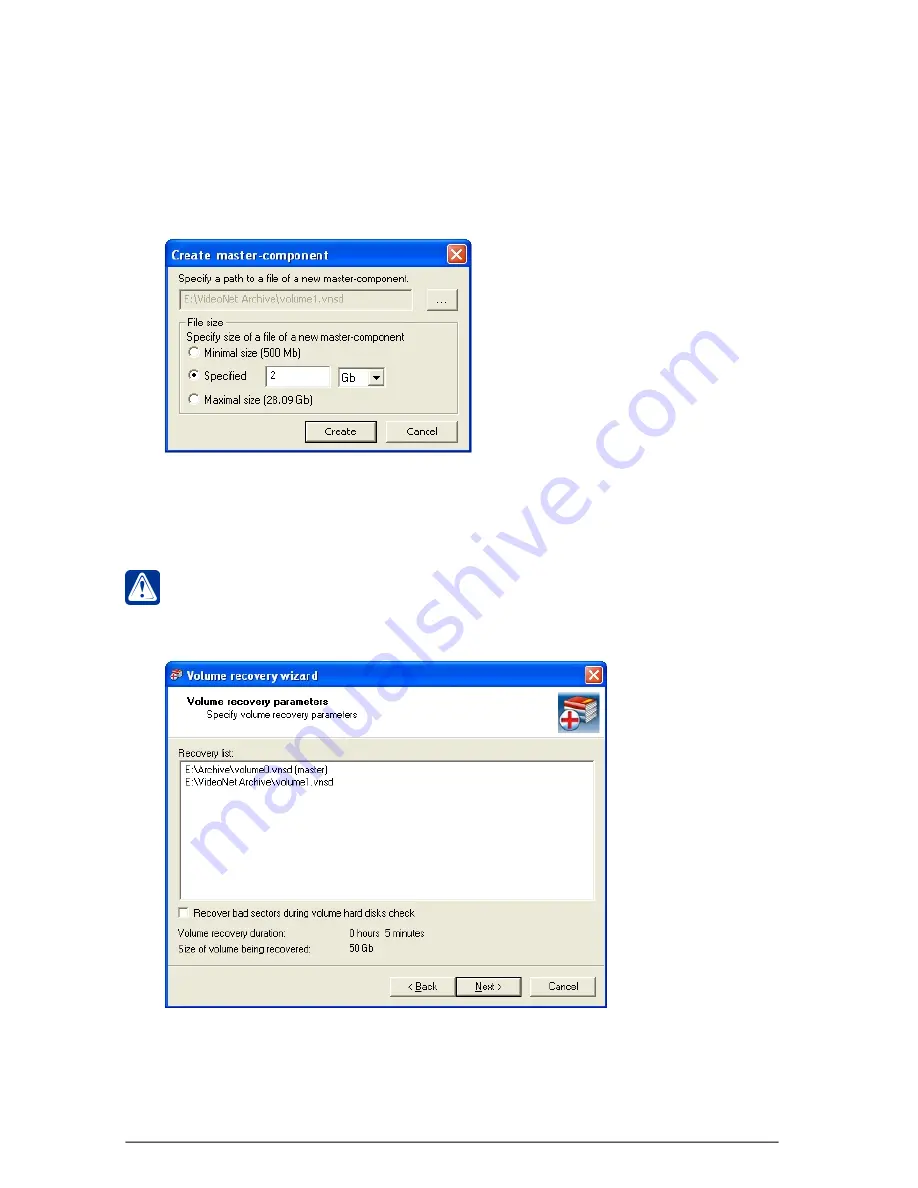
446
SKYROS Corporation VideoNet 8.4 User guide
Click
N
EXT
.
6.
Volume recovery parameters
page opens. The page contains information
about components, which will be recovered, about approximate duration of
volume recovery and about size of volume, being recovered.
If necessary you can remove a component from the list. To do that select it in
the list and click
Remove component
button.
If for some reason not all the components were added into the list of volume,
being recovered, you can add missing components manually. To do that
click
Add component...
button and add components (see
step 4
).
If there is no
master-component
in the list, you can create it. To do that click
Create master-component
button. Specify a path to the file of new master-
component and file size. Click
Create
button.
Attention!
Approximate duration of volume recovery is calculated on the
assumption that volume is completely filled. If the volume is filled incompletely,
recovery will take less time. At that operating time of standard CheckDisk utility
isn’t taken into account.
If necessary you can select
Recover bad sectors during volume hard disks
check
check-box. Check and recovery of hard disk bad sectors allow to recover
data, which were lost on account of hard disk file system errors.
Attention!
The operation can take a long time.
After the check-box selecting the following warning message appears:






























