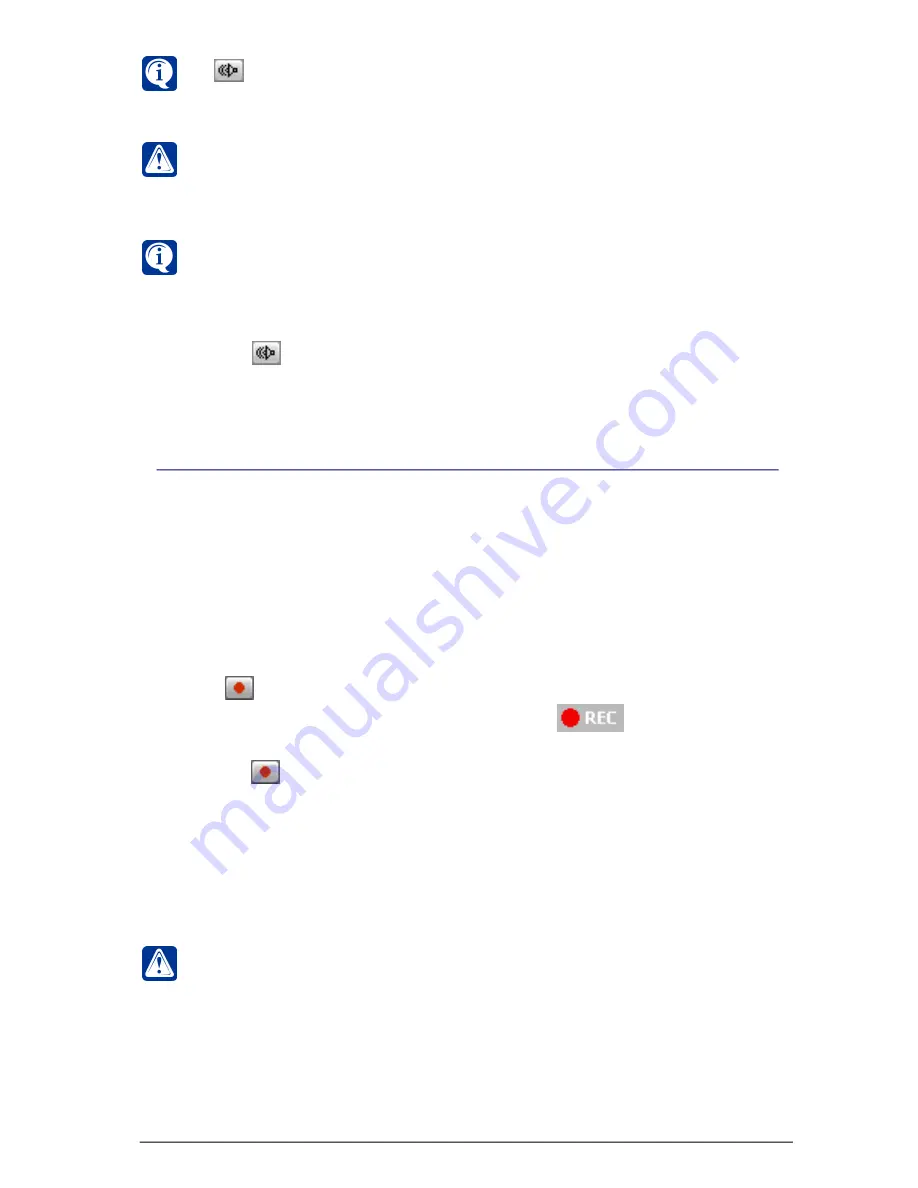
361
SKYROS Corporation VideoNet 8.4 User guide
Video data recording in
VideoNet
system can be performed both according to
system schedule and by an operator’s command. System schedule is configured
by administrator and is performed independently of operator’s actions (refer to
3.7
chapter,
3.7.2.9
section,
Video/audio data recording
and
video/audio data pre-
recording
reactions).
In case of necessity an operator can start
emergency recording
by camera,
translated in video window, during video translation by this camera.
To start emergency recording during translation from camera:
1. Click
button on video window, which translates video from camera.
2.
Emergency recording
starts. There will appear
indicator of recording
by camera in top-right corner.
3. Release
button to stop
emergency recording
.
Recording will be made with
emergency recording
parameters according to its
settings (quality, frame rate,
volume, record type). Configuring parameters is
performed by administrator on the
Recording
panel (refer to chapter
3.5
).
If
synchronous microphones
are assigned to a camera, then by starting
emergency recording
by this camera the system automatically starts
emergency
recording also by its
synchronous microphones
.
Attention!
If
emergency recording
button is unavailable, this can be
because of the following:
•you have no right to perform
recording
by this camera. In this case you will
see «Access denied» tooltip. Refer to system administrator (see 3.6.2.5
section).
•there is no
volume
for recording, added to your system configuration and
the system has nowhere to save video information. In this case you will see
«Incorrect emergency recording parameters». Refer to system administrator
(see 3.5 chapter).
Attention!
You can switch synchronous audio accompaniment only for
translated or emergency replayed camera. It is impossible to switch
synchronous audio accompaniment on for played back camera or a sequence,
started in video window!
If during synchronous audio accompaniment there is no sound from a
microphone, then most likely you have no right to translate sound from them.
Refer to system administrator (see
3.6.2.5
section).
To switch off synchronous audio accompaniment for camera:
1. Release
button on video window..
4.2.6. Emergency video recording
If
button is unavailable on video window, then most likely there is no
synchronous microphones, assigned to translated camera. Refer to system
administrator (see
3.1.2.6
section, Synchronization tab).






























