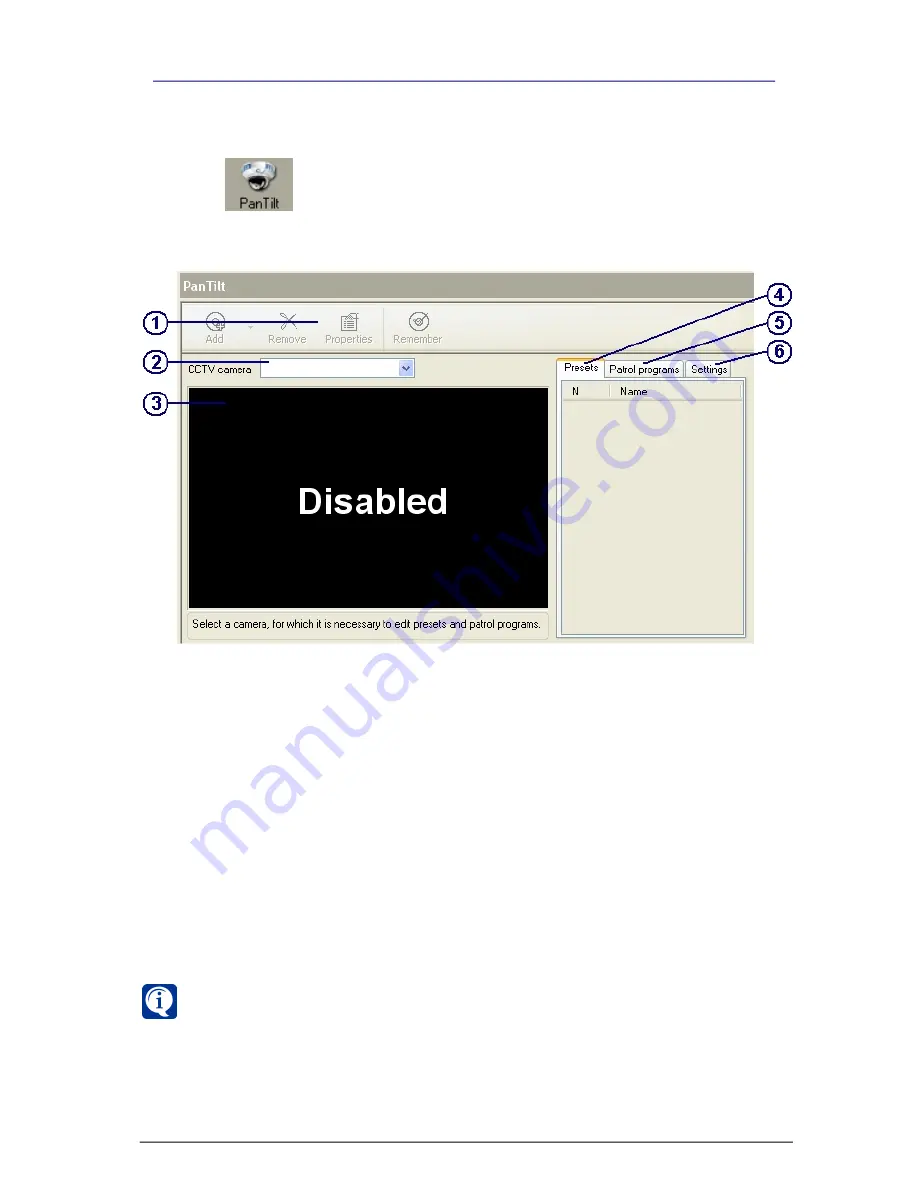
115
SKYROS Corporation VideoNet 8.4 User guide
3.4.2. Working with Pan Tilt panel
To start working with the Pan Tilt panel:
1. Select a computer, on which you want to work with the panel, in the list of
computers.
Picture 3.4.2-1
Pan Tilt panel
2. Click
button on the configuration page select panel.
• Or select
View ->Window->Pan Tilt
item in the main menu.
3.
Pan Tilt
panel opens.
Pan Tilt
panel consists of six parts:
toolbar (1)
,
list of Pan Tilt devices (2),
demonstrational display (3)
,
presets
tab
(4)
,
patrol programs
tab
(5), settings
tab
(6)
.
On the
demonstrational display
of opened Pan Tilt panel you will see
Disabled
.
For working with
Pan Tilt,
system configuration parameters should be set up as
follows.
You should add a Pan Tilt
camera
, which supports working with Pan Tilt, and
specify, to which video capture device input it is connected. Then you should add
Pan Tilt controller
and connect it to that
camera
.
As already mentioned above, you can configure Pan Tilt parameters both for
Pan
Tilt cameras
, connected to
Pan Tilt controller through COM-port
and for
cameras
,
connected to system through matrix using
Pan Tilt controller through external
device
.
If camera with connected to it Pan Tilt controller is already added to your
system configuration, there is no need for you to go through the steps of the
following algorithm.
To set up system configuration for working with Pan Tilt:
1. Open
Devices
panel and add
CCTV camera
(
steps 1-2
of the algorithm from
3.1.2.6
section), configure the device parameters and connect it to video






























