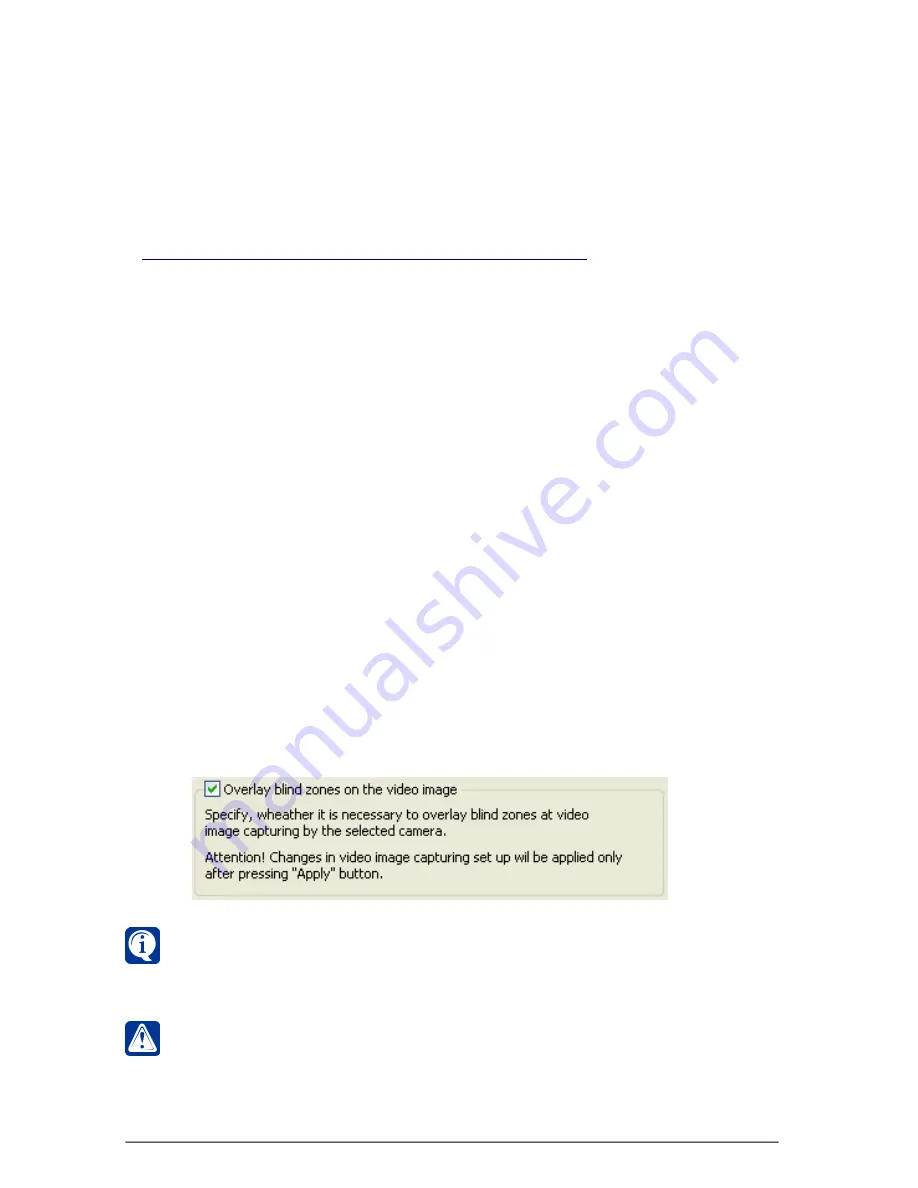
SKYROS Corporation VideoNet 8.4 User guide
300
To delete all blind zones:
1. Go through the
steps 1-4
of
3.12.2
section algorithm
.
2. Right click one of the
blind zones
and select
Delete all zones
item in the drop-
down menu.
3. Confirm deletion in the opened dialog box.
3.12.2.4. Overlaying blind zones on the video image
To disable overlaying added blind zones on the video image for selected
camera:
1. Go through the
steps 1-4
of
3.12.2
section algorithm
.
2. Clear
Overlay blind zones on the video image
check-box on the
Blind zones
tab of the
Processing
configuration page.
3. Press
Apply
on the main toolbar.
After applying changes, video image from selected camera will be cleaned out of
all
blind zones
(during translation, recording, detection, etc.). However, system
will save previously added
blind zones
in configuration and they will be displayed
as before on the demonstrational display - on the
Blind zones
tab.
If you select check-box again (if necessary), blind zones will be overlayed according
to the last saved settings. So you will not need to add zones for the camera and set
their sizes and locations on the image again.
To enable overlaying previously added blind zones on the video image for
selected camera:
1. Go through the
steps 1-4
of
3.12.2.
section algorithm.
2. Select
Overlay blind zones on the video image
check-box on the
Blind zones
tab of the
Processing
configuration page.
3. Press
Apply
on the main toolbar.
After applying changes,
blind zones
will be overlayed on the video image from
selected camera according to the last applyed settings.
When you clear
Overlay blind zones on the video image
checkbox,
previously added blind zones are saved in configuration, thus, when you
select checkbox again, blind zones are applyed to the video image in
surveillance mode according to the previously saved settings.
All changes to the video image processing parameters will become effective
only after pressing
Apply
button. After applying changes there will be video
image shown on the demonstrational display with the overlayed
blind zones
.






























