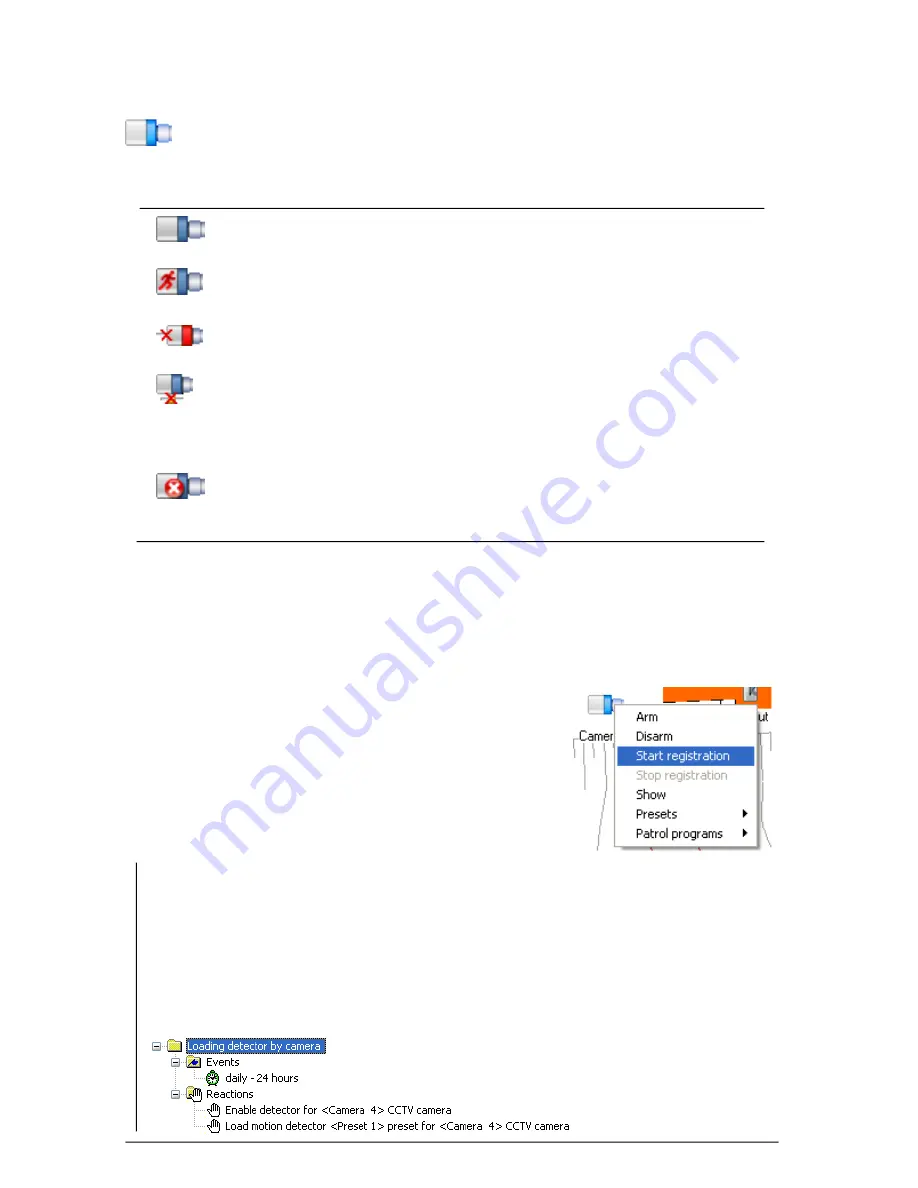
396
SKYROS Corporation VideoNet 8.4 User guide
Camera
Camera
icon on graphic
plan
can be in one of five states:
normal
state,
detection
by camera,
loss of signal
by camera,
loss of connection
with remote camera,
error
.
If
camera
icon on a plan is in this state, then the camera
works normally and there is no events, established by it.
If
camera
icon on a plan is in this state, then motion or
alarm
object
is detected by this camera.
If
camera
icon on a plan is in this state, then video signal is
lost by this camera for some reason.
If
camera
icon on a plan is in this state, then connection with
computer, to which the camera is connected, was lost for
some reason (to find out the reason of signal loss refer to the
Event Log
).
If
camera
icon on a plan is in this state, then an
error
was
established by this camera for some reason (to find out the
reason of error occurrence refer to the
Event Log
).
During working with
graphic plans
you can:
• start/stop recording by this camera;
• urgently switch to translation mode by needed camera (at that the system
switches to
spot-channel
; its parameters are configured by administrator on
the
Screen
panel;
refer to
3.3.2.2
section);
• call needed
preset
or
patrol program
for Pan Tilt camera;
• arm/disarm camera.
To control camera, placed on building scheme:
1. Select necessary
camera
on the
scheme
and
right-click it.
2. In the opened menu select one of the items,
which corresponds to the action, you want to
activate by this camera.
Each
object
, placed on a plan, can be in one of several states, thereby informing
an operator about occurred events.
Attention!
To make it possible to
arm
a camera, it is necessary before to configure
motion and/or left objects detection
preset
for this camera. Then it is necessary to load
this
preset
in system schedule and enable camera detector working in that time interval,
which is necessary for working. Otherwise,
Arm
item will be unavailable for this camera.
Creating
detection presets
is performed by administrator on the
Detection
panel, preset
loading is performed on the
Scheduler
panel (
Load detector preset
and
Enable detectors
reactions).
For more information about system configuration parameters setup see
3.2
and
3.7
sections.






























