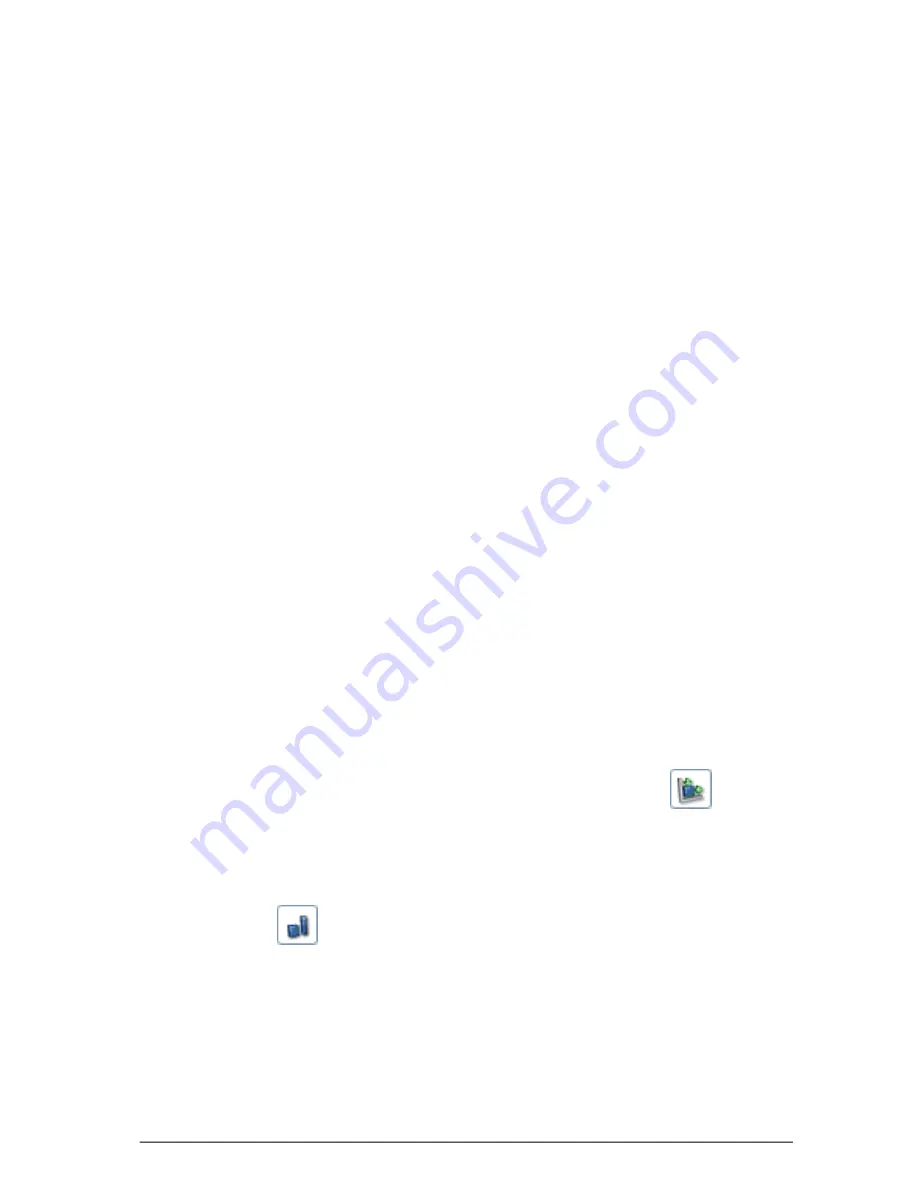
75
SKYROS Corporation VideoNet 8.4 User guide
2. Select necessary preset from the list of presets on the motion detector setup
panel (see p
icture 3.2.2-3
). At first it is recommended to set detection
parameters so that the system will detect all changes in the scope of camera-
detector. To do that, it is necessary to set all controls to extreme positions
(
steps 3-5
).
3. Set sliders of max and min object size to maximum and minimum
correspondingly.
4. Set sliders of max and min object aspect ratio to maximum and minimum
correspondingly.
5. Set sliders of sensitivity and contrast to maximum and minimum
correspondingly.
6. Click
Test
button near the list of presets.
The system will detect slightest changes in detection zones and you will see
red frames on the
demonstrational display
, indicating moving object position
change.
Now it is necessary gradually to change detection parameters, successively
cutting those changes, which will be unessential in each of detection zones
(
steps 7-10
).
7. If you want the system, in case of minimal difference between moving object
and background, to detect motion, then it is necessary to reduce sensitivity
level. For example, if you need to detect motion of a grey object on a grey
asphalt pavement at dusk. To do that, alternating clicking and releasing
Test
button, move the slider to the left until the system starts to detect motion of
needed objects.
8. If you want to exclude detecting such objects as for example leaves on the
trees and so on (that is objects, motion of which forms simultaneously several
areas, in which motion will be detected), then you should increase contrast
level. To do that, alternating clicking and releasing
Test
button, move the
slider to the right until the system starts to detect motion only of needed
objects.
9. Alternating clicking and releasing
Test
button, start moving sliders of max and
min object size until you get needed intended target object (that object, motion
of which you want to detect). For convenience of setup click
button on
the demonstrational display. The system will display object size in percentage
of demonstrational display (see
3.2.2.5
section).
10.Alternating clicking and releasing
Test
button, move sliders of max and min
object aspect ratio until you get needed aspect ratio. For convenience of
setup click
button on the demonstrational display. As well as at the
previous step, during sliders moving sizes of rectangles will change, as it is
shown in the picture
3.2.2-5
(see
3.2.2.5
section).
11.Click
Test
button to test detection parameters, you have configured. If testing
shows that the system detects motion not of all objects or on the contrary of
those objects, motion of which shouldn’t be detected by the system, go through
the
steps 7-10
once more.
12.If the system detects motion correctly, release
Test
button to complete setup.






























