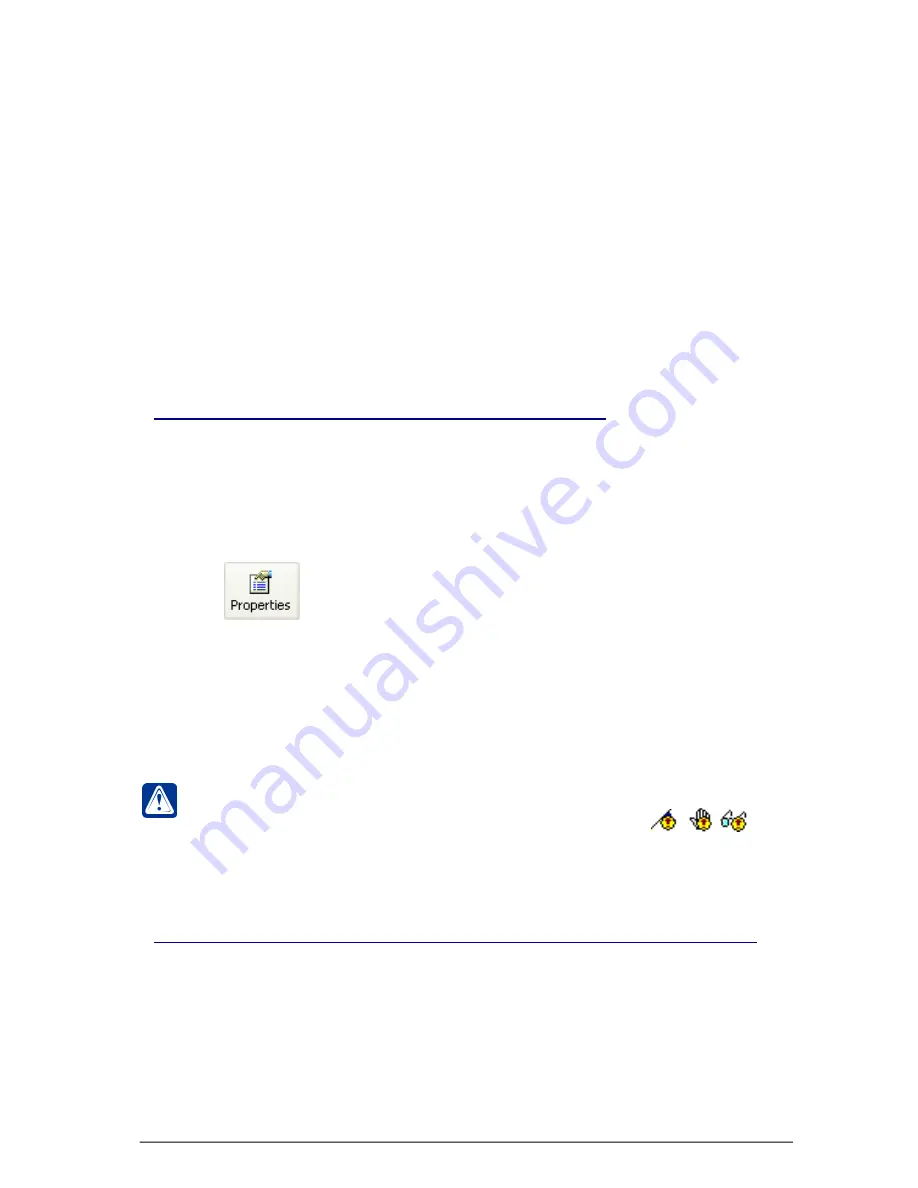
211
SKYROS Corporation VideoNet 8.4 User guide
2. Click
button on the toolbar..
• Or press
A
LT
+E
NTER
;
3.
Properties
dialogue box appears. Usually this box contains several tabs of
properties (properties of all events/reactions/conditions are described in
corresponding sections).
4. Set up event/reaction/condition parameters and click
OK
.
5. Click
Apply
button on the main toolbar.
Attention!
In case of incorrect
event
/
reaction
/
condition
configuring, it will
be marked in the task tree with exclamation marks
/
/
correspondingly.
3.7.2.9. Locking and removing tasks, events, reactions and conditions
In case of necessity temporarily to exclude a task/event/reaction/condition from
processing by system schedule, you can lock it. This action doesn’t remove task/
event/reaction/condition from the system, but only temporarily locks it and enables
to restore it with the same settings. Removing operation deletes task/event/reaction/
condition from system configuration finally.
To lock an event:
1. Select the
task/event/reaction/condition
, you want to lock, in the task tree.
To copy a condition:
1. Select corresponding condition or several conditions. To select several
conditions press and hold
C
TRL
or
S
HIFT
.
2. Press
C
TRL
+
С
.
• Or open contextual menu by clicking right mouse button and select
Copy
item.
3. Select an event or a reaction, for which you want to add copied condition, in the
tasks tree.
4. Press
C
TRL
+V
.
• Or open contextual menu by clicking right mouse button and select
Paste
item.
5. The corresponding condition will be added for the specified event or reaction.
3.7.2.8. Events, reactions and conditions configuring
VideoNet
system enables to configure properties of each event/reaction/condition
on special page. This page has different view depending on the event/reaction/
condition type.
To view or change properties of the selected event/reaction/condition:
1. Select
event/reaction/condition
in the task tree.






























