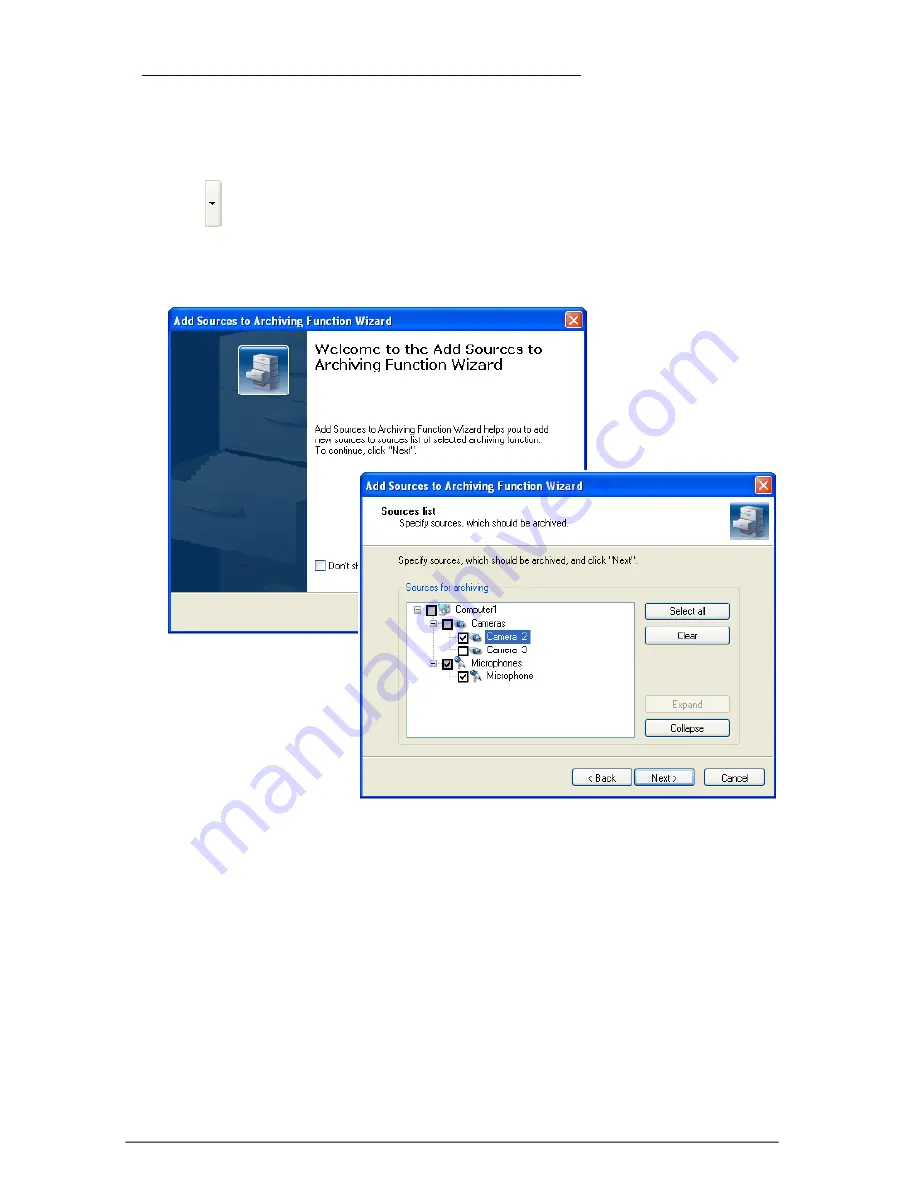
174
SKYROS Corporation VideoNet 8.4 User guide
To add one or more sources to archiving function:
1. Open
Archiving function
tab on the
Recording
panel.
2. Select
archiving function
, to which you want to add a
source
, in the list.
3. Go to the
Sources
tab.
4. Click button near
Add...
button on the toolbar. Select
Add source...
item in
the drop-down list.
5.
Add Sources to Archiving Function Wizard
opens. Click
N
EXT
button to
continue.
6.
Sources list
page opens. You should specify what
sources
should be added
to the selected
archiving function
. To do that, select check-boxes near the
cameras and microphones you want to use in this
archiving function
. Click
N
ext.
7.
Time intervals parameters for sources
page opens.
On this page you should set up parameters of time intervals for selected
sources.
To do that, select a period in the drop-down list:
yesterday
,
current week
,
week ago
or
some days ago
. Select time interval:
24 hours
or
select
.
For
selective
time interval you should specify start time and end time.
If you set the end time of the interval less than its start time, then the interval
will be over the next day. The system will display warning:
«Attention!
Interval
ends next day»
.
In detail, setup of time intervals parameters for sources is described in 3.5.2.22
section.
3.5.2.19. Adding new sources to archiving function






























