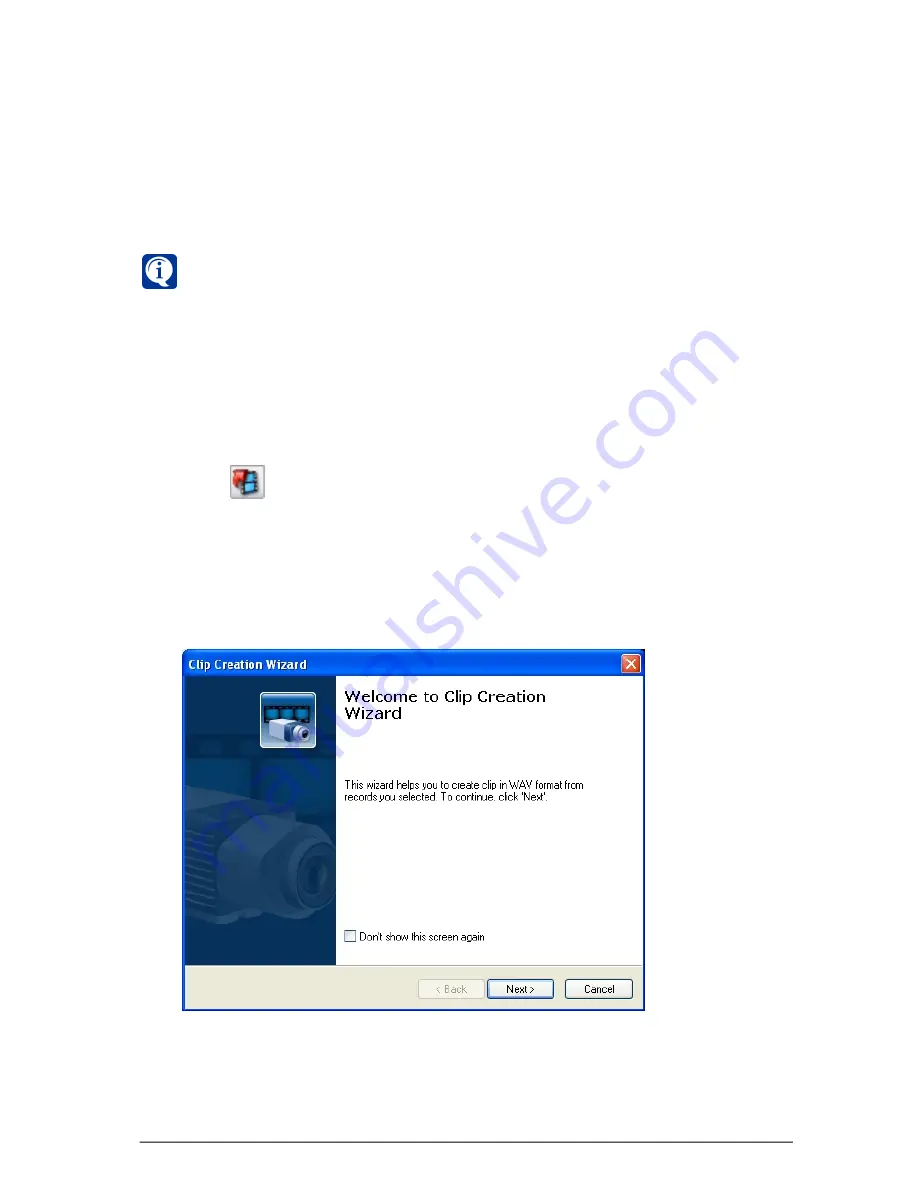
325
SKYROS Corporation VideoNet 8.4 User guide
All parameters selected in a wizard by user are saved in the system, so when
you start
Clip creation wizard
next time they will be set as a default.
• Creating audio clip
To create audio clip (2):
1. Select on a player track
audio record
by
microphone
, from which records you
want to create audio clip. You can include to the clip only selected fragments
of audio records or you can include to the clip
all records,
that have been
done
by selected microphone for the specified
time interval
.
2. Press
button in the
player
.
3.
Clip creation wizard
window opens. Click
N
EXT
.
4.
Clip contents
wizard window opens.
At this step you should specify
name
of
the created
clip
and
path
to it. By default, file name consists of microphone
name, date and selected record fragment time.
In an
Export data
field you can specify which fragments should be included
to the
audio clip
. Select appropriate option.
You can include to the created clip only those fragments of the audio records
which you were selected in the player track. Or you can include to the created
clip
all records
which were made by selected microphone for the specified
time interval
. To do that you should enter the start and the end of the interval
in the corresponding fields.
monitor the clip creation process in a
long-term operations window
(see
section
4.1.7
).
If during clip export operation there will be an event that requires user attention,
information about it will be displayed in the
status panel
and in the
Event Log.
If during clip export operation there will be a critical error, such export operation
will be finished, and the next operation in a queue will be started (if it was
created), and in the
Event Log
there will be a message about an error.
11. Click
F
INISH
, to stop working with the wizard.






























