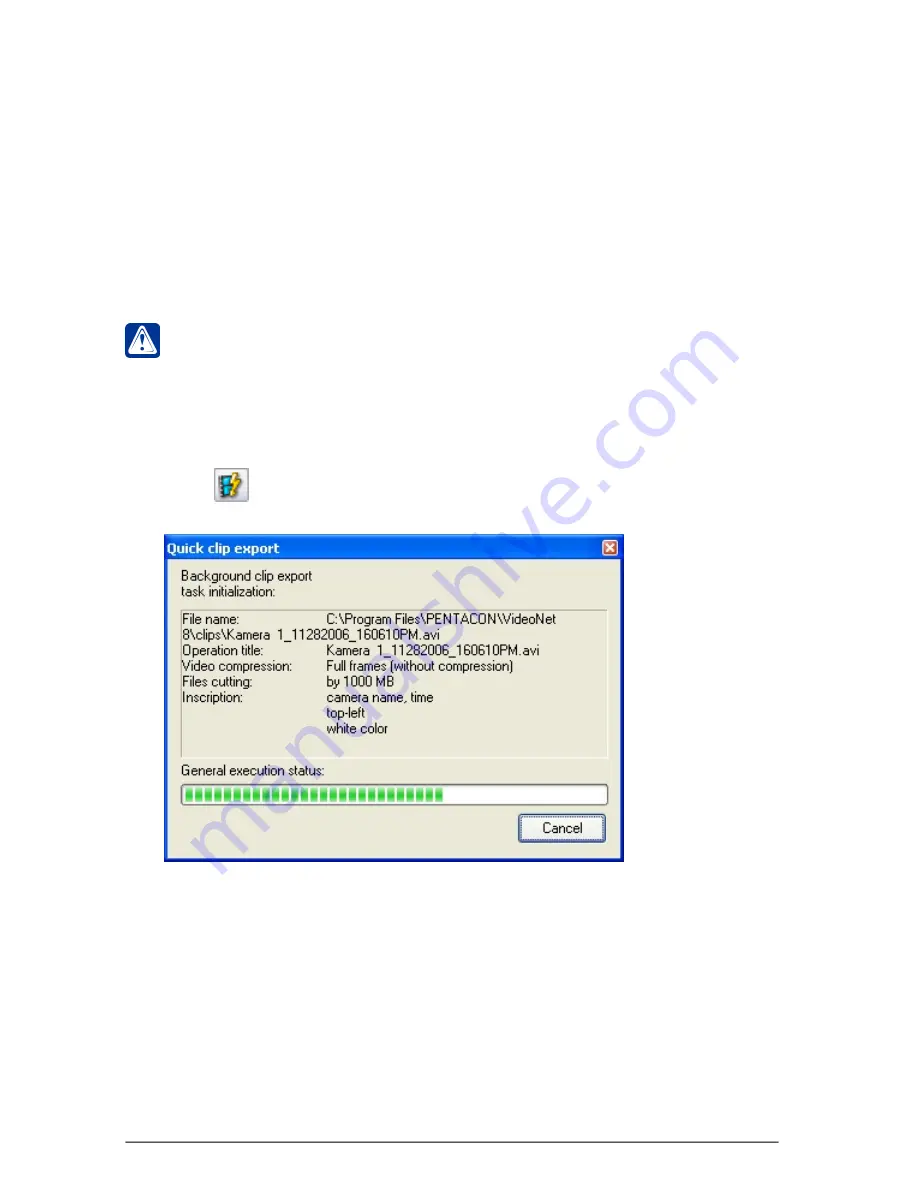
330
SKYROS Corporation VideoNet 8.4 User guide
This window contains information about quick export parameters of the selected
fragments to the clip. This parameters are the same as were specified by user
last time
clip creation wizard
was started.
As a result of
quick export
there will be long-term export operation created with
medium priority and life time of 72 hours (i.e. if this operation will not be finished
in 72 hours, it will be automatically deleted from the system). You can monitor the
clip creation processes and manage them in a
long-term operations window
(see
section
4.1.7
).
If user starts
Quick export ,
long-term export operation is performed with the
same settings as previous export operation, but if you select video fragments
as source data, only video information will be exported (no matter whether it
was accompained with audio track last time or not).
To start quick clip export:
1. Select on the player track
video/audio record
you want ot create
clip
from.
2. Press
button in the player
.
3.
Quick clip export
window opens.
You can play recorded
clip
without using
VideoNet
system, for example with
Windows Media Player
.
• Quick clip export
If necessary, you can start clip export operation from the records selected in a
player in a background mode without starting
Clip creation wizard
. This function
is called
Quick export
. In this case all export parameters except file name and clip
export mode will be the same as specified by user during the last execution of the
Clip creation wizard
. Remember, that to start
quick export
it is necessary that
Clip
creation wizard
has been started at least once. If
clip creation wizard
was not
started yet, it will be started during first execution of the
Quick export
.






























