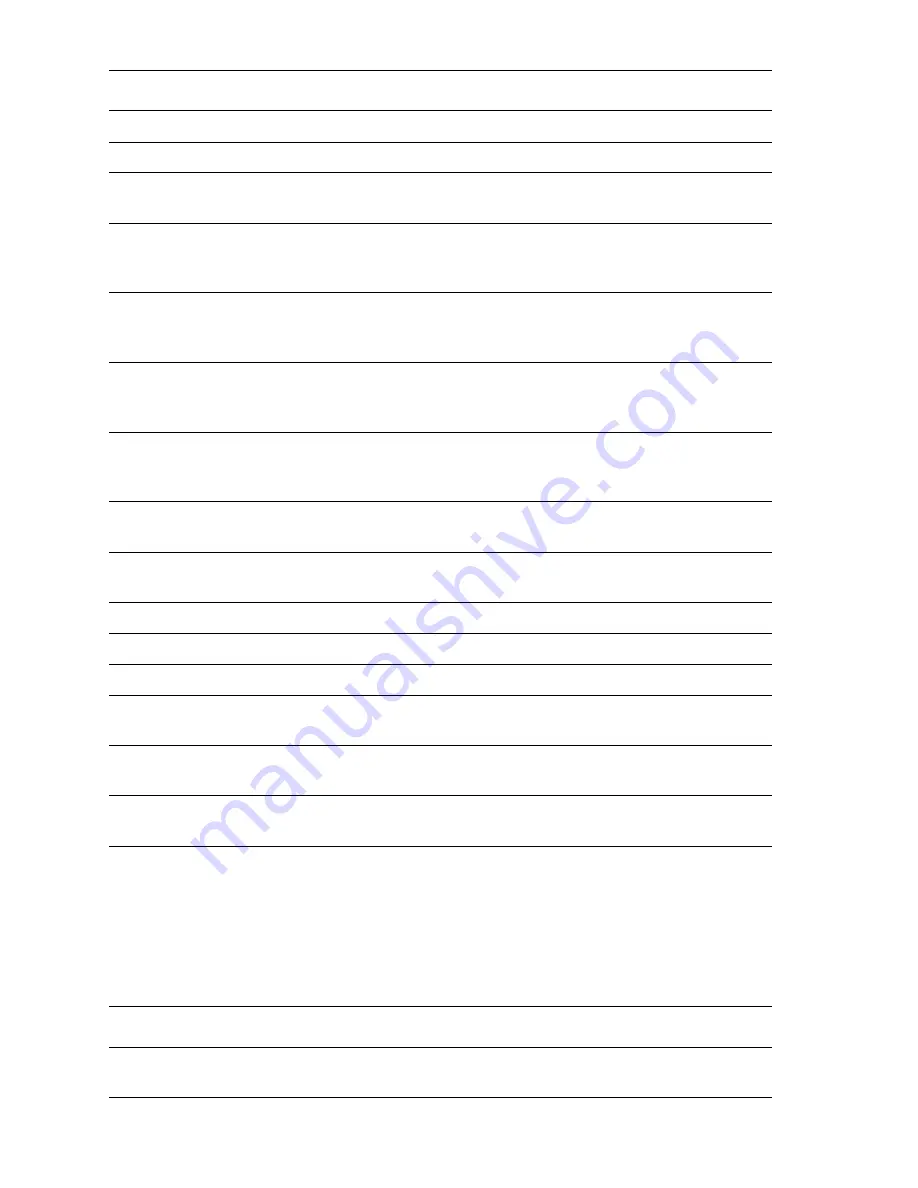
A-16
Phaser 5500 Printer Service Manual
Duplex Unit Sensor/Switch Tests Menu
Test the Duplex Unit sensors by toggling each sensor while viewing the results.
Tray 2 Size Sensor
Displays the paper size indicated by the guides.
Tray 3 Size Sensor
Displays the paper size indicated by the guides.
Tray 1/MPT No Paper
Sensor
Reports “Without Paper” in the resting position, and “With Paper”
when lifted.
Tray 2 No Paper
Sensor
Reports “Without Paper” in the resting position, and “With Paper”
when lifted. Test the sensor by removing all paper from the tray and
reinserting it.
Tray 3 No Paper
Sensor
Reports “Without Paper” in the resting position, and “With Paper”
when lifted. You can test the sensor by removing all paper from the
cassette in that tray and reinserting it.
Tray 2 Level Sensor
Reports “Not Low” in the resting position, and “Low” when lifted. You
can test the sensor by removing all but three or four sheets of paper
from the tray and reinserting it.
Tray 3 Level Sensor
Reports “Not Low” in the resting position, and “Low” when lifted.
Test the sensor by removing all but three or four sheets of paper
from the tray and reinserting it.
Tray 2 Pre-Feed
Sensor
Displays the status, “With or “Without Paper”.
Tray 3 Pre-Feed
Sensor
Displays the status, “With or “Without Paper”.
Tray 3 Feed Out
Displays the status, “With“or “Without Paper”.
Registration Sensor
Displays the status, “With or “Without Paper“.
Fuser Exit Sensor
Displays the status, “With or “Without Paper,“ of the Exit sensor.
Standard Output Tray
Full Sensor
Reports “Empty” when the actuator is in the resting position, and
“Full” when the actuator is raised.
Exit Offset 1 Home
Position Sensor
Displays “Home“or “Not Home,“ when actuated.
Detect Drum
Cartridge Switch
Displays, “Installed“or “Not Installed“ when actuated.
Duplex Unit Sensor/Switch Tests
Test
Action / Requirement
Door D Interlock
Switch
Shows the status, “Open” or “Closed”, when manually toggled.
Sensor / Switch Tests (Continued)
Test
Action / Requirement
Summary of Contents for Phaser 5500
Page 1: ......
Page 2: ......
Page 330: ...3 252 Phaser 5500 Printer Service Manual ...
Page 394: ...5 48 Phaser 5500 Printer Service Manual ...
Page 408: ...6 14 Phaser 5500 Printer Service Manual ...
Page 519: ...Parts Lists 9 15 This page intentionally left blank ...
Page 550: ...9 46 Phaser 5500 Printer Service Manual ...
Page 584: ...10 34 Phaser 5500 Printer Service Manual ...
Page 623: ...071 0873 00 A ...






























