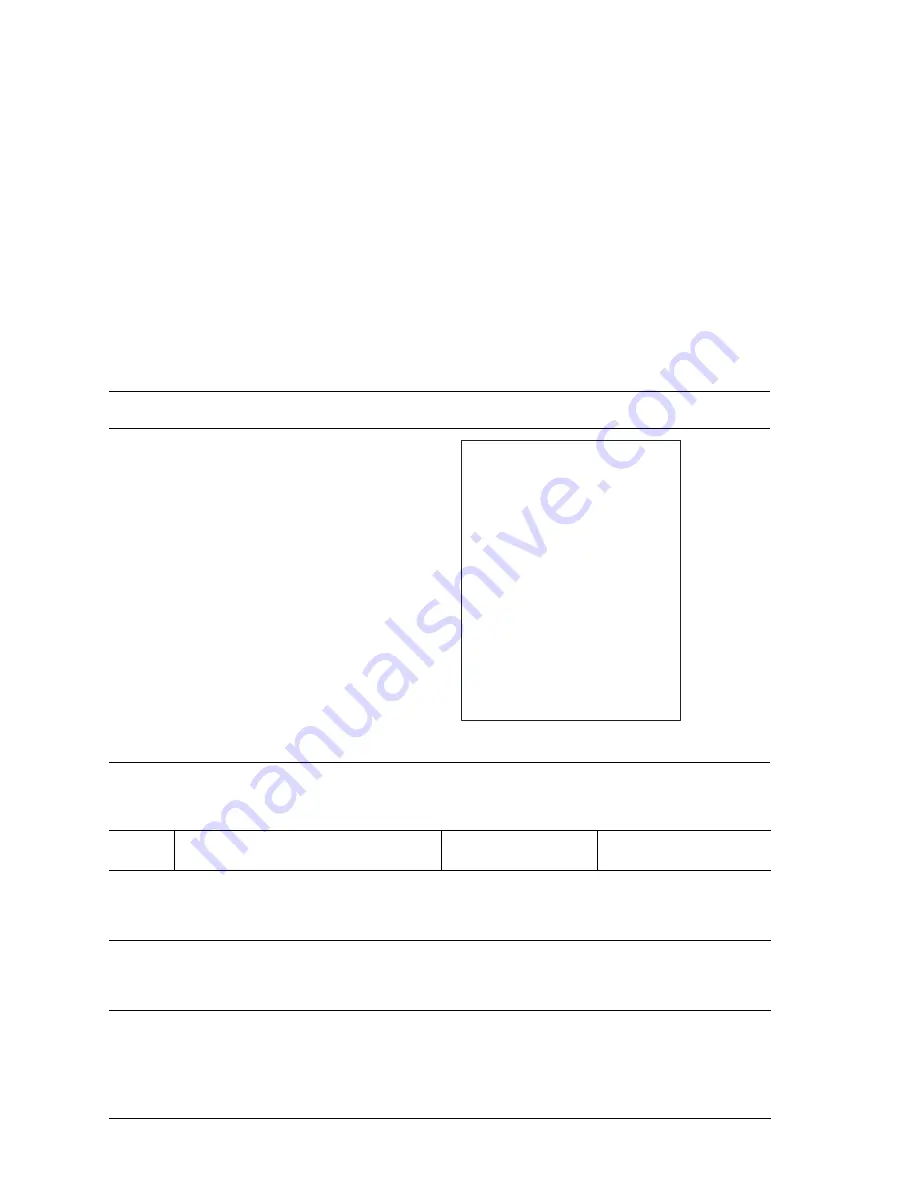
5-16
Phaser 5500 Printer Service Manual
Blank Print (No image)
No visible image anywhere on the output print as shown here.
Initial Actions
■
Inspect the paper path for items, such as staples, paper clips, and paper
scraps.
■
Check the installation of the Drum Cartridge.
■
Check that the Drum Cartridge ground contact points are clean.
■
Ensure there are no obstructions in the Laser path.
■
Ensure the blank prints are not the result of multi-sheet feeds.
Blank Print Troubleshooting Reference
Applicable Parts
Example Print
■
Laser Assembly
■
Drum Cartridge
■
Transfer Roller
■
High-Voltage Power
Supply
■
Image Processor Board
■
Engine Logic Board
Blank Print Troubleshooting Procedure
Step
Actions and Questions
Yes
No
1
Check the Print Engine.
Print a Test Print.
Is the Test Print Normal?
Print a Configuration
Page. Go to Step 2.
Go to Step 4.
2
Check Confirguration Page.
Print the Configuration Page.
Is the Configuration Page normal?
Verfiy the
Customer’s print job.
Go to Step 3.
Go to Step 4.
3
Check the Customer’s Print Job.
Is the Customer’s Print Job
blank?
Verify printer
connections. If
problem persists,
Replace the I/P
Board (page 8-91).
Go to Step 4.
s5500-057
Summary of Contents for Phaser 5500
Page 1: ......
Page 2: ......
Page 330: ...3 252 Phaser 5500 Printer Service Manual ...
Page 394: ...5 48 Phaser 5500 Printer Service Manual ...
Page 408: ...6 14 Phaser 5500 Printer Service Manual ...
Page 519: ...Parts Lists 9 15 This page intentionally left blank ...
Page 550: ...9 46 Phaser 5500 Printer Service Manual ...
Page 584: ...10 34 Phaser 5500 Printer Service Manual ...
Page 623: ...071 0873 00 A ...






























